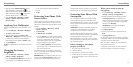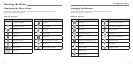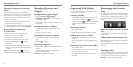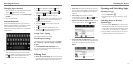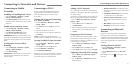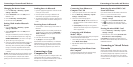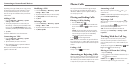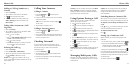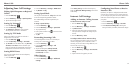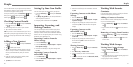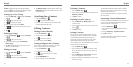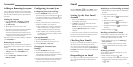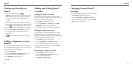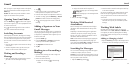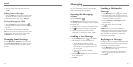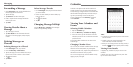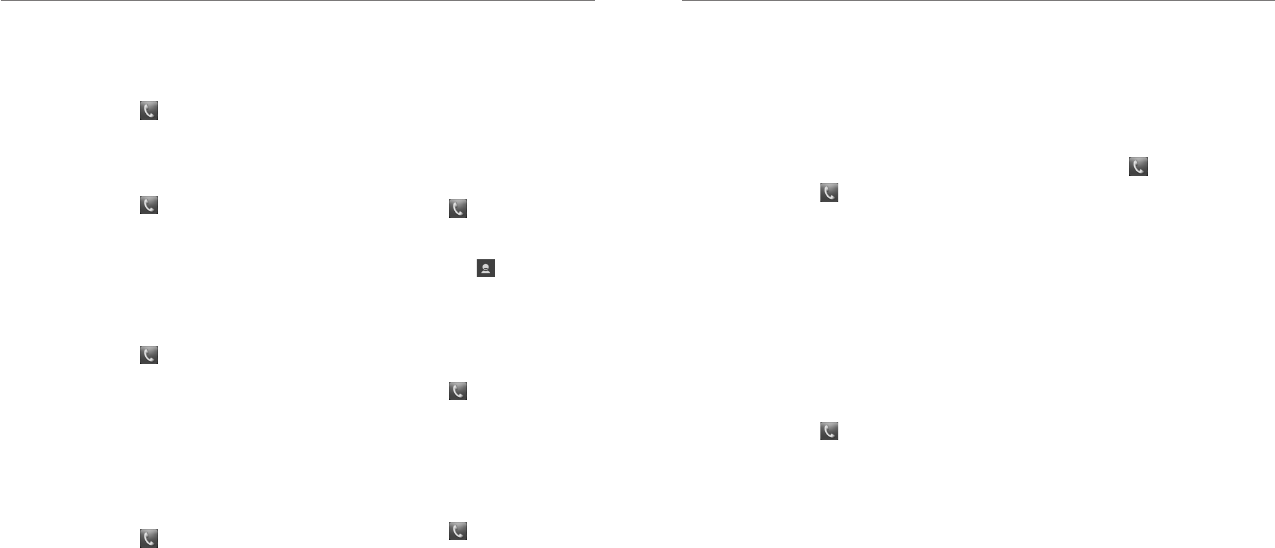
Phone Calls
29
Phone Calls
28
Adjusting Your Call Settings
Editing Quick Response to Rejected
Callers
1. Press the Home Key > .
2.
Press the Menu Key > Settings > Quick responses.
3. Tap the text message to edit it.
Setting Up Voicemail
1. Press the Home Key > .
2. Press the Menu Key > Settings.
3. Tap Voicemail > Service to select voicemail
service provider. Your carrier is the default.
Setting Up TTY Mode
Select a TTY mode for your phone to work with a
teletypewriter or turn TTY off.
1. Press the Home Key >
.
2. Press the Menu Key > Settings > TTY mode.
3. Tap TTY Off to turn the feature off, or tap TTY Full,
TTY HCO, or TTY VCO to select a mode for your
phone to work with the teletypewriter. Consult your
teletypewriter manufacturer’s manual if necessary.
Setting DTMF Tones
You can set the length of Dual-tone multi-frequency
(DTMF) signal tones.
1. Press the Home Key >
.
2. Press the Menu Key > Settings > DTMF tones.
3. Tap Normal or Long.
Setting Speed Dials
You can press and hold the 2 - 9 keys from the dialer
to call the corresponding speed dial number.
The number 1 key is reserved to speed dial your
voicemail.
To assign a speed dial key:
1. Press the Home Key >
.
2. Press the Menu Key > Settings > Speed dial.
3. Tap a speed dial key.
4. Enter a phone number or tap to select one from
the contact list.
5. Tap OK.
Forwarding Incoming Calls
Call forwarding feature allows you to forward your
incoming calls to another phone number.
1. Press the Home Key >
.
2. Press the Menu Key > Settings > Call
forwarding.
3. Tap an available option (Always forward,
Forward when busy, or Forward when
unanswered) to enable it.
Other Options
1. Press the Home Key > .
2. Press the Menu Key > Settings > Additional
settings.
Check Voice privacy to enable enhanced privacy
mode. Tap Plus Code Dialing Setting to set the Plus
Code dialing.
Internet Call Settings
Adding an Internet Calling Account
To add an Internet calling account:
1. Press the Home Key >
.
2. Press the Menu Key > Settings > Accounts.
3. Tap Add account.
4. Follow the instructions from your Internet calling
service provider to configure the settings for your
account.
5. Press the Menu Key > Save.
To configure which calls use Internet calling:
You can configure your phone to place all calls using
Internet calling (when you’re connected to a Wi-Fi
network), just calls to Internet calling addresses, or to
ask each time you place a call.
1. Press the Home Key >
.
2. Press the Menu Key > Settings > Use Internet
calling.
3. Tap the Internet calling option you want.
Configuring Your Phone to Receive
Internet Calls
By default, your phone is configured to make Internet
calls, but not to ensure that you will receive them. But
you can configure your phone to listen for Internet calls
made to an Internet calling account you added to
your phone.
1. Press the Home Key >
.
2. Press the Menu Key > Settings > Accounts.
3. Check Receive incoming calls. Checking this
setting will reduce your battery life between charges.