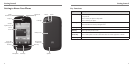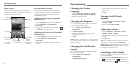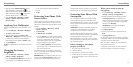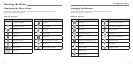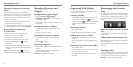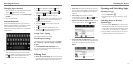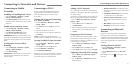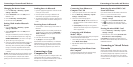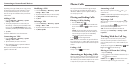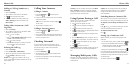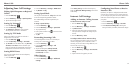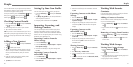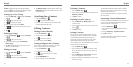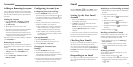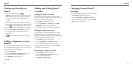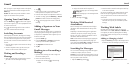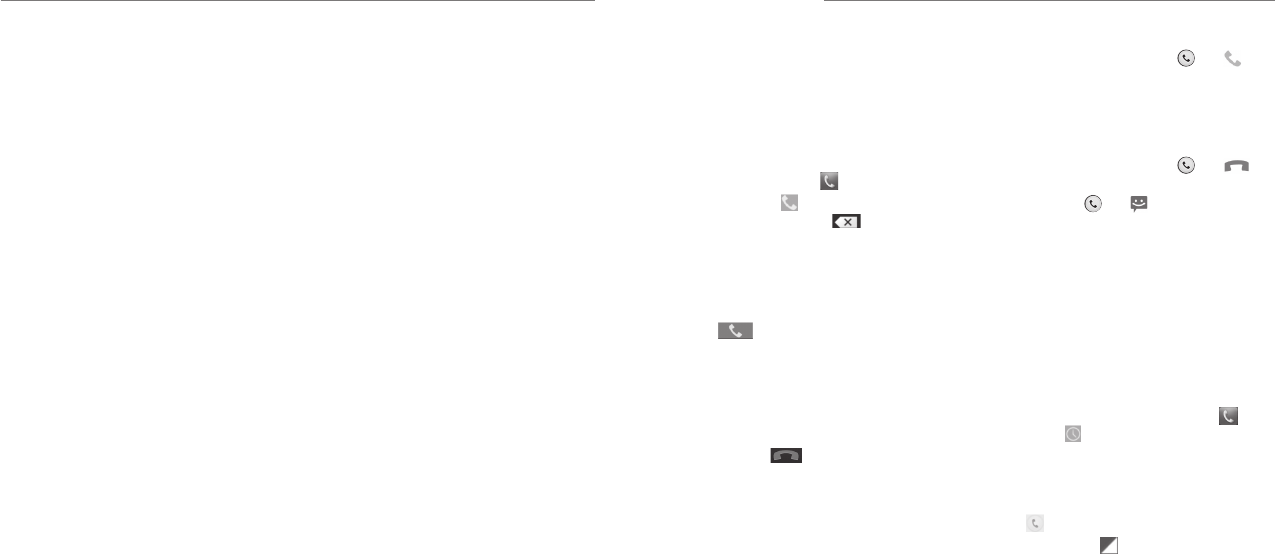
Connecting to Networks and Devices
24 25
Modifying a VPN
1. Press the Home Key > Menu Key > System
settings > More > VPN.
2. Tap and hold the VPN that you want to modify.
3. Tap Edit profile and edit the VPN settings.
4. Tap Save.
Deleting a VPN
1. Press the Home Key > Menu Key > System
settings > More > VPN.
2. Tap and hold the VPN that you want to delete.
3. Tap Delete profile.
Depending on the type of VPN you are using, you may
be required to enter your login credentials or install
security certificates before you can connect to your
VPN. You can get this information from your network
administrator.
Adding a VPN
1. Press the Home Key > Menu Key > System
settings > More > VPN.
2. You may be prompted to set a lock screen (see
Personalizing – Protecting Your Phone With Screen
Locks). If not, tap Add VPN profile and fill in the
information provided by your network administrator.
3. Tap Save.
The VPN is added to the list on the VPN screen.
Connecting to a VPN
1. Press the Home Key > Menu Key > System
settings > More > VPN.
2. Tap the VPN that you want to connect to.
3. When prompted, enter any requested credentials
and then tap Connect.
When you are connected, the VPN connected icon
appears in the Status Bar.
Phone Calls
You can place calls from the Phone app, the People
app, or other apps or widgets that display contact
information. Wherever you see a phone number, you
can usually tap it to dial.
Placing and Ending Calls
Placing a Call by Dialing
1. Press the Home Key > .
2. In the dialer tap
, enter the phone number with
the on-screen keypad. Tap
to delete incorrect
digits.
NOTE: As you enter digits, your phone searches
for contacts that match. If you see the number you
want to dial, tap it to place the call immediately
without entering the rest of the number.
3. Tap
below the keypad to dial.
TIP: To make an international call, tap and hold the 0
key to enter the plus (+) symbol. Next, enter the country
code followed by the city/area code and then the phone
number.
Ending a Call
During a call, tap on the screen.
Answering or Rejecting Calls
When you receive a phone call, the Incoming Call screen
opens, displaying the Caller ID or the information about
the caller that you’ve entered in People. You can answer
or reject the call, or reject it with a text message.
Answering a Call
When you receive a phone call, drag
over to
answer the call.
NOTE: To silence the ringer before answering the call,
press the Volume Up/Down Keys.
Rejecting a Call
When you receive a phone call, drag over to
reject the call.
You can also drag
over to reject the call and
send a preset text message to the caller.
TIP: To edit the text response from within the
Phone app, tap the Menu Key > Settings > Quick
responses.
Working With the Call Log
The Call Log is a list of all the calls you’ve placed,
received, or missed. It provides a convenient way to
redial a number, return a call, or add a number to your
Contacts.
To open the call log, press the Home Key >
> Call
log or tap the
tab in the Phone app.
Placing a Call From the Call Log
1. Open the Call Log.
2. Tap a number for more information about the call, or
tap
beside it to call back.
NOTE: You can tap
on the bottom of the screen
and select the type of call log you want to view.