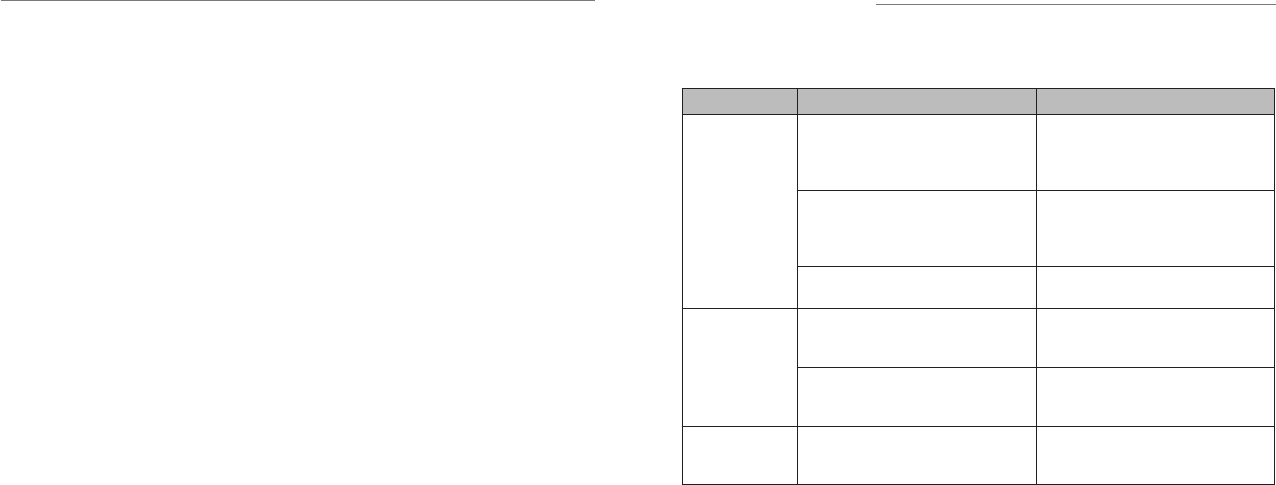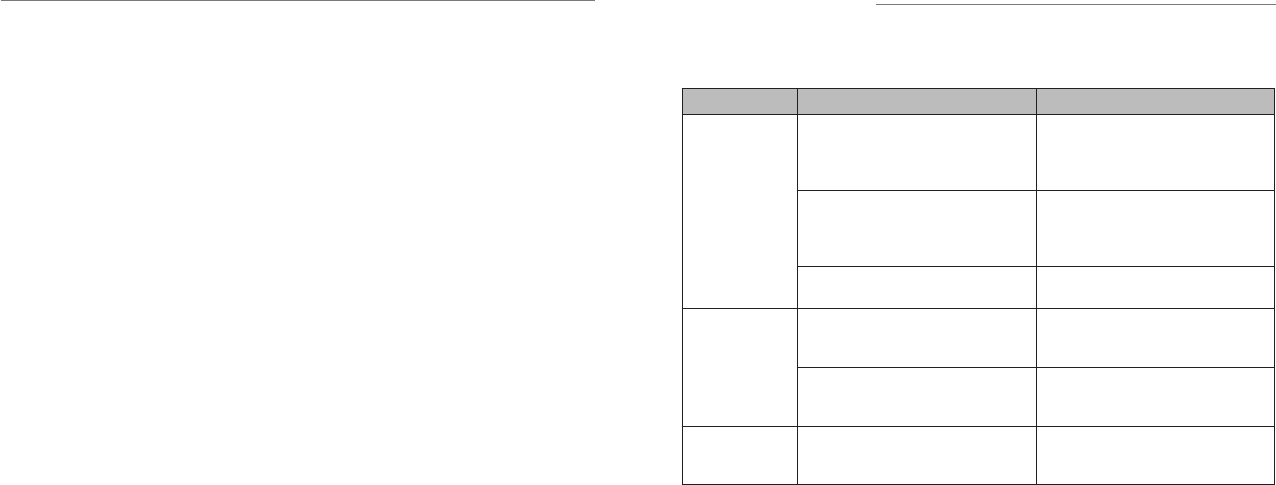
Settings
72 73
• Trusted credentials: Display trusted CA certificates.
• Install from SD card: Install certificates from the
memory card.
• Clear credentials: Delete all certificates.
Backup and Reset
• Back up my data: Back up app data, Wi-Fi
passwords, and other settings to Google servers
after you sign in to your Google account.
• Automatic restore: Restore previously backed up
settings and data when you reinstall an app.
• Factory data reset: Reset your phone to factory
default settings. All your personal data from the
phone’s internal storage will be erased. You can also
erase the data on the memory card during
the process.
Accounts
Manage your accounts and synchronization. Tap
Add account to sign in to or create accounts on
your phone.
Tap an account type to see that type of accounts you
have added and adjust the accounts settings.
System
Accessibility
Configure the system accessibility options and
accessibility plug-ins on your phone, such as using
TalkBack for low-vision users.
Developer Options
Developer options contains settings that are useful
when developing Android applications.
About Phone
View phone status, legal information, and other
information. Meanwhile, you can also update your
phone software through storage card updates.
To update your phone software through
microSDHC card:
1. Copy the update package to the root directory
of microSDHC card. Please make sure the update
package has been renamed to update.zip.
2. Press the Menu Key > System settings > About
phone > System updates > Storage card
updates, then click OK and choose Update now.
3. The system reboots and begins the microSDHC
upgrade.
4. When the upgrade is finished, the system will reboot
with new software.
If you encounter problems while using the phone, or if it performs abnormally, you can refer to the chart below.
If your particular problem cannot be resolved using the information in the chart, contact the dealer where you
purchased the phone.
Problem Possible Causes Possible Solution
Poor reception
The network signal is too weak at your
current location, for example, in a basement
or near a tall building, because wireless
transmissions can not effectively reach it.
Move to a location where the network
signal can be properly received.
The network is busy at the current time
(for example, during peak times, there may
be too much network traffic to handle
additional calls).
Avoid using the phone at such times, or try
again after waiting a short time.
You are too far away from a base station for
your service provider.
You can request a service area map from
your service provider.
Echo or noise
Poor network link quality on the part of
your service provider.
End the call and dial again. You may be
switched to a better-quality network link or
phone line.
Poor local telephone line quality.
End the call and dial again. You may be
switched to a better-quality network link or
phone line.
Unable to select
certain features
Your service provider does not support
these features, or you have not applied for
services that provide these features.
Contact your service provider.
Troubleshooting