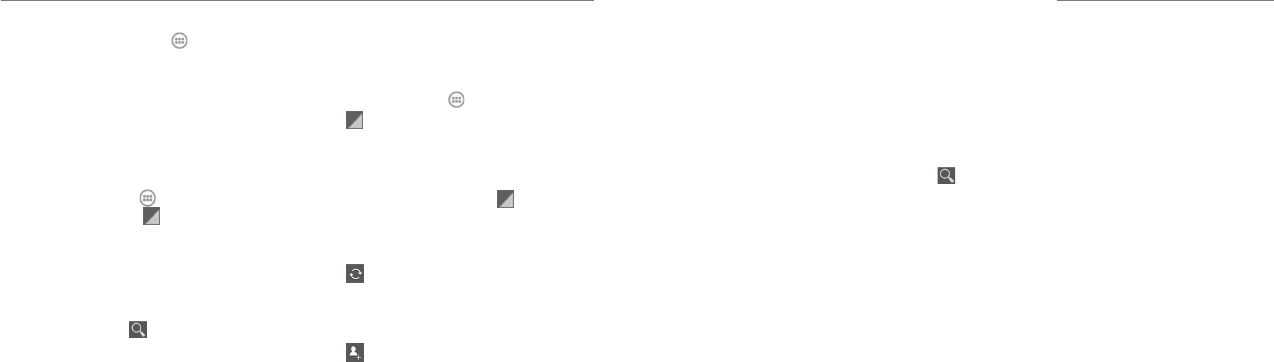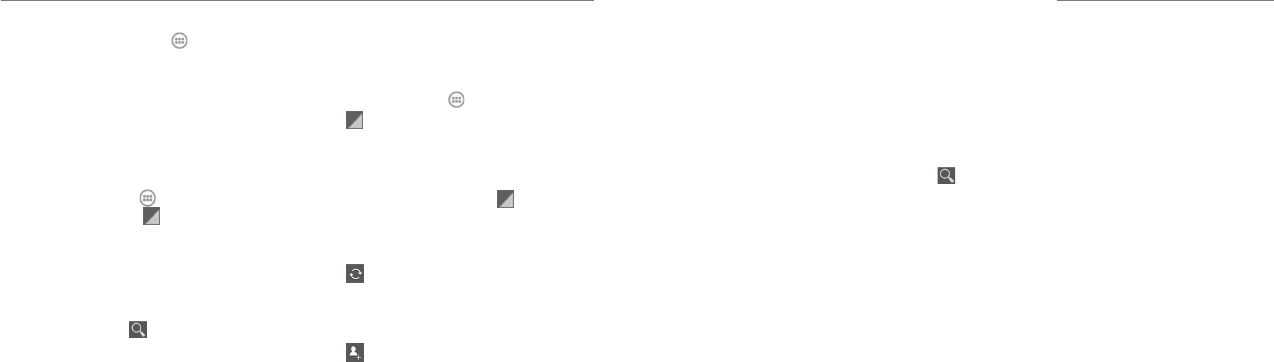
Maps, Navigation, Local, and Latitude
52 53
NOTE: Press the Home Key > and select
Navigation to use Google Maps Navigation and get
turn-by-turn voice directions.
Searching for Local Places
Google Places helps you find all kinds of businesses and
establishments around you. You can rate these places
and get recommendations
1. Press the Home Key >
and select Local. Or,
from the Maps app, tap
at the top of the screen
and select Local.
2. Wait while you are being located. Your location,
when found, is shown at the top.
3. Select a place category and the information for that
type of place near you will be displayed.
You can also use the
button at the top to find
the place you need.
NOTE: Press the Menu Key > Add a search to
add new place categories.
4. Tap a result you are interested in and check out the
details and reviews about that place. You can also
see the place on Maps, find out how to get there,
give that place a call, add your rating and review,
and more.
Sharing Location
Google Latitude lets you and your friends view each
other’s locations on maps and share status messages.
1. Press the Home Key >
and select Maps.
2. Tap
> Latitude. You will be prompted to enable
location reporting on your device. Tap the prompt
and check Report from this device.
3. Press the Back Key.
After you join in, you can always tap
at the top in
Maps and select Latitude to see your status as well as
that of your selected friends.
In Latitude, you can do the following:
• Tap
to refresh friends’ status.
• Tap MAP VIEW to see friends on Maps. You can
tap the left/right arrow to switch between each
friends and yourself.
• Tap
to add new friends to Latitude from
contacts, via email addresses, or from suggested
friends.
• Press the Menu Key to show or hide “stale”
friends who haven’t updated their location with
you for a while.
• Press the Menu Key > Location Settings to
change Latitude settings or sign out of Latitude.
You can search for information on the web or on your
phone using Google Search. You can also search the
web or perform certain tasks by speaking.
Searching With Text
1. Tap the Google Search box at the top of the Home
Screen to start the Search app.
2. Enter the terms you want to search for and tap
,
or tap a search suggestion.
Searching by Speaking
1. Tap the microphone icon to the right of the
search box.
2. Speak the terms you want to search for. When you’re
finished speaking, your speech is analyzed and the
search is initiated.
If Google Search didn’t quite understand what you said,
you are presented with a list of similar-sounding terms.
Tap the correct term to start the search.
Changing Search and Voice
Search Settings
Open the Search app and press the Menu Key >
Settings to set searchable items.
To set Voice Search settings, press the Menu Key >
System settings > Language & input > Voice
Search.
Google Search and Voice Search