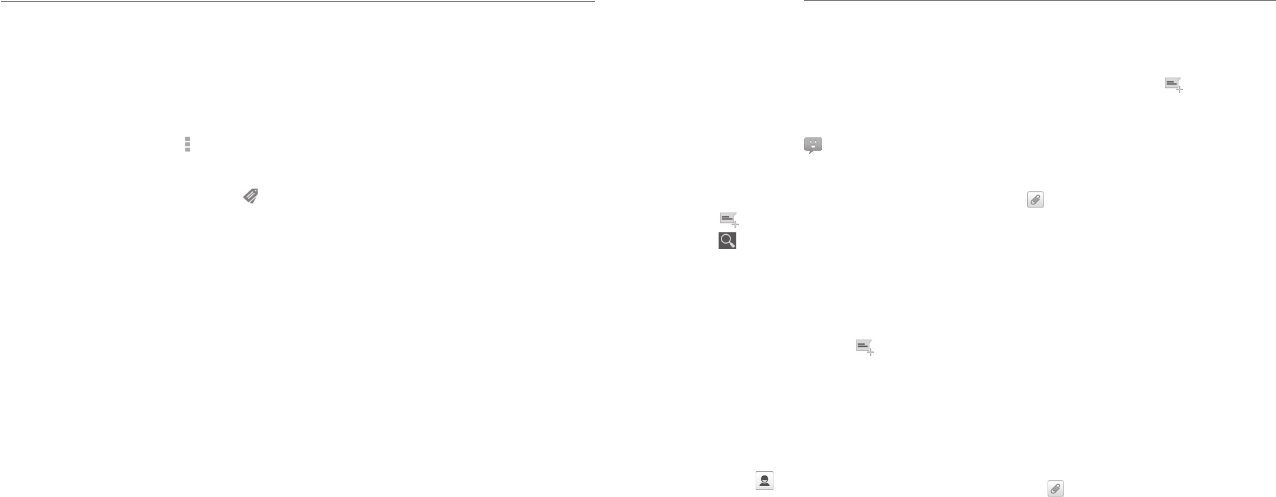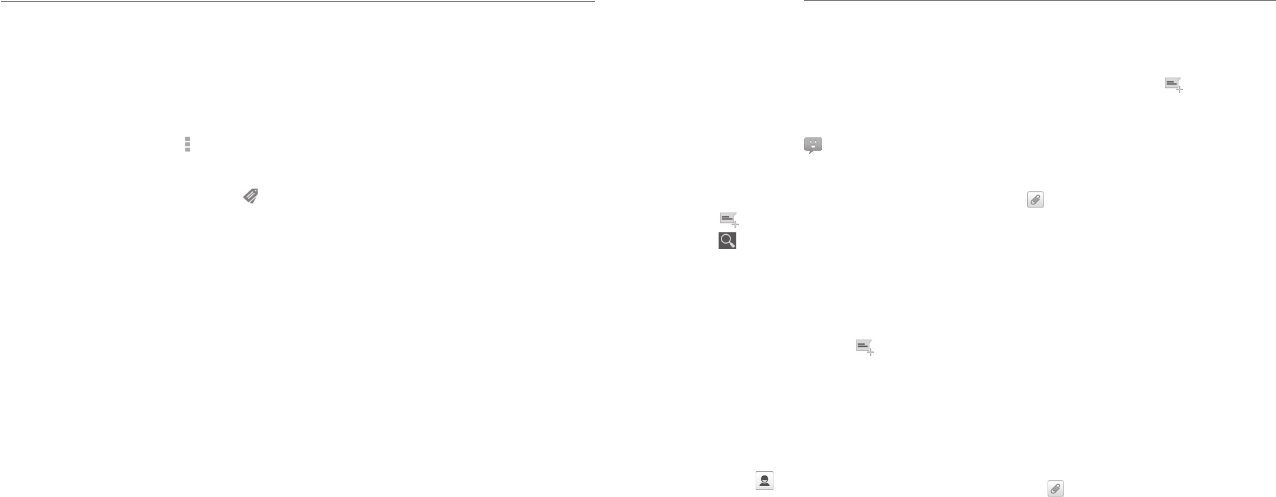
Gmail
40 41
3. Check or uncheck labels in the new screen and
tap OK.
Adding Stars to Messages
1. Open the Gmail app and tap in the message list the
checkboxes next to the messages you want to star.
2. At the bottom of the screen, tap
> Add star.
Viewing Messages by Label
1. Open the Gmail app and tap the label icon at
the bottom of the message list without checking any
message.
2. Tap the label to view messages with that label.
TIP: You can also tap the name of your account at the
top of the screen. Then tap one of the labels listed in
the RECENT section, below account names.
Changing Gmail Settings
Press the Menu Key > Settings in any Gmail screen
to change General settings, which apply to all Gmail
accounts, or other settings that only apply to specific
accounts.
You can use Messaging to exchange text messages
(SMS) and multimedia messages (MMS).
Opening the Messaging
Screen
Press the Home Key > .
The Messaging screen opens, where you can create a
new message, search for messages, or open an ongoing
message thread.
• Tap
to write a new text or multimedia message.
• Tap
to search for a message using keywords.
• Tap an existing message thread to open the
conversation you’ve had with a certain number.
Sending a Text Message
1. On the Messages screen, tap at the bottom.
2. Add recipients in one of the following ways:
• Tap the To field and manually enter the
recipient’s number or the contact name. If the
phone presents a few suggestions, tap the one
you want to add.
• Select recipients from your contacts by
tapping
.
3. Tap the Type message field and enter the content
of your text message.
4. Tap Send.
Sending a Multimedia
Message
1. On the Messages screen, tap at the bottom.
2. Enter the recipient and the text of the message, as
you do when sending a text message. You can also
include email addresses as recipients.
3. Press the Menu Key > Add subject to add a
message subject.
4. Tap
to attach a file to the message.
5. Tap Send.
NOTE: When you enter an email address as a
recipient, add a subject, or attach a file, the message
is automatically converted to a multimedia message.
When you delete this information, the message is
converted to a text message.
Replying to a Message
Messages you receive are appended to existing threads
of the same number. If the new message comes from a
new number, a new thread is created.
1. On the Messages screen, tap the thread that has
the message you want to reply to.
2. Type your reply in the text box at the bottom. You
can tap
if you want to reply with an MMS.
3. Tap Send.
Messaging