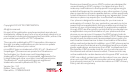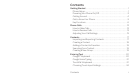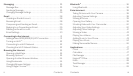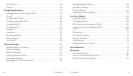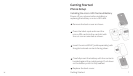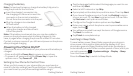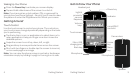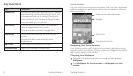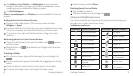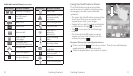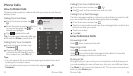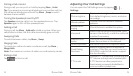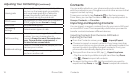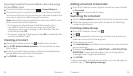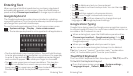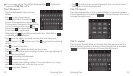Getting Started Getting Started
Tap Gallery, Live, Photos, or Wallpapers and choose the
image or animation you want to use as the wallpaper. Some
cropping may be needed for Gallery images.
Tap Set Wallpaper.
Note: Live wallpapers and Photos are not available for the lock
screen.
Adding Items to Your Home Screen
Tap and hold a blank part of the home screen and tap
Widgets or Apps.
Tap and hold the icon of the item you wish to add and then drag
it to a home screen thumbnail at the bottom of the screen.
To move an icon, tap and hold it and then drag it to a new
location.
Removing Items from Your Home Screen
Tap and hold the item you want to delete until appears
on the screen.
Drag the item to
and release your finger when the item
turns red.
Creating a Folder
On a home screen, tap and hold an app icon and drag it to
.
You can add more apps to the folder by dragging icons to the
folder.
Tap the folder to open it and access items in the folder.
To name the folder, open it and tap the folder name.
Enter a name and tap Done.
Deleting Items from a Folder
Tap a folder to open it.
Tap and hold an icon and drag it to .
Status and Notification icons
Your phone will tell you exactly what’s going on by showing you
simple icons. Here’s what they mean.
Indicators and Icons
Indicator What it means Indicator What it means
GPRS connected No signal
EDGE connected Signal strength
3G connected Mobile data in use
4G connected Ringer off
Airplane mode Vibrate mode
Battery empty
Bluetooth on
Battery low
Connected to a
Wi-Fi network
Battery partially
drained
Wi-Fi in use
Battery full
Wired headset
connected
98