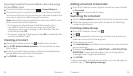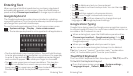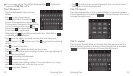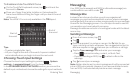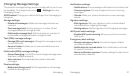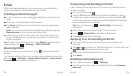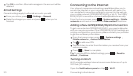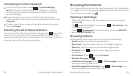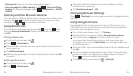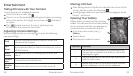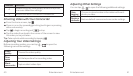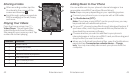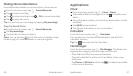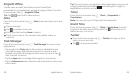Browsing the Internet
• Follow a link: Tap a link on the web page to open it.
•
Save the page for offline reading: Press Save for offline
reading. To read saved pages, press Bookmarks SAVED
PAGES.
Opening Another Browser Window
You can have multiple windows open in the browser. While in the
browser, tap to open a new window. To view your open
windows, tap . Tap on a window to close it.
Using Bookmarks
To bookmark a web page, open it and tap , or press and
then tap Save to bookmarks. Give the bookmark a name and
tap OK.
Editing a Bookmark
From the home screen, tap .
Press Bookmarks.
Tap and hold the bookmark you want to edit until the shortcut
menu pops up.
Tap Edit bookmark.
Edit the name (Label) or location (Address), and then tap OK
to save it.
Deleting a Bookmark
From the home screen, tap .
Press Bookmarks.
35
Tap and hold the bookmark you want to delete until the
shortcut menu pops up.
Tap Delete bookmark OK.
Changing Browser Settings
Press Settings from a browser window to change browser
settings.
Using Google Chrome
Use Google Chrome to browse the Internet. Chrome on your
ZTE Z667 can sync bookmarks, browsing history, and opened
tabs from your Google account.
From the home screen, tap Chrome.
Read the terms of service and tap Accept and continue.
You can choose to Sign in to Chrome to sync it with
your open tabs, bookmarks, history, and more from your
computer. If you choose No thanks, you can sign in later via
the Settings menu.
To enter a URL, tap the web address bar, enter an address and
tap Go.
Scroll to navigate and tap links to open them. Use a pinching
gesture to zoom out. Spread your fingers apart to zoom in.
Press to access additional settings.
To open a new browser tab, tap New tab.
Browsing the Internet34