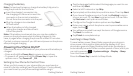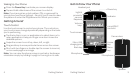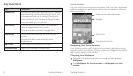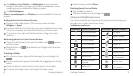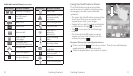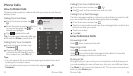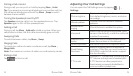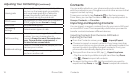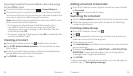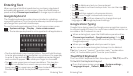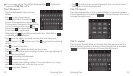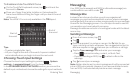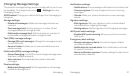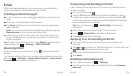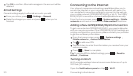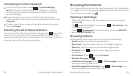Contacts
Importing Contacts from microSDHC card or Exporting
to microSDHC card
From the Contacts screen, press Import/Export.
Choose to import or export contacts. If you have more than
one account set up on your phone, you will need to select the
account to which you’d like to import contacts.
Note: Files will be saved to/pulled from the microSDHC card
when one is inserted in the phone.
• For import, you should have vCard les saved on the
microSDHC card. If there’s more than one vCard file,
choose to import one, multiple, or all vCard files. Tap the
vCard file and tap OK.
• For export, select a vCard type and tap OK to create the file
on the microSDHC card.
Creating a Contact
From the Contacts screen, tap to add a new contact.
Tap AT&T Address Book contact to choose where to save
the contact.
Enter the contact name, phone numbers, email addresses,
postal addresses, and other information.
Tap DONE to save the contact.
Adding a Contact to Favorites
From the Contacts screen, tap the contact you want to add
to Favorites.
Tap next to the contact’s name.
Searching for a Contact
Tap the Find contacts field at the top of the Contacts screen.
Enter the contact name you want to search for. Matching
contacts will be listed.
Creating a New Group
From the Contacts screen, tap .
Tap .
If you have added contact accounts other than the phone,
select an account for the new group.
Enter the group name.
Tap Add member and select the contacts you wish to be the
group members.
If desired, tap Default below RINGTONE or NOTIFICATION
RINGTONE to set a special ringtone for incoming calls or
messages from the group members.
Tap DONE.
To send messages to the group members, you can tap a group
and then tap Send group message.
Contacts 1918