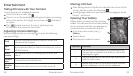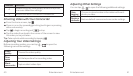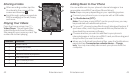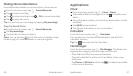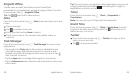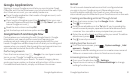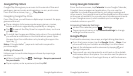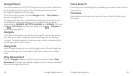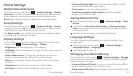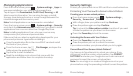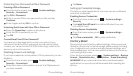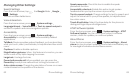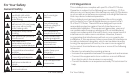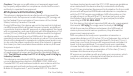Google Play Store
Google Play Store gives you access to thousands of free and
paid apps, games, books and magazines, music, and movies.
From the home screen, tap Play Store.
Navigating Google Play Store
From Play Store, you will have multiple ways to search for apps,
games and more.
Tap a category to browse popular apps, games, movies,
books, and music organized by popularity or category.
Tap to search the Play Store for a specific item, such as a
game or app.
To install, tap the app and follow instructions. Once installed,
you will see a notification in the Notifications panel. Open
the app from this notification or by locating the app in the
App tray .
Note: A Google Wallet
™
payment method is required to
purchase apps.
Adding a Password
Help prevent unauthorized app purchases by requiring a
password.
While in Google Play, tap Settings Require password
for purchases.
Tap an option, enter a password, and tap OK.
Google Applications52
Using Google Calendar
From the home screen, tap Calendar to use Google Calendar,
Google’s time management application. You can use the
calendar to schedule appointments, including meetings and
other events. Your appointments will be displayed on the screen
as they are scheduled.
You can also synchronize appointments
to your Google account, which enables you to manage your
schedule online on your PC.
Accessing Calendar Settings
While in the calendar, press Settings.
Tap an account name, or tap General settings to change
settings for all accounts.
Google Maps
Find local businesses, view maps, and get driving directions.
From the home screen, tap the Google folder Maps. Your
phone will find your location and display it on the screen.
Search for addresses and businesses by tapping and
typing in keywords.
Tap a result you are interested in and check out the details
and reviews about that place. You can also see the place on
Google Maps, find out how to get there, or call the business.
Google Applications 53