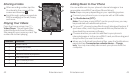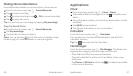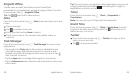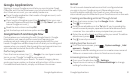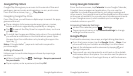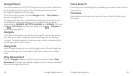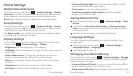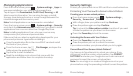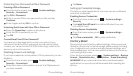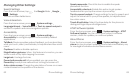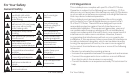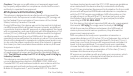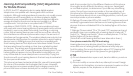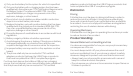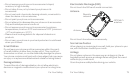Managing Applications
From the home screen, press System settings Apps to
see apps installed on your phone and manage them.
Tap an app in the Downloaded, On SD Card, Running, or All
tabs to see its information. You can stop the app, uninstall
the app, clear data and cache, or move the app between the
internal storage and the memory card.
Note: Not all applications can be moved or uninstalled.
From the home screen, press System settings Security
and check the Unknown sources check box if you want to install
applications from sources other than Google Play Store.
Note: Installing applications from unknown sources may
compromise your phone and personal data.
Make sure that you select an application developed for your
phone and processor type before installing it.
Copy the application file to the microSDHC card and install
the card on your phone.
From the home screen, tap File Manager, and open the
folder where the application file is.
Tap the file to start installation.
Read the installation instructions that come with the
application and follow them to complete the setup.
Security Settings
Protect your phone and micro-SIM card from unauthorized use.
Protecting Your Phone with a Screen Unlock Pattern
Creating your screen unlock pattern
From the home screen, press System settings
Security Screen lock Pattern.
With a finger, draw your pattern and tap Continue.
Draw the pattern again and tap Confirm.
Tip: Uncheck the Make pattern visible check box if you want
to hide the pattern as you draw it on the screen.
Press the Power Key to lock the screen.
Unlocking the Screen with Your Pattern
Press the Power Key to wake up the screen.
Draw the pattern you set to unlock the screen.
If you make a mistake, your phone will ask you to try again.
Cannot Recall Your Screen Unlock Pattern?
You have up to five attempts to unlock your phone. If you
still cannot recall the screen unlock pattern, tap FORGOT
PATTERN? and enter your Google account user name and
password to reset the screen unlock pattern.
Note: You must sign in or create a Google account on your
phone before using the preceding method to reset the pattern.
Phone Settings58 Phone Settings 59