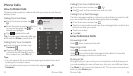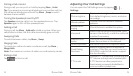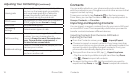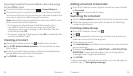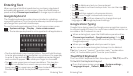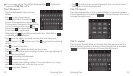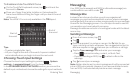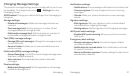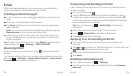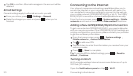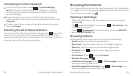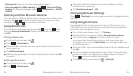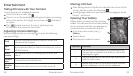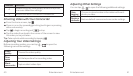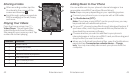Email
Email
With the Email application, you can access your email from
various providers, including Yahoo!
®
and Gmail.
Creating an Email Account
From the home screen, tap and select an email account
type.
Enter your email address and password.
Tap Next to let the phone retrieve the network parameters
automatically.
Note: You can also enter these details manually by tapping
Manual setup or when automatic setup fails.
Follow the on-screen instructions to finish the setup. Your
phone will display your email inbox and start to download
email messages.
Tip: To add more email accounts, open Email to get the Inbox
screen and press Settings ADD ACCOUNT.
Receiving Email
When you are in an email account, tap to download recent
emails.
You can adjust how often your account downloads new email by
pressing Settings name of the account Inbox check
frequency. Tap an option to select it.
Composing and Sending an Email
After creating an email account, you can compose and send
email messages.
From your inbox, tap .
Tap the To field and enter the recipient’s address or tap
to select a contact or group. When you enter the address,
matching contacts on the phone will be displayed. Separate
each recipient with a comma.
Tip: You can also press Add Cc/Bcc to add more
recipients.
Enter the subject and the content of your email.
Press Attach file to add files to the email.
Tap Send to send the message.
Replying to or Forwarding an Email
From your inbox, open the email you want to reply to or
forward.
Tap or to reply to or forward the email. You can also tap
to reply to all recipients of the email.
Enter the contents/recipients of your email.
Tap Send.
Deleting an Email Account
From your inbox, press Settings.
Tap the account you want to delete and then tap Remove
account.
Email 2928