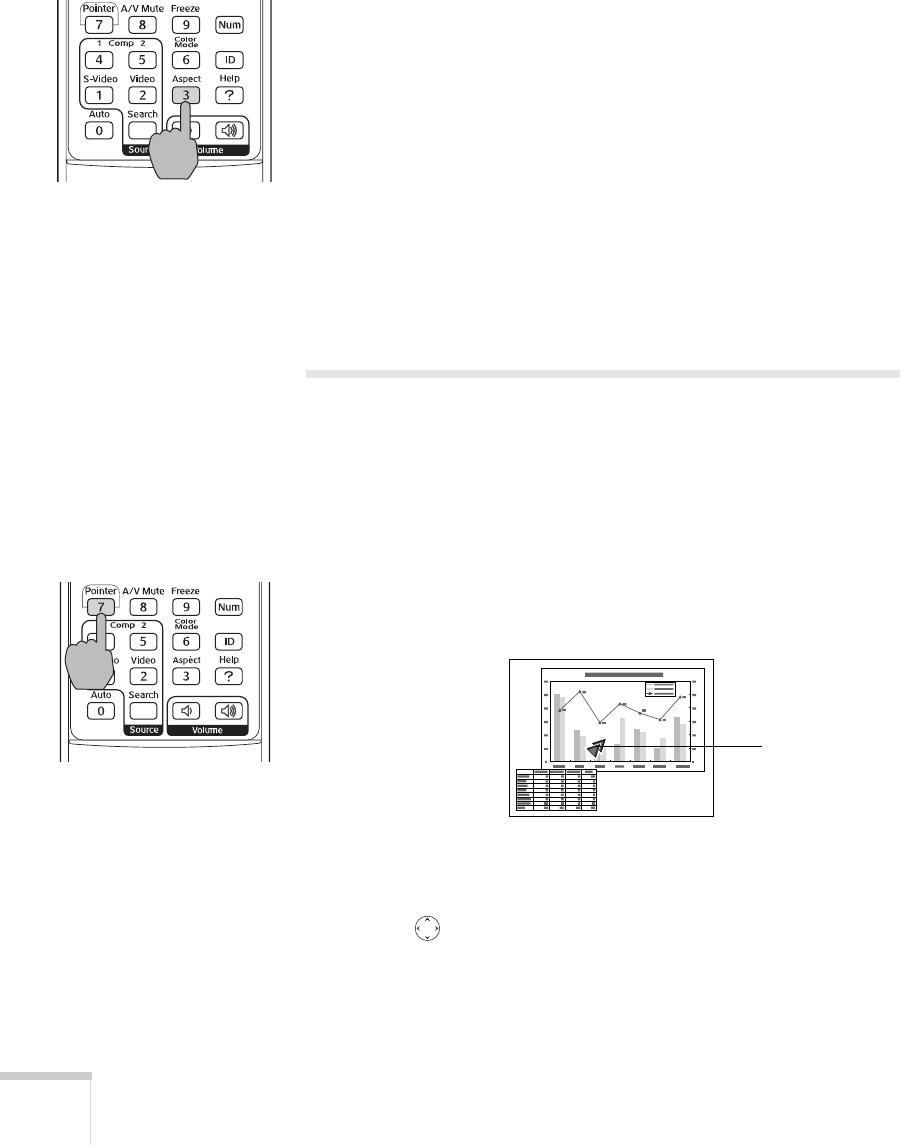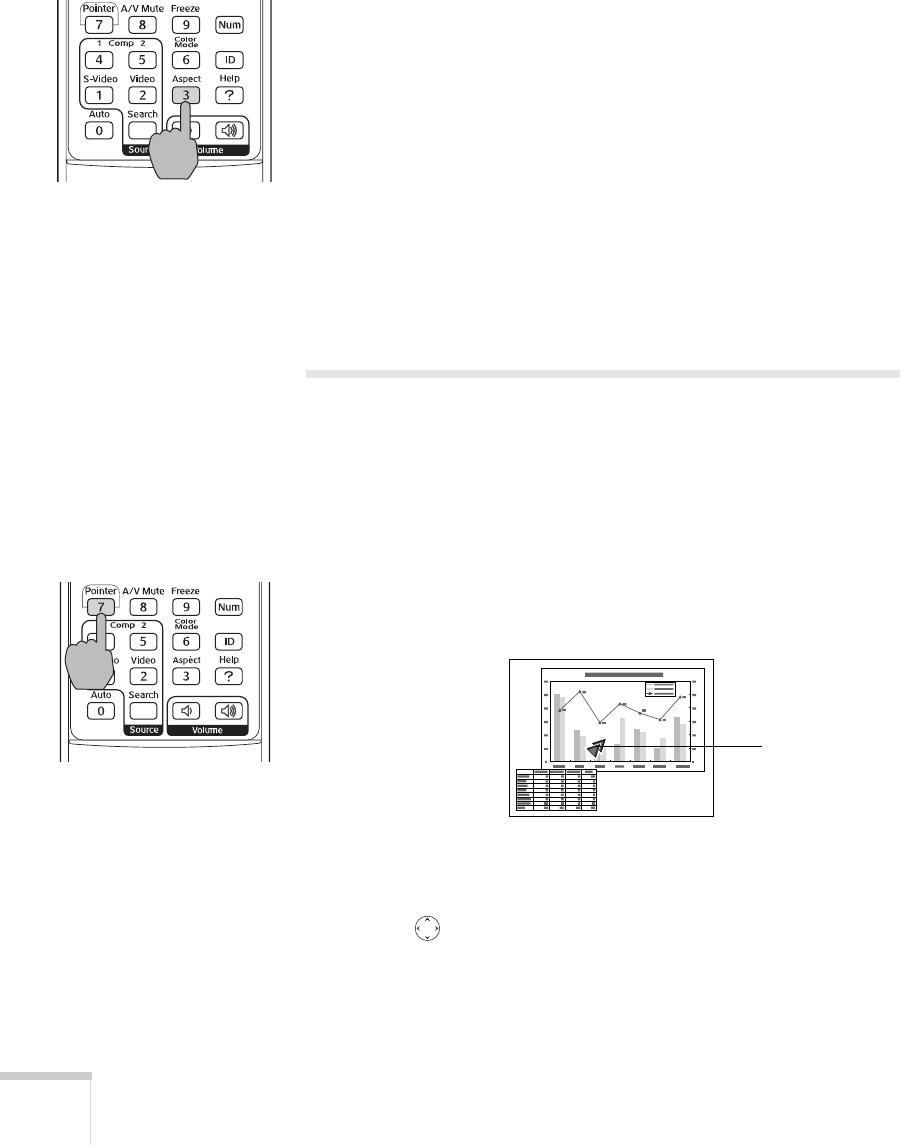
46 Using the Remote Control
Changing the Image’s Aspect Ratio
If you’re projecting a widescreen format image, you can use the
Aspect button on the remote control to change the aspect (width to
height) ratio from
4:3.
You can change video images to
16:9 (widescreen format), or 16:9
(Up)
or 16:9 (Down) (to accommodate subtitles or supertitles).
You can change computer images to
16:9 (widescreen format) or
Normal.
Press the
Aspect button again to cycle through the available options.
You can also change the aspect ratio using the projector’s Signal
menu. See page 56 for details.
Highlighting Your Presentation
You can display a pointer to call out something on the screen or
emphasize particular points. There are three pointer shapes you can
choose from.
Using the Pointer Tool
1. To activate the pointer tool, press the Pointer button on the
remote control. A pointer appears on the screen.
If you prefer to use a different pointer, see page 47 for instructions
on changing the pointer shape.
2. Use the pointer button on the remote control to position the
pointer on the screen.
3. When you’re done using the pointer, press the
Pointer or Esc
button on the remote control.
Pointer