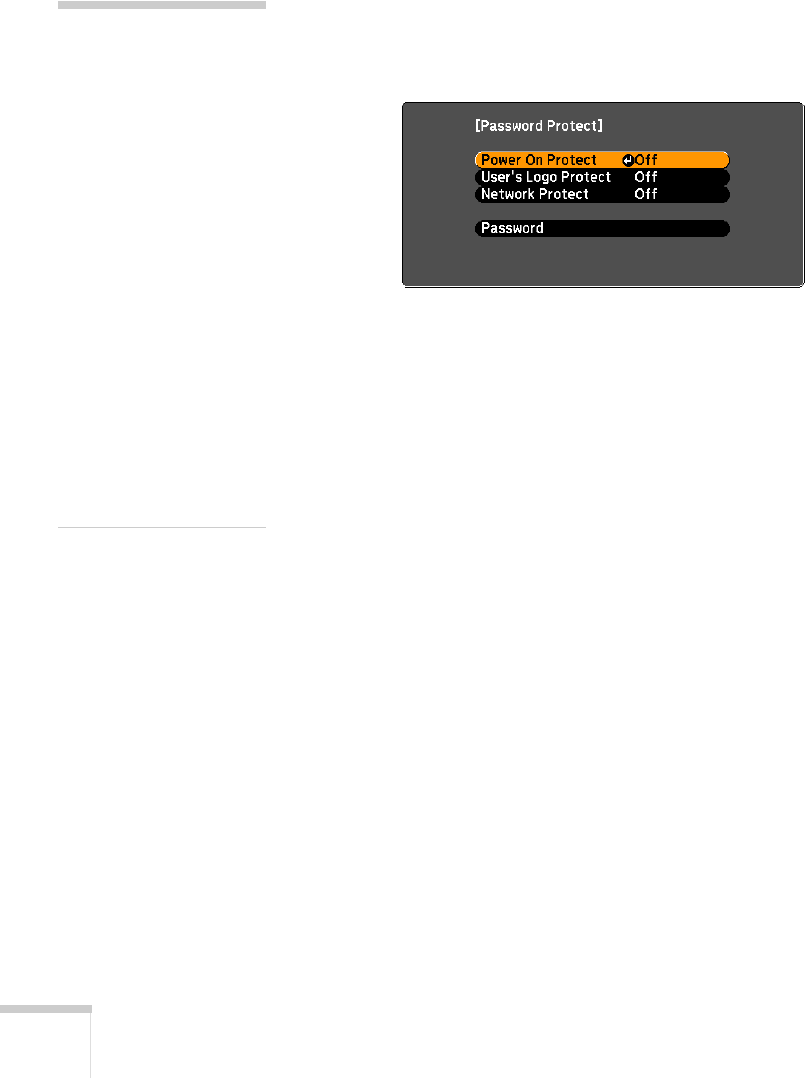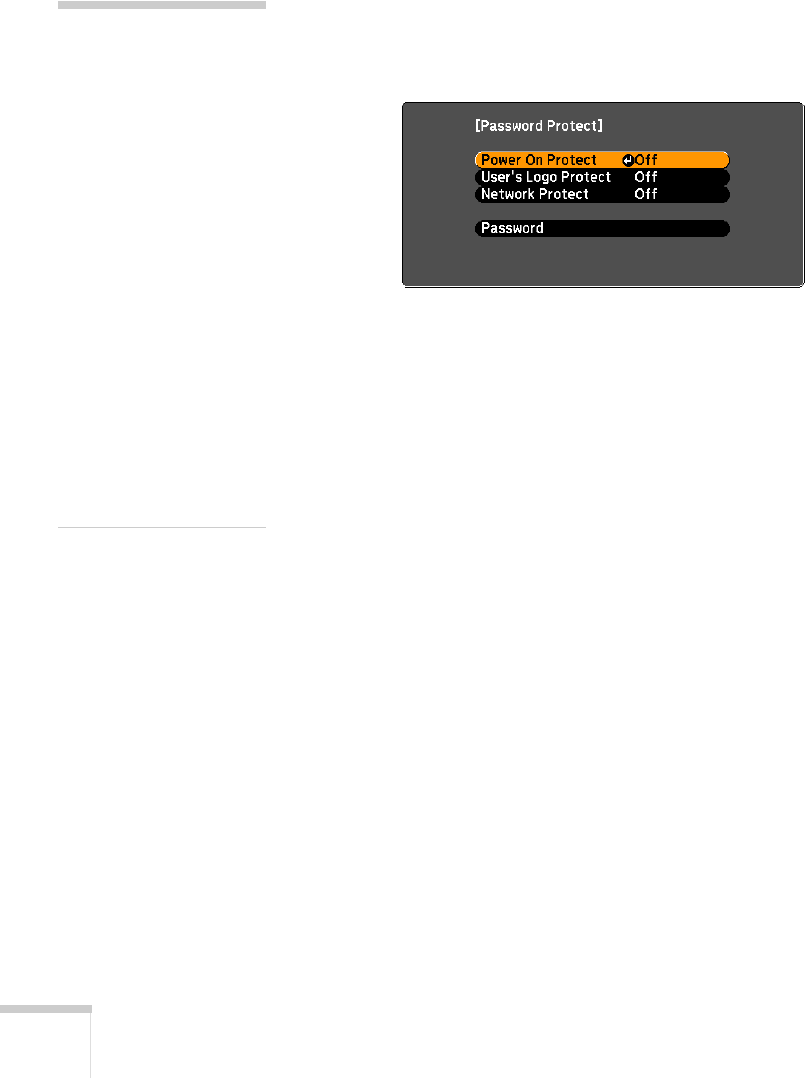
70 Configuring the Projector
Protecting Projector Settings
You can password protect the User’s Logo and Network settings to
prevent them from being changed. Make sure you’ve set a password
for the projector as described on page 69, then follow the steps below:
1. Press and hold down the
Freeze button until you see the
Password Protect menu.
2. To protect your logo from being changed or disabled, select
User’s Logo Protect and press Enter.
3. Select
On and press Enter.
4. To protect your network settings from being changed, select
Network Protect and press Enter.
5. Select
On and press Enter.
6. Press
Menu to exit the Password Protect menu.
If you lose the remote control, you will not be able to enter the
password, so keep the remote control in a safe place at all times.
note
If you are prompted for a
password. Press and hold
down the
Num key on the
remote control while you use
the numeric keypad to enter
the password.
If you enter the password
incorrectly three times in
succession, the projector’s
operation is locked and
you’ll need to turn it off and
disconnect the power cord,
then reconnect it. If an
incorrect password is entered
30 times in succession, the
projector is locked and you’ll
need to contact Epson to
unlock it. See “Where To
Get Help” on page 106.