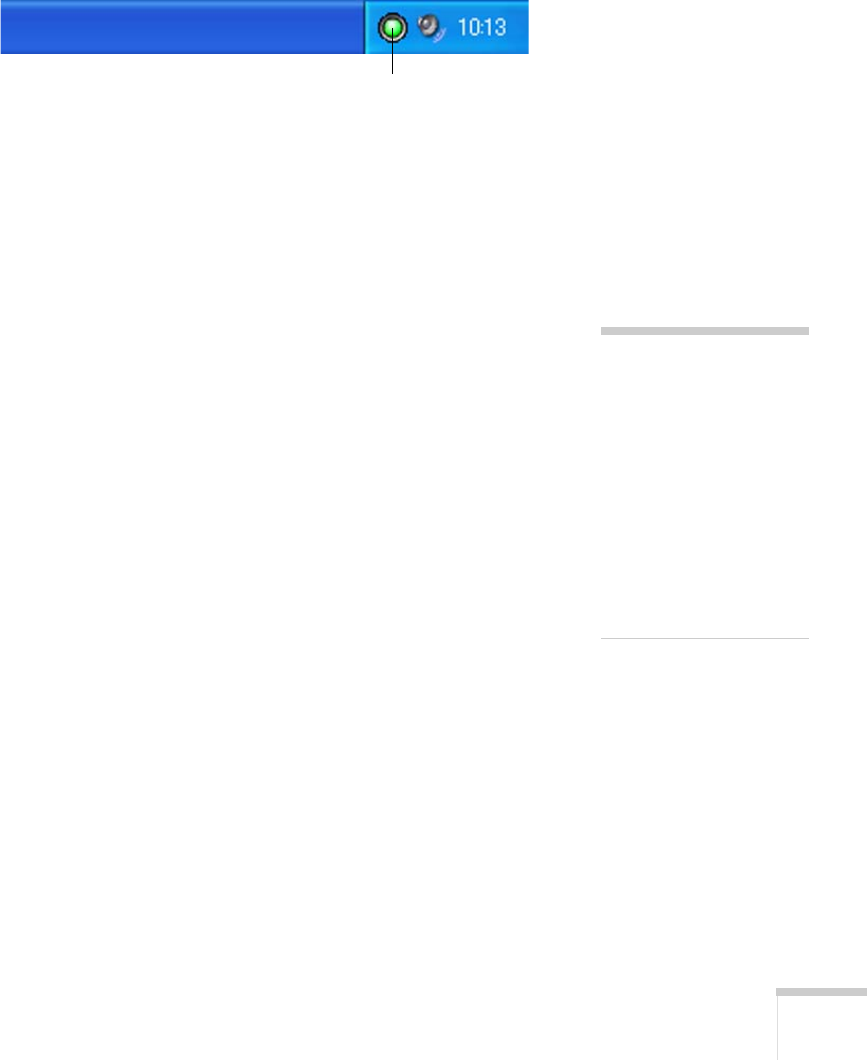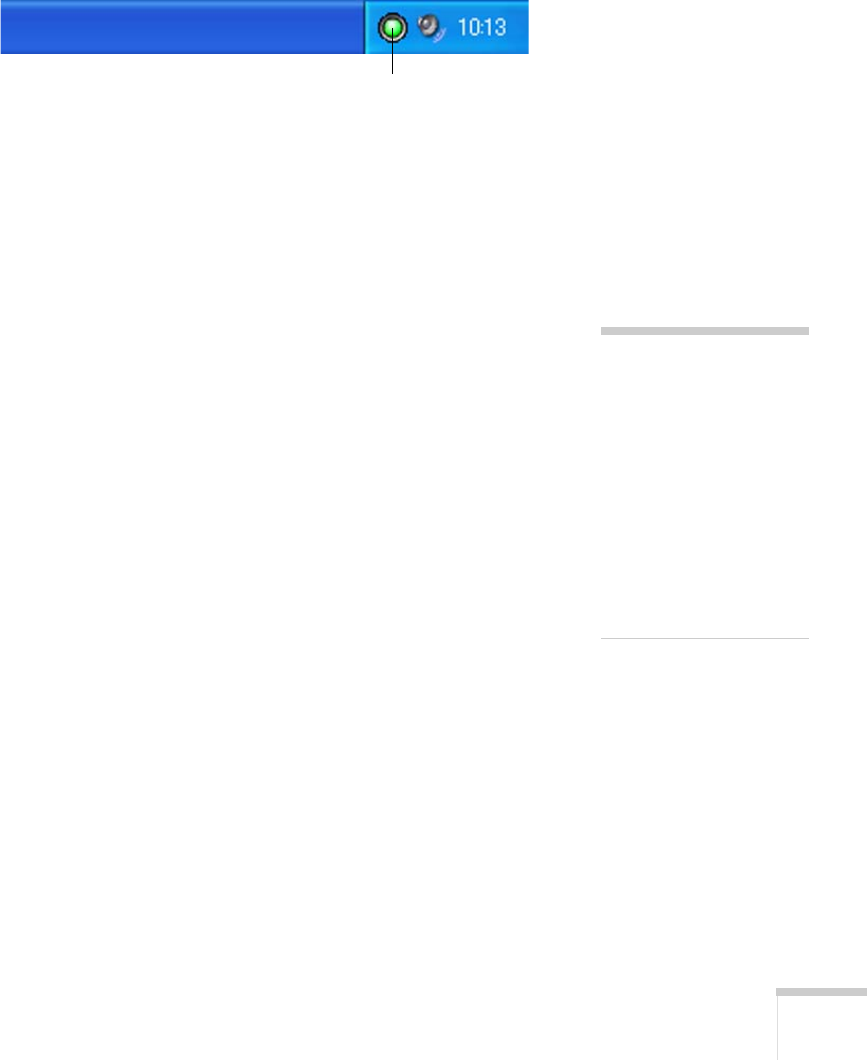
Monitoring the Projector Over a Network 79
If you’ve added the program to the Startup programs folder, it may
already be open. If so, click the icon in the system tray on the
lower-right corner of your screen to display the EMP Monitor
window:
To close EMP Monitor, select
Exit from the File menu or right-click
the program icon shown above, then select
Exit.
Registering a Projector
Before you can monitor a projector, you have to register it. Follow
these steps to automatically search for your projector(s).
1. Open EMP Monitor.
2. Select
Edit > New > Projector (automatic search).
3. Click
Search to locate projectors currently operating on the
network.
4. Select the projector you want to add by clicking its name, then
click the
Edit button.
5. Enter a Display name, select a Parent group, if necessary, enter a
Monitor Password, if necessary, and a Description for the
projector.
6. Click the
Register button.
7. To register additional projectors with EMP Monitor, repeat steps
2 through 6.
8. When you’re done adding projectors, click
Cancel. You see a
screen with a list of all registered projectors.
Click here to start EMP Monitor
note
If the projector is not
automatically found, your
projector may not be
connected or configured
correctly for the network. See
page 75.
To delete a projector from
the list, right-click the
projector name, and click
Delete.