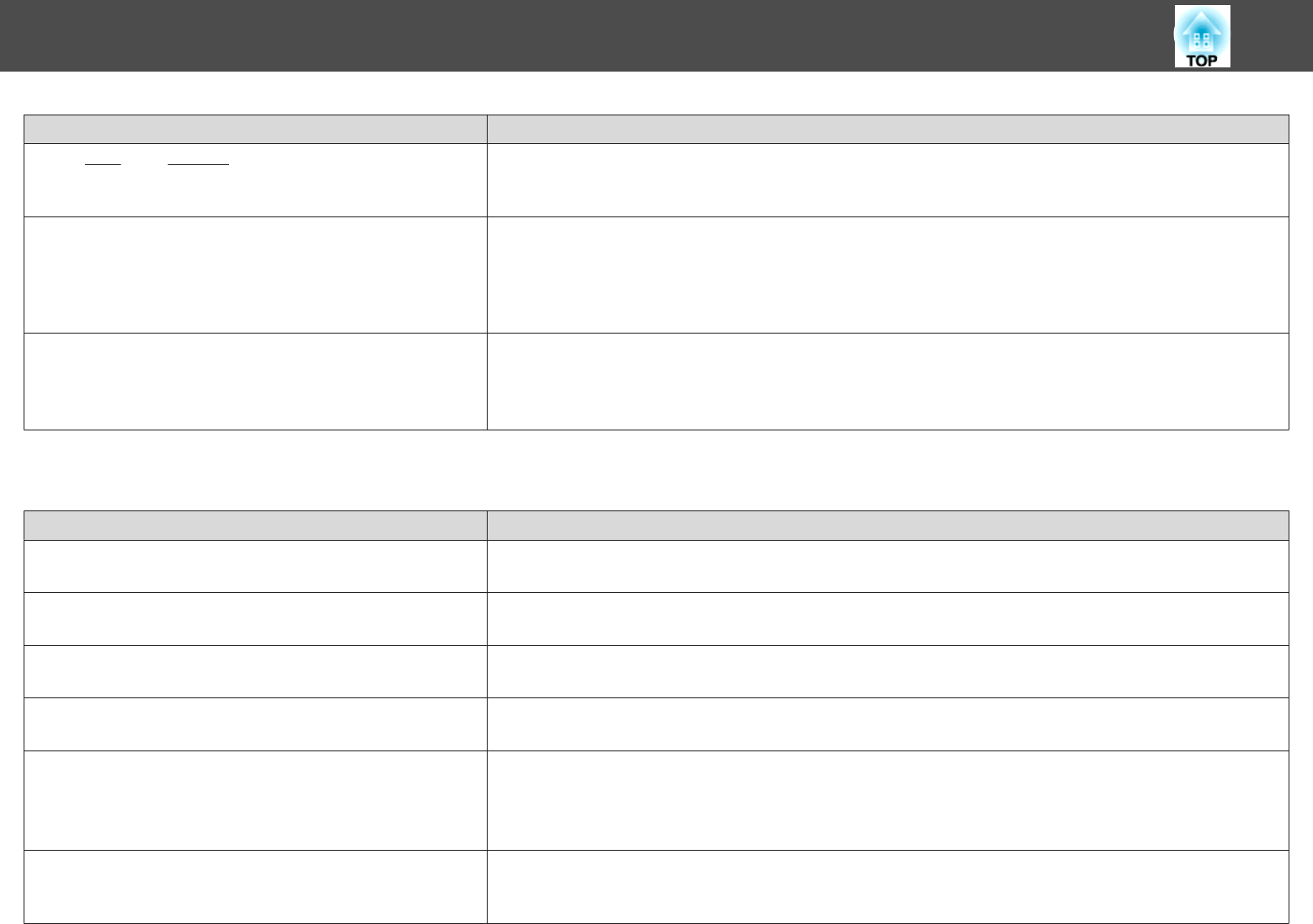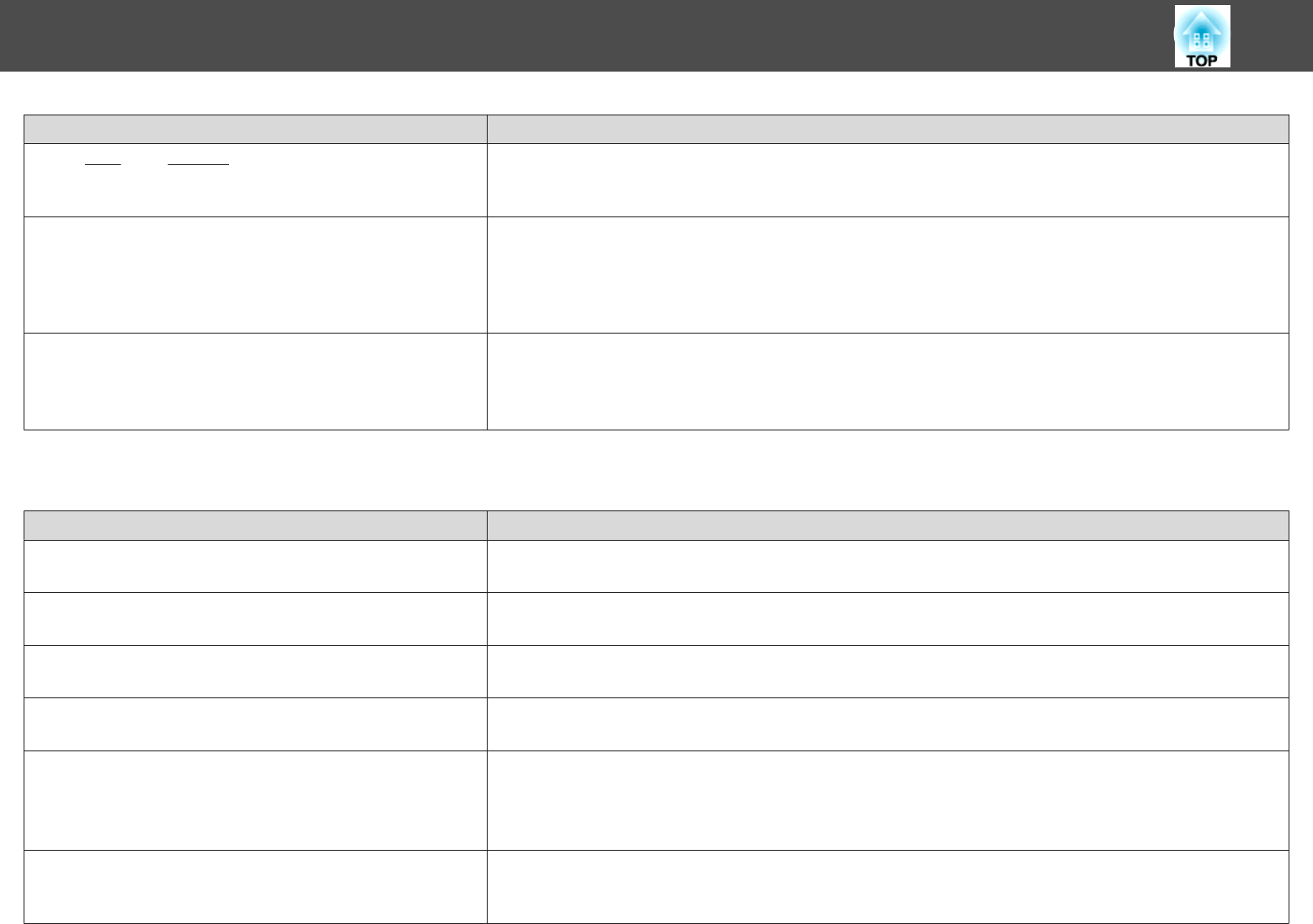
Check Remedy
Are the
Sync.
g
and Tracking
g
settings adjusted correctly?
(Only when projecting computer images)
Press the [Auto] button to perform automatic adjustment. If the images are not adjusted correctly even after performing
automatic adjustment, you can also make adjustments using Sync. or Tracking in the Signal menu.
sSignal - Sync., Tracking p.119
Is Auto Setup set to On? (Only when projecting computer images) Depending on the input signal, images may be misaligned according to auto setup. If this happens, set Auto Setup to
Off.
s Signal - Auto Setup p.119
When Auto Setup is set to Off, the signals are stored once they are connected. Set Auto Setup to On or Off every time
you input a new image signal.
Is the Resolution set to anything other than Auto?
(Only when projecting on a split screen)
The image may be collapsed if the Resolution on the Extended menu and the resolution of the projected image are not
the same.
If the image is collapsed, set the Resolution to Auto.
s Signal - Resolution p.119
The image is truncated (large) or small, the aspect is not suitable, or the image has been reversed
Check Remedy
Is the Screen setting correct? Make the appropriate Screen setting for the screen being used.
s "Screen Settings" p.32
Is the aspect adjusted correctly? Press the [Aspect] button on the remote control to select an aspect suitable for the input source.
s "Changing the Aspect Ratio of the Projected Image" p.72
Is the image still being enlarged by E-Zoom? Press the [Esc] button on the remote control to cancel E-Zoom.
s "Enlarging Part of the Image (E-Zoom)" p.95
Is Scale set to On?Set Scale to Off in the Signal menu.
s Signal - Scale p.119
Is the image position adjusted correctly? (Only when projecting analog RGB signals input from the Computer input port or the BNC input port)
Press the [Auto] button to adjust the display position.
You can also adjust the position in the Signal menu.
s Signal - Position p.119
Is the computer set for dual display?
(Only when projecting computer images)
If dual display is activated in the Display Properties of the computer's Control Panel, only about half of the image on the
computer screen is projected. To display the entire image on the computer screen, turn off the dual display setting.
s Computer video driver documentation
Problem Solving
163