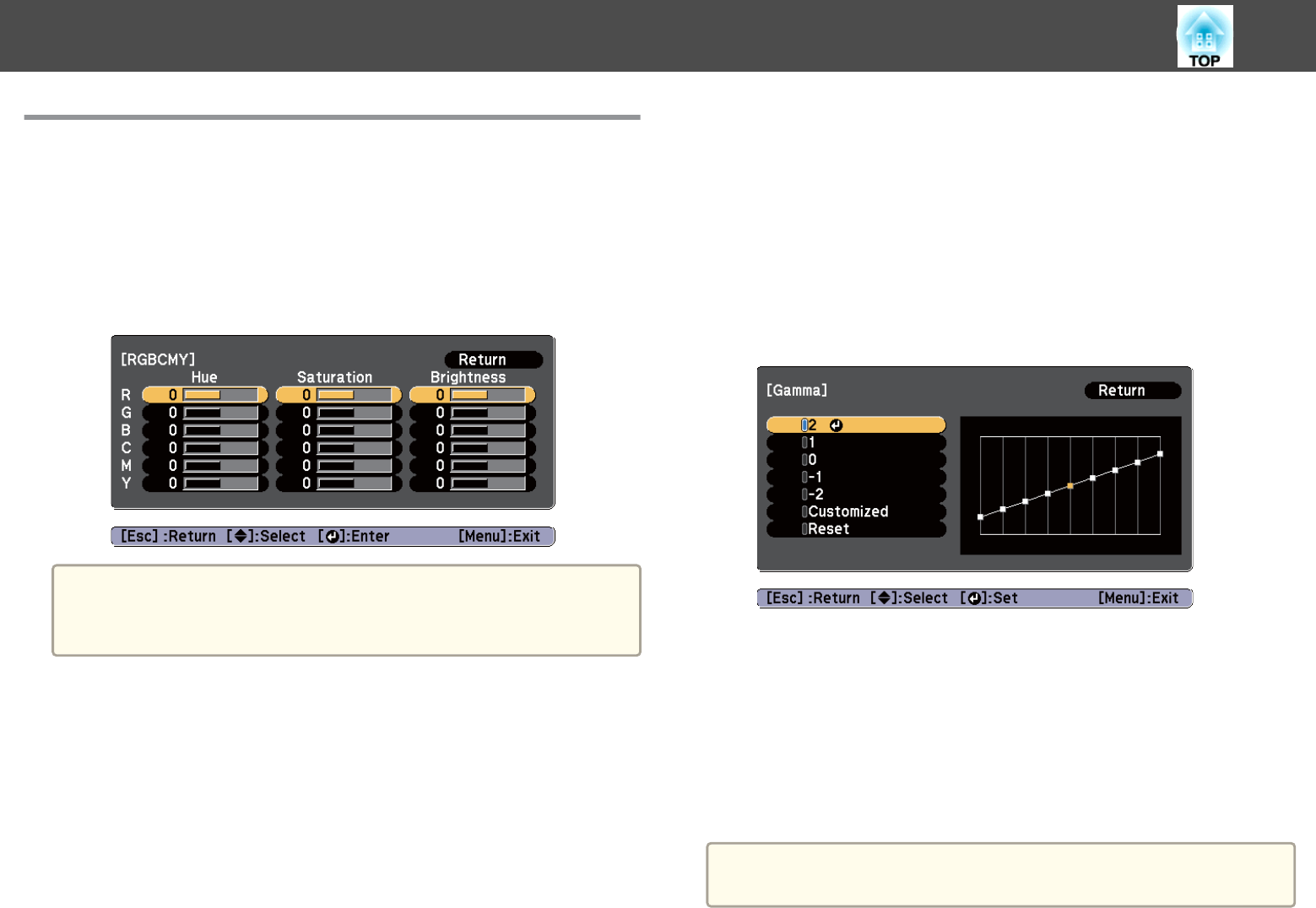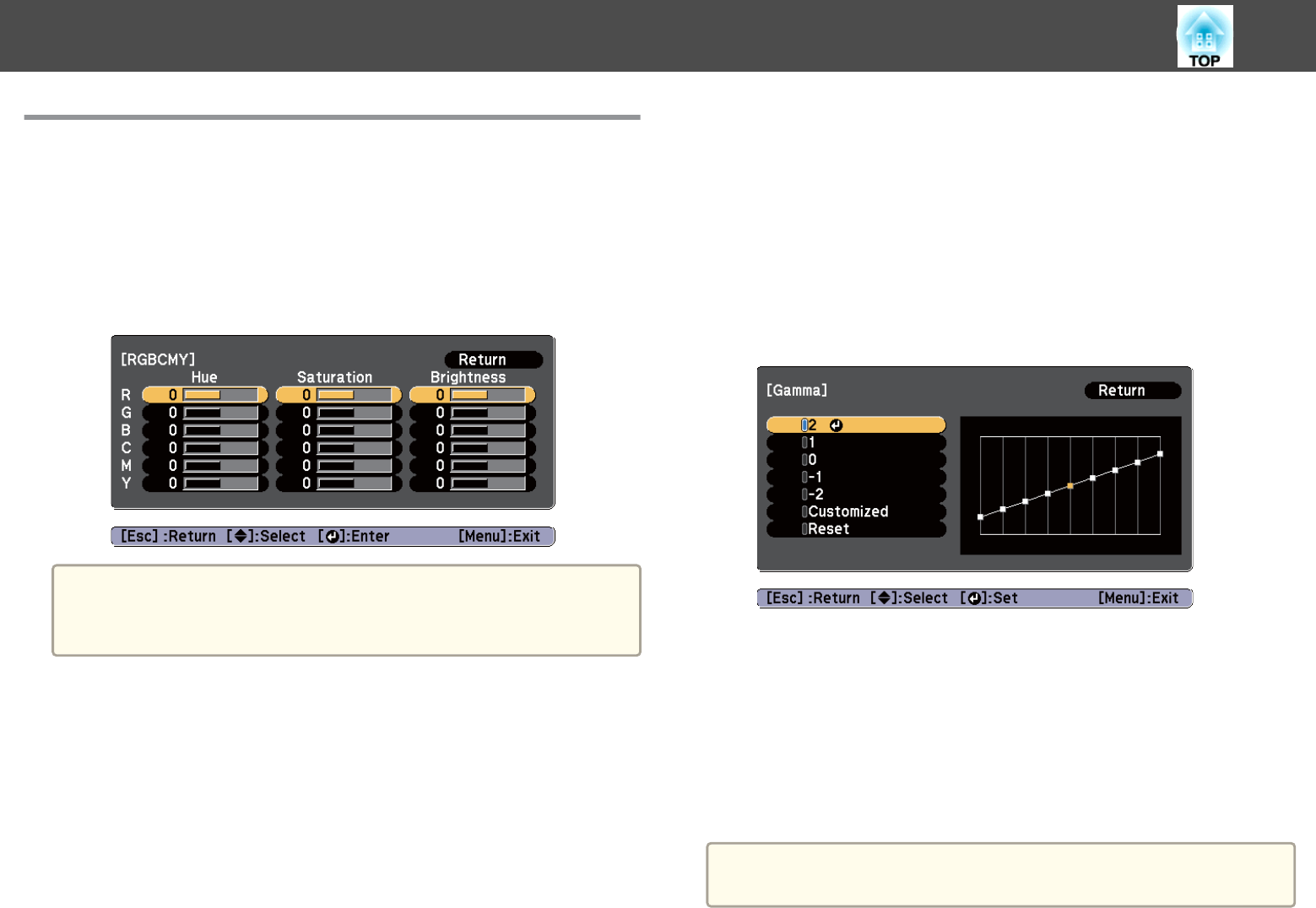
Adjusting the Image
Adjusting the Hue, Saturation, and Brightness
You can adjust the Hue, Saturation, and Brightness for R (red), G (green),
B (blue), C (cyan), M (magenta), and Y (yellow) color components.
Make settings in the Configuration menu.
s Image - Advanced - RGBCMY p.117
a
You can also make adjustments from Multi-Projection in the
Configuration menu.
s Extended - Multi-Projection - RGBCMY p.122
Gamma adjustment
Adjusts differences in the coloring for the projected image that occurs
depending on the connected device.
Make settings in the Configuration menu.
s Image - Advanced - Gamma p.117
Select and adjust the correction value
s
Image - Advanced - Gamma p.117
When a larger value is selected, the dark areas of images become brighter,
but the color saturation for lighter areas may become weaker.
When a smaller value is selected, you can reduce the overall brightness of
the image to make the image sharper.
If you select DICOM SIM from Color Mode on the Image menu, select the
adjustment value according to the projection size.
• If the projection size is 150 inches or less, select a small value.
• If the projection size is 150 inches or more, select a large value.
a
Medical images may not be reproduced correctly according to your
settings and screen specifications.
Adjusting Projected Images
76