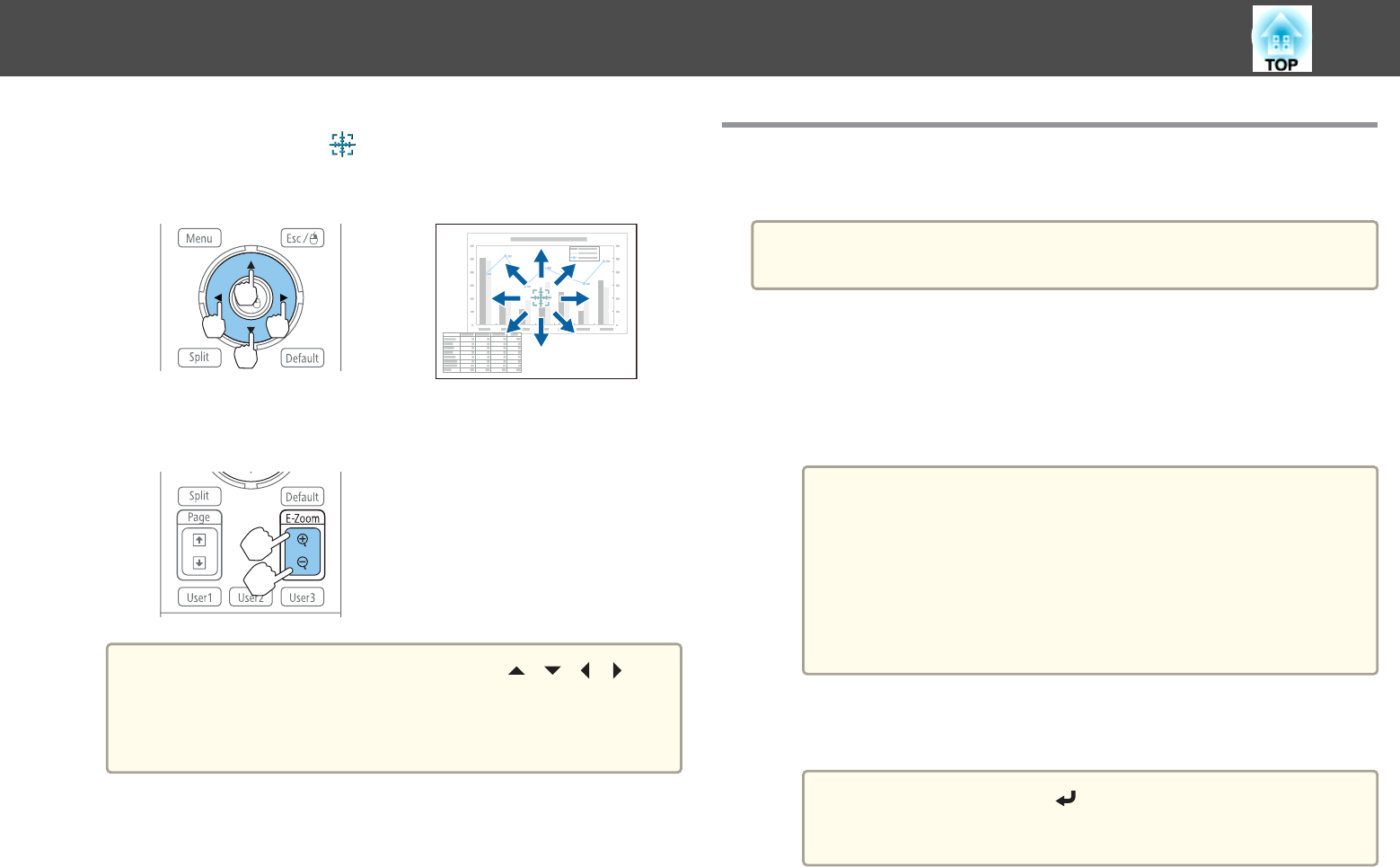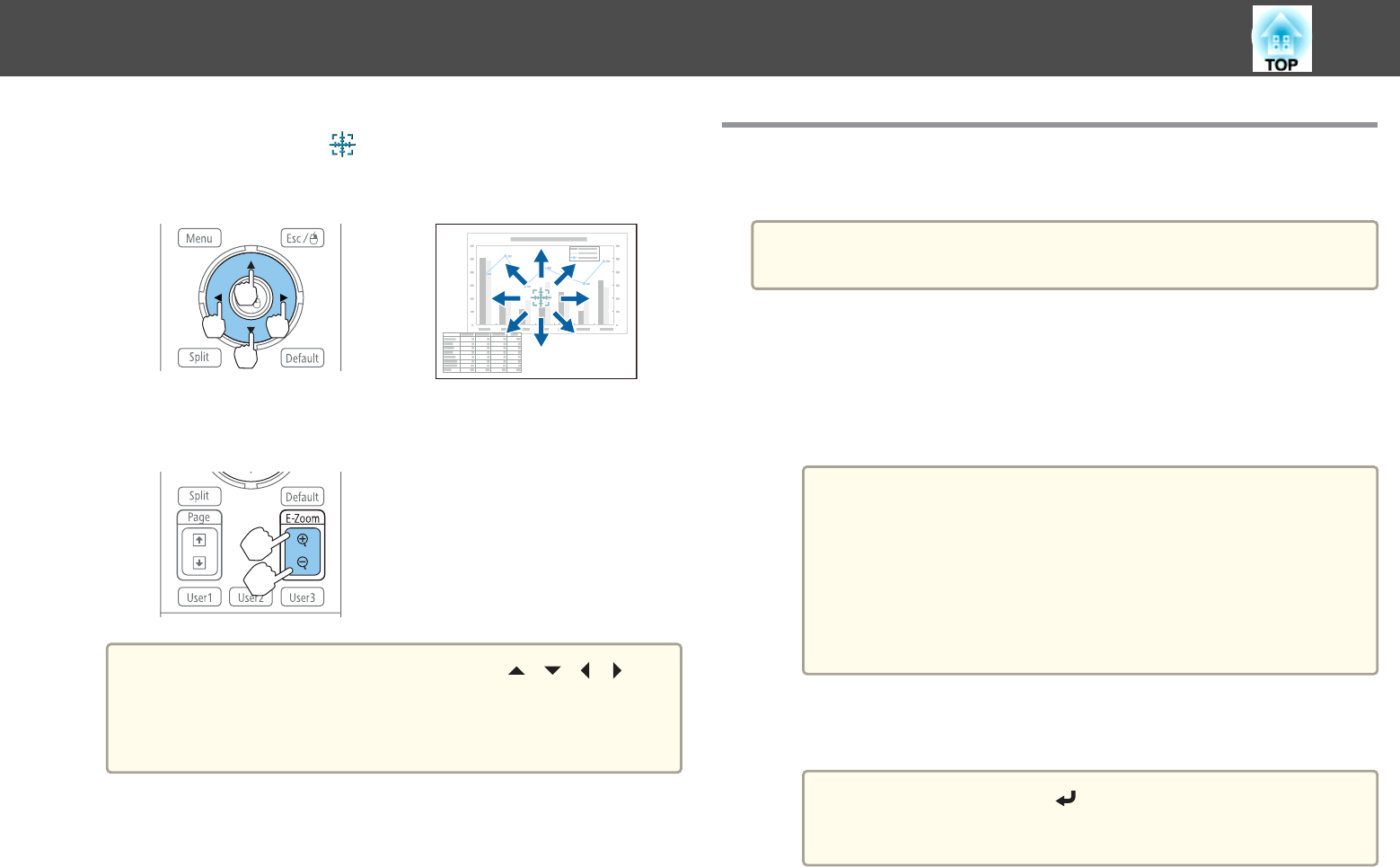
b
Move the target scope ( ) to the area of the image that you
want to enlarge.
Remote control
c
Enlarge.
Remote control
[
z
] button: Expands the area each time
it is pressed. You can expand quickly by
holding the button down.
[x] button: Reduces images that have
been enlarged.
[Esc] button: Cancels E-Zoom.
a
• During enlarged projection, press the [ ][ ][ ][ ]
buttons to scroll the image.
• E-Zoom is unavailable when Scale is set to On.
s Signal - Scale p.119
Saving a User's Logo
You can save the image that is currently being projected as a User's Logo.
a
Once a User's Logo has been saved, the logo cannot be returned to the
factory default.
a
Project the image you want to save as the User's Logo, and then
press the [Menu] button.
s "Using the Configuration Menu" p.114
b
Select User's Logo from Extended.
a
• When User's Logo Protection from Password Protection is
set to On, a message is displayed and the User's Logo cannot
be changed. You can make changes after setting User's Logo
Protection to Off.
s "Managing Users (Password Protection)" p.107
• If User's Logo is selected when Geometric Correction, E-
Zoom or Aspect are being performed, the function currently
being performed is temporarily canceled.
c
When the message "Choose this image as the User's Logo?" is
displayed, select Yes.
a
When you press the [ ] button, the screen size may change
depending on the signal to match the actual resolution of the
image signal.
Projection Functions
96