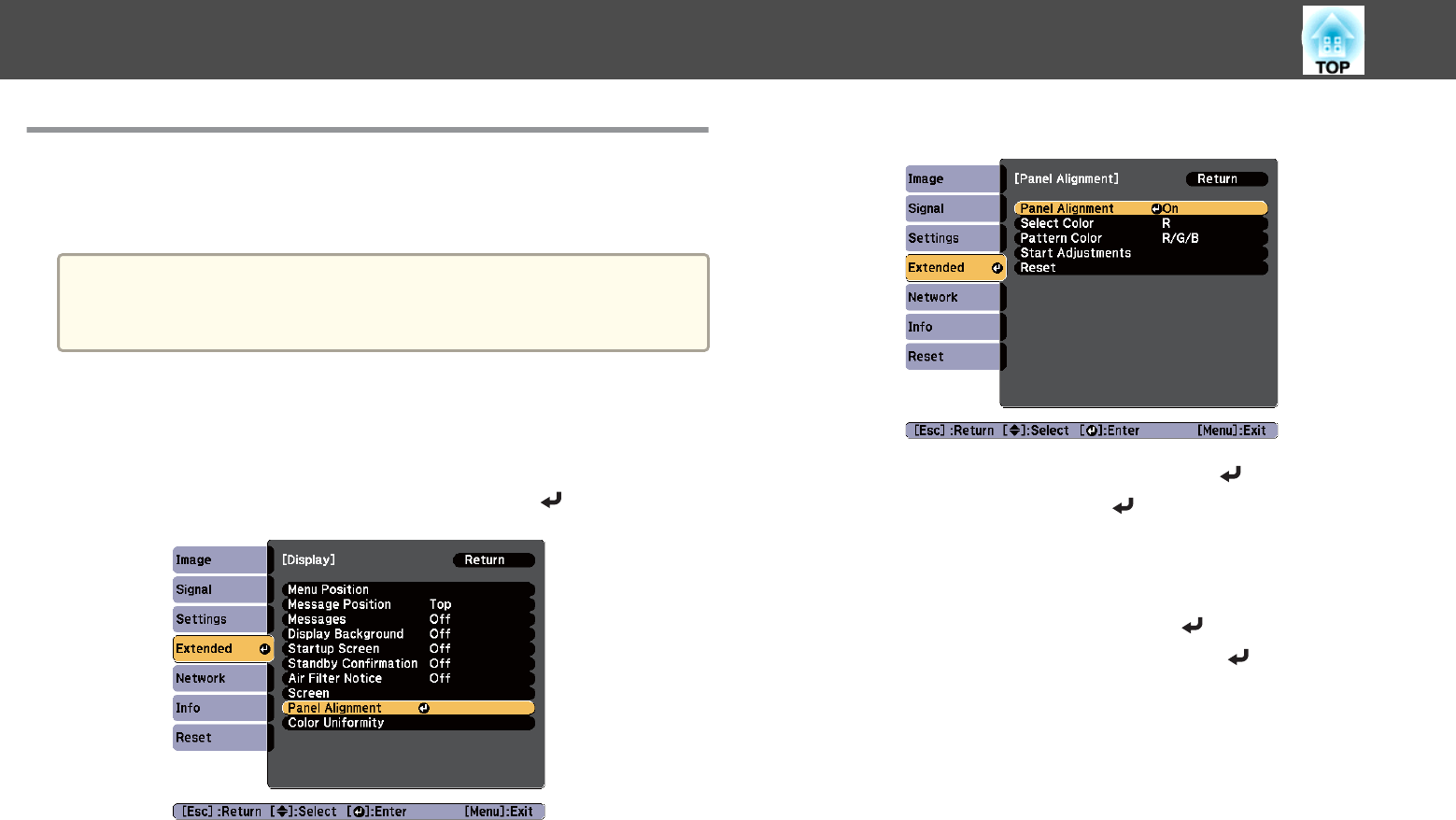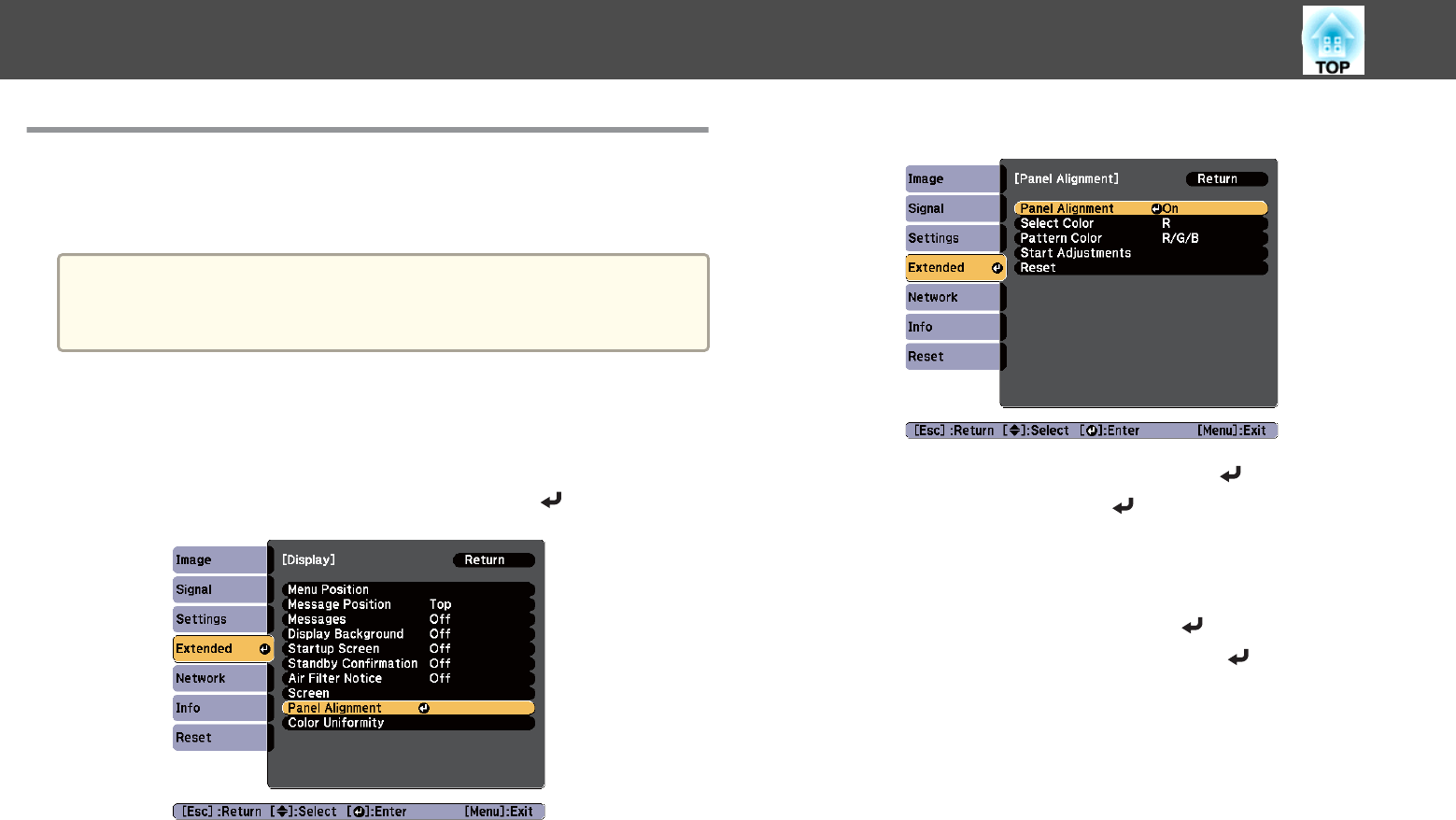
Panel Alignment
Adjusts the pixel color shift for the LCD panel. You can adjust the pixels
horizontally and vertically by 0.25 pixel within a range of ±1 pixel.
a
• Image quality may decline after performing Panel alignment.
• Images for pixels that extend beyond the edge of the projected
screen are not displayed.
a
Press the [Menu] button while projecting.
b
Select Display from Extended.
c
Select Panel Alignment, and then press the [ ] button.
d
Enable Panel Alignment.
(1)
Select Panel Alignment, and then press the [
] button.
(2)
Select On, and then press the [
] button.
(3) Press the [Esc] button to return to the previous screen.
e
Select the color you want to adjust.
(1)
Select Select Color, and then press the [
] button.
(2)
Select R (red) or B (blue), and then press the [
] button.
(3) Press the [Esc] button to return to the previous screen.
Image Maintenance
181