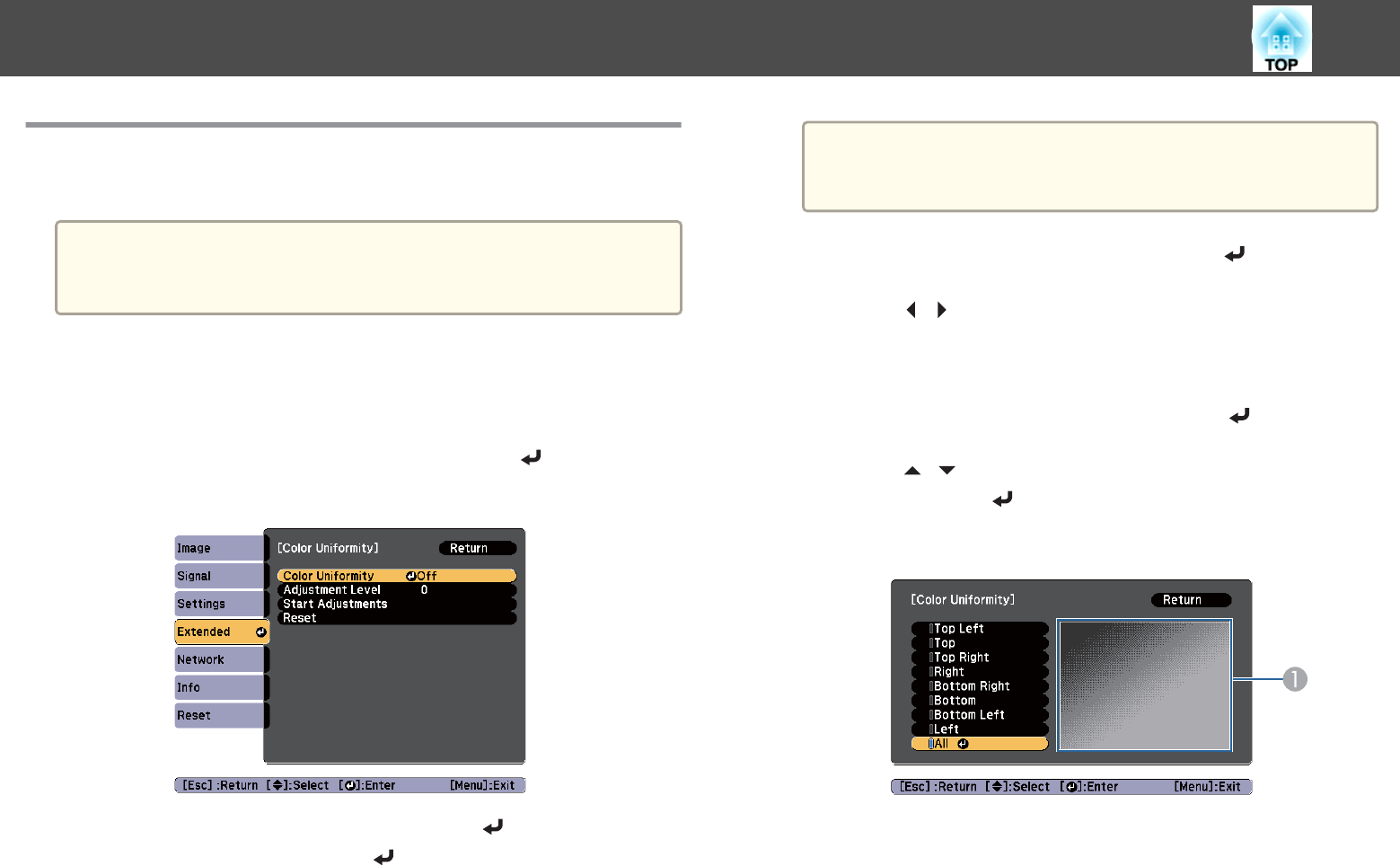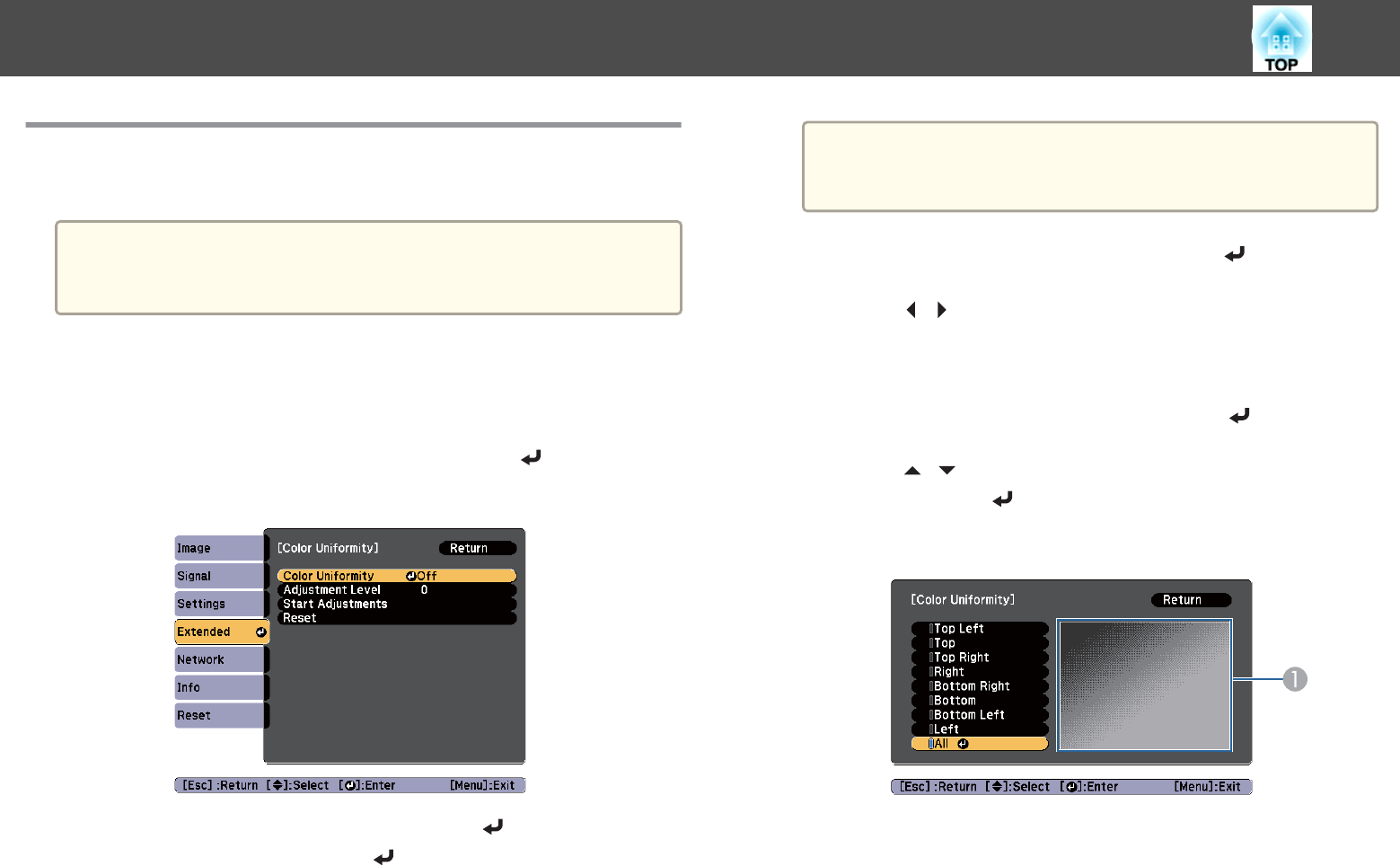
Color Uniformity
Adjust the color tone for the whole screen.
a
• The color tone may not be uniform even after performing color
uniformity.
• You can also adjust from Color Uniformity in Multi-Projection.
a
Press the [Menu] button while projecting.
b
Select Display from Extended.
c
Select Color Uniformity, and then press the [ ] button.
d
Enable Color Uniformity.
(1)
Select Color Uniformity, and then press the [
] button.
(2)
Select On, and then press the [
] button.
(3) Press the [Esc] button to return to the previous screen.
a
The image may become distorted while adjusting Color
Uniformity. The image is restored once adjustments are
complete.
e
Select Adjustment Level, and then press the [ ] button.
f
Press the [ ][ ] buttons to set the adjustment level.
g
Press the [Esc] button to return to the previous screen.
h
Select Start Adjustments, and then press the [ ] button.
i
Press the [ ][ ] buttons to select the area you want to adjust,
and then press the [
] button.
Adjust the circumference first. Finally select All, and then adjust the
whole screen.
A
The adjustment position screen currently selected is focused and
displayed.
Image Maintenance
183