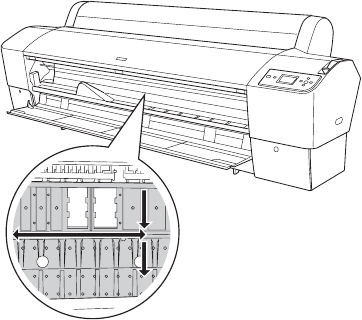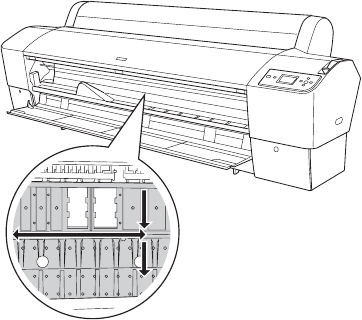
5-143
Maintaining and Transporting the Printer | 143
Cleaning the Printer
To keep your printer working at its best, clean it if it becomes soiled.
1. Make sure the printer is turned off and all its lights are off. Then unplug
the power cord and disconnect the printer from your system.
2. Open the roll paper cover and remove the paper. Then use a soft brush
to carefully clean any dust or dirt.
3. Open the front cover and use a soft brush to carefully clean away any
dust or dirt inside the printer.
Some kinds of paper can cause paper dust to accumulate on the paper
feed roller. Clean the area shown in gray below using canned air.
4. Remove the paper basket. Then clean away any dust or dirt around the
leg assembly using a soft brush.
5. If the paper path accidentally gets soiled with ink, gently clean it with a
soft, lint-free cloth dampened with water.
6. If the outer case is dirty, clean it with a soft, clean cloth dampened with
mild detergent. Keep the ink cartridge compartments closed to prevent
water from getting inside.
7. To wash the paper basket, remove the shafts, then machine wash with
mild detergent and air dry.
Caution: Be careful not
to touch the gears inside
the printer.
To avoid damaging the
components as well as
the case, never use
alcohol or thinners to
clean the printer.
Be careful not to get
water on the printer
mechanism or electronic
components.
Don’t use a hard or
abrasive brush.
Don’t spray the inside
of the printer with
lubricants; unsuitable
oils can damage the
mechanism. Contact
Epson if you think the
printer needs lubrication.
7800-9800Guide.book Page 143 Monday, April 10, 2006 11:59 AM