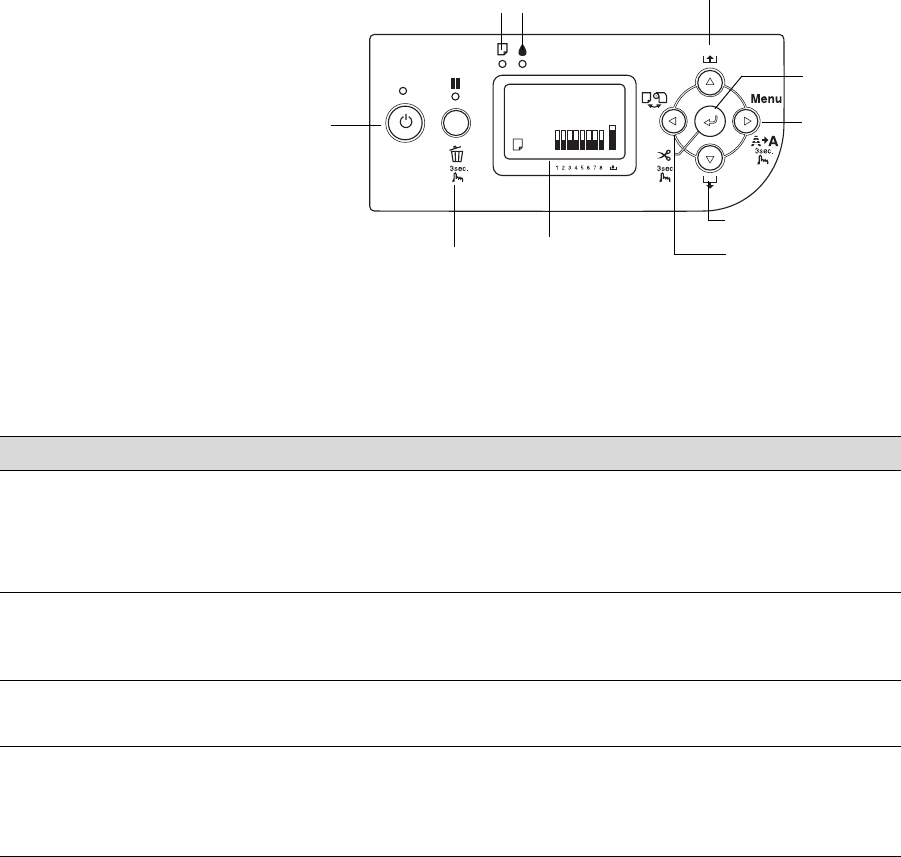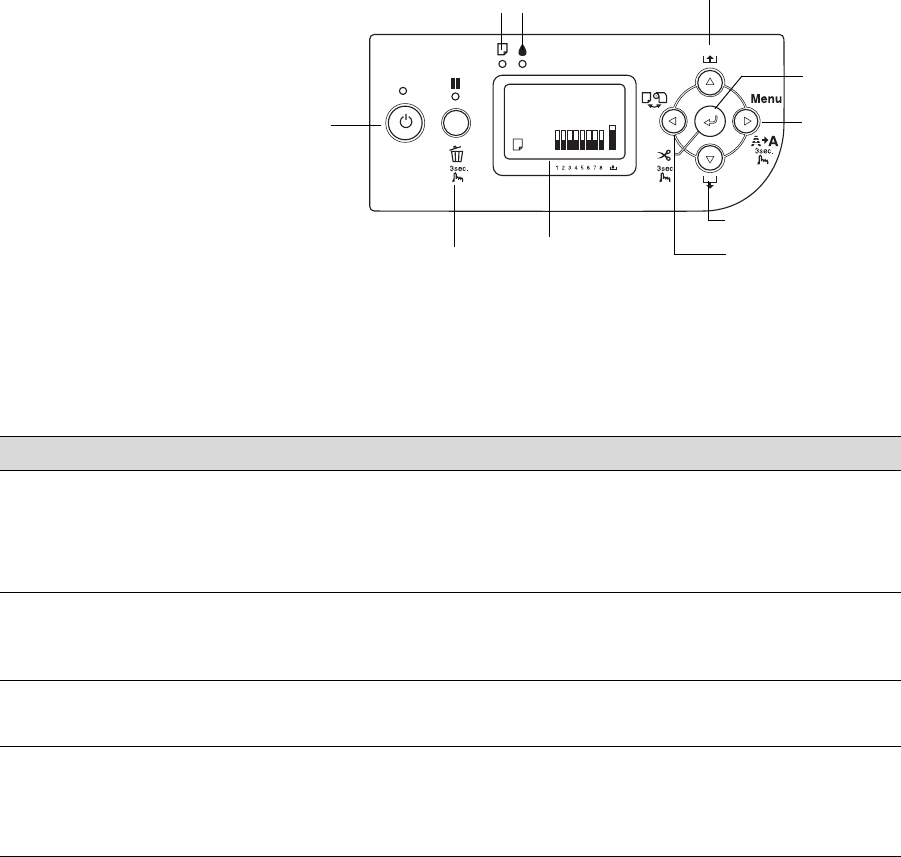
6-150
150 | Solving Problems
Checking Error Messages and Lights
The control panel includes various lights and an LCD display to indicate the
status of the printer:
When your ink or paper runs out or a problem occurs, a message appears on
the LCD display, and the lights on the control panel come on or flash. The
following table lists the messages in alphabetical order and includes an
explanation and instructions for correcting the problem.
LCD display
Power
button and
light
Pause or reset
button and light
Ink
light
Left arrow or paper
source button
Paper
light
Menu or
cleaning
button
Paper feed up button
Paper feed down button
Enter or cut
button
Message Explanation Response
BORDERLESS ERROR
LOAD CORRECT SIZE
PAPER
The borderless setting is
selected for A2-size sheets
(11.7 × 16.5) or roll paper that
doesn’t support borderless
printing.
Change the setting in the printer driver or load
different paper.
CARRIAGE LOCKED
RELEASE THE CARRIAGE
LOCK
The print head is locked. Remove the bracket securing the print head;
see page 33.
CLEANING ERROR
PRESS PAUSE BUTTON
Head cleaning did not clear the
nozzles.
Run the head cleaning utility again. If the
nozzles are still clogged, contact Epson.
CLEANING ERROR
REMOVE THICK PAPER
Paper is too thick for head
cleaning.
Printer could not feed the
printed page.
Release the paper lever to remove the paper.
Head cleaning starts automatically. After
cleaning, reload paper.
Remove the print.
7800-9800Guide.book Page 150 Monday, April 10, 2006 11:59 AM