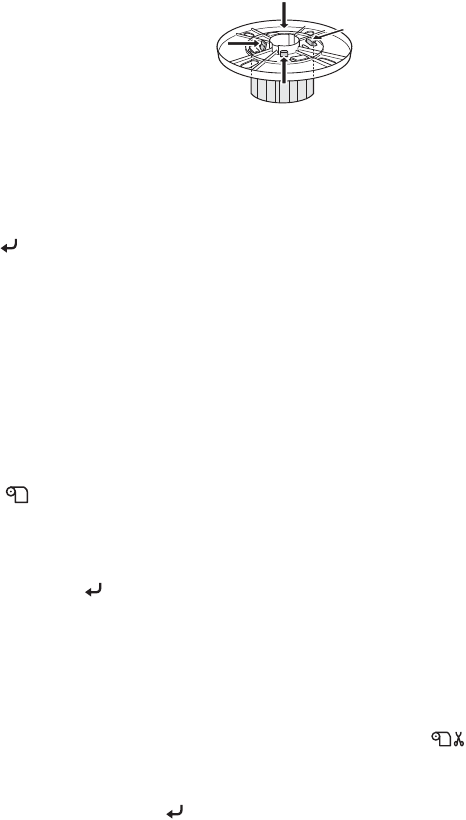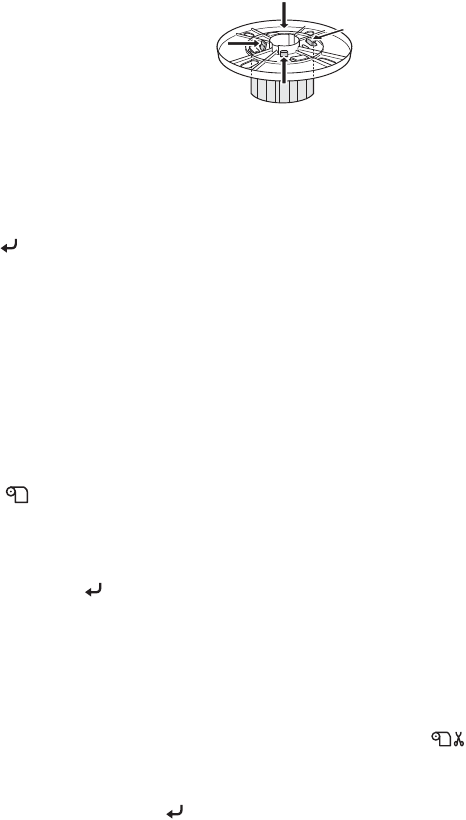
2-63
Handling Paper and Other Media | 63
To remove the adapters, press on the four tabs.
Cutting Paper Manually with the Built-in Cutter
When you’re not using the auto cut setting, you may need to cut the paper
manually by pressing the button after your print job is finished. You can use
the button to cut most types of paper. However, if you’re printing on fine
art paper, canvas, or other heavy media, you should use the Epson Manual
Media Cutting System or scissors rather than the built-in cutter.
See page 57 for a list of media that should not be used with the built-in
cutter.
Follow these steps to cut manually with the built-in cutter:
1. Before you print, press the l Paper Source button until you see the
icon on the LCD display.
2. Run your print job.
3. Press the button. The printer automatically feeds the paper to the
cutter guide.
4. If necessary, adjust the cutting position by pressing the u or d Paper
Feed buttons.
5. Press the l Paper Source button until you see the icon on the
LCD.
6. Press and hold the button for 3 seconds. The paper is cut.
Press tabs to release
Note: A Manual Media
Cutting System is
available for heavy media.
See page 10 for details on
ordering it.
7800-9800Guide.book Page 63 Monday, April 10, 2006 11:59 AM