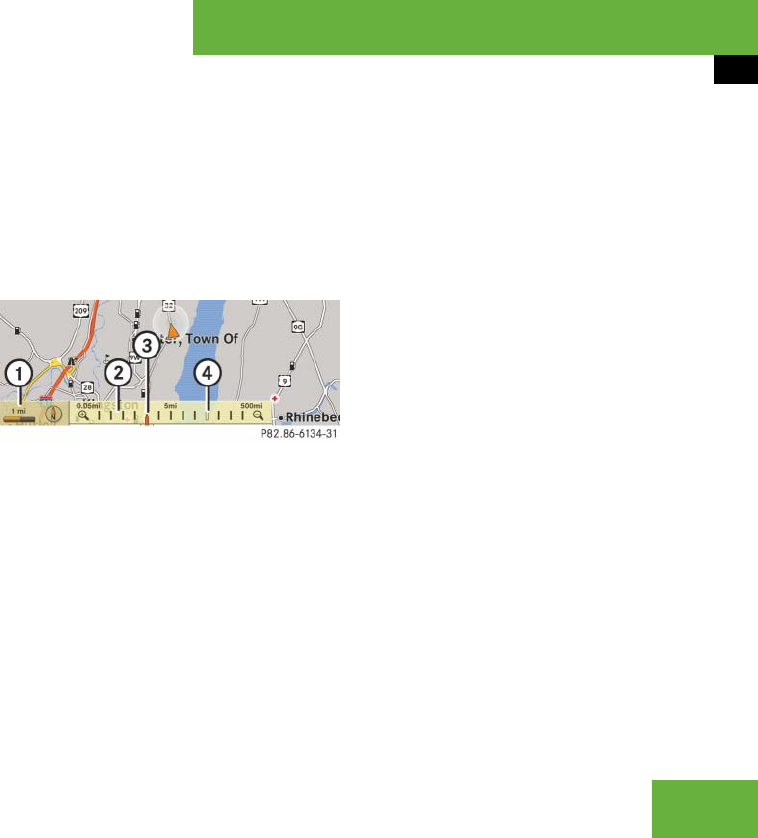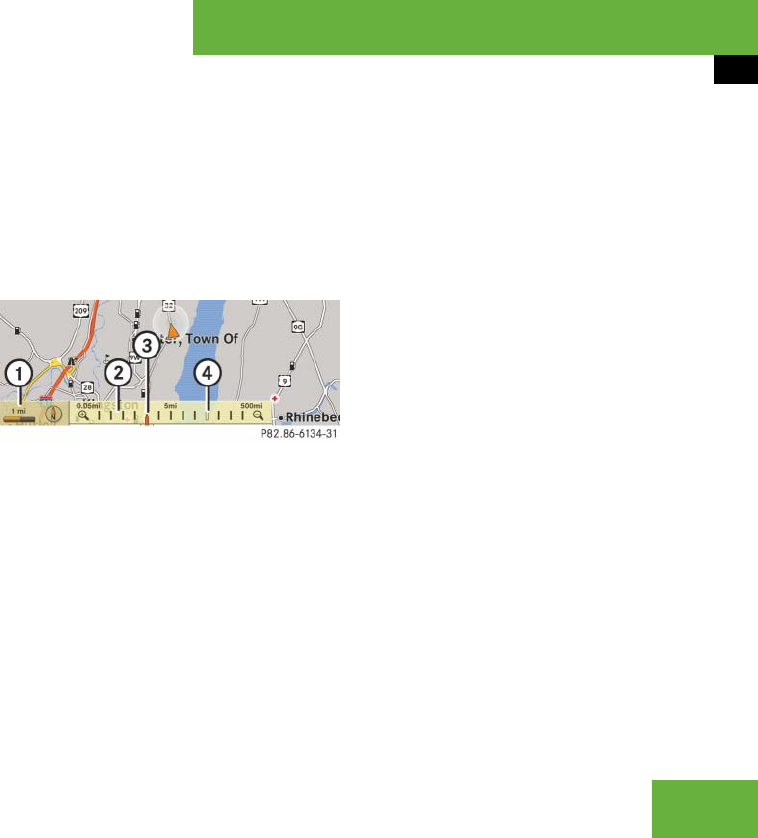
157
Control systems
COMAND navigation (introduction)
Hiding or showing the menu system
̈ Hiding: Slide qm.
The “Full Screen” menu item appears in
the main area of the display; it is auto-
matically selected.
̈ Press n.
The menu system is hidden. The map
can be seen in the full screen.
̈ Showing: Press n in the full-screen
map display.
Adjusting the map scale
̈ Rotate ymz until the desired map
scale is set.
1 Currently set map scale as number
2 Scale
3 Currently set map scale as a needle on
the scale
4 Previously set value before calling up
the scale
As soon as you rotate ymz, scale 2
appears. Rotating clockwise zooms in,
rotating counterclockwise zooms out.
Saving current vehicle position as des-
tination in last destinations list
̈ Showing menu system, if neces-
sary: Press n.
̈ Saving: Select “Position” Ǟ “Save Po-
sition”.
COMAND saves the current vehicle po-
sition as a destination in the last desti-
nations (
୴ page 213).
Moving the map
̈ Slide qmr, omp or wmx.
A crosshair appears on the map.
i
It is only possible to adjust the map scale
with the menu system hidden (full-screen map
display).
i
It is only possible to move the map with the
menu system hidden.