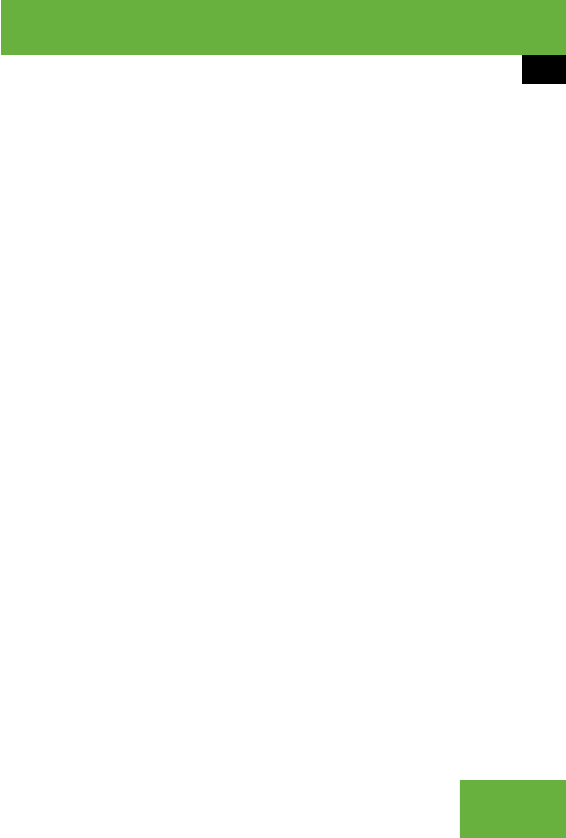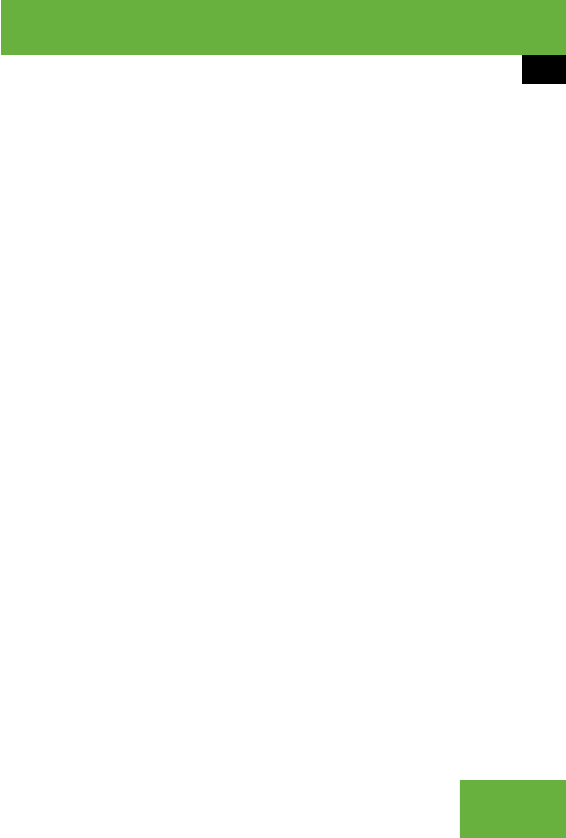
161
Control systems
COMAND navigation (introduction)
Switching the geo-coordinate display on
or off
̈ Select “Navi” Ǟ “Navi” Ǟ “Map Dis-
play”.
The map display list appears.
̈ Select “Coordinates”.
The geo-coordinate display is switched
on or off, depending on the previous
status. A checkmark indicates which
status is active.
̈ Exiting menu: Slide omp or press
back button L in the center console
(
୴ page 82).
Setting route mode
̈ Select “Navi” Ǟ “Navi” Ǟ “Mode”.
The mode list appears.
̈ Switching mode on or off:
Select desired modes.
Depending on the previous status, the
mode is switched on or off. A check-
mark indicates that the mode is
switched on. It is possible to switch on
more than one mode.
̈ Exiting menu: Slide omp or press
back button L in the center console
(
୴ page 82).
COMAND will verify whether it can in-
corporate the modes if you select them
with route guidance active.
If it can, COMAND calculates a new
route while incorporating the modes
selected.
If it cannot, you will see and hear a cor-
responding message.
̈ Select “OK”.
COMAND calculates a new route.
Only those modes which can be in-
corporated are used.
i
This function allows you to set the following
options for route guidance:
ț “Minimize Highways”
ț “Minimize Toll Roads”
ț “Minimize Tunnels”
ț “Minimize Ferries/Motorail”