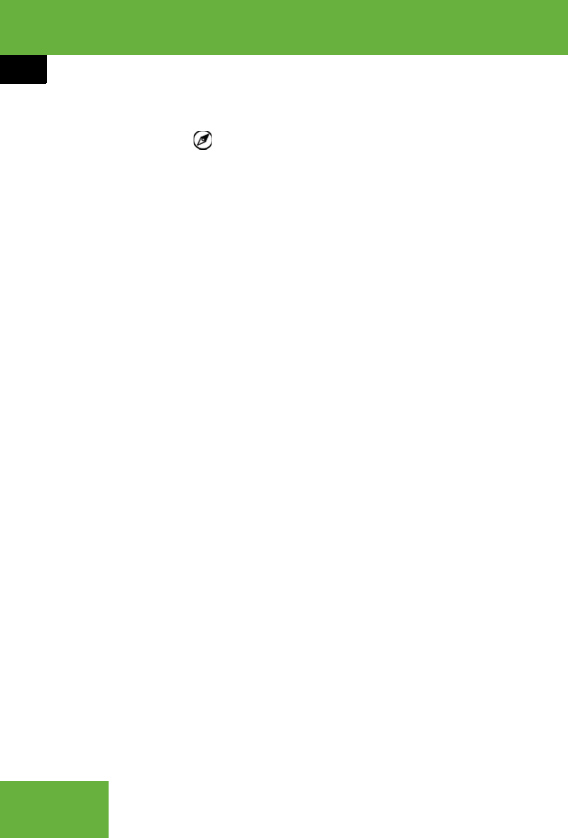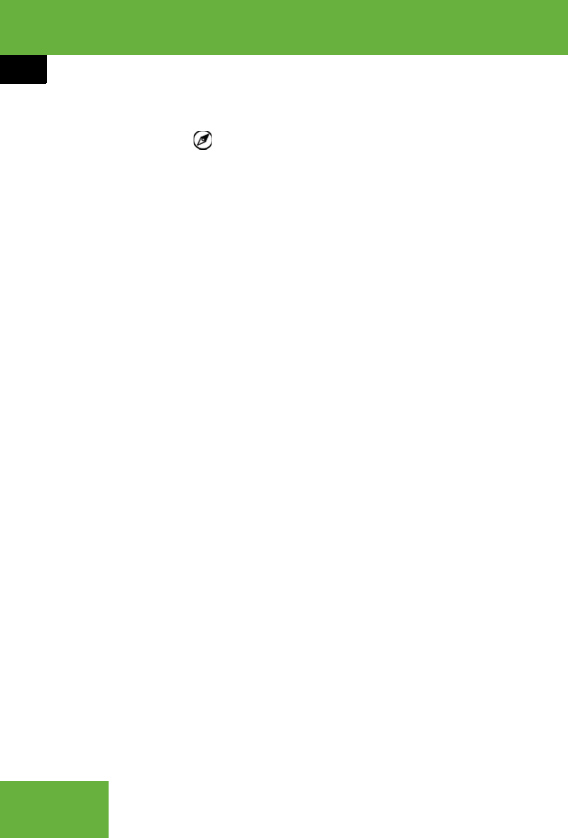
218
Control systems
COMAND address book
Entries with the symbol contain com-
plete, navigable address data from the nav-
igation system that correspond to digital
map data. It is possible to quickly start
route guidance to these types of entry
(
୴ page 223).
Switching from the smart speller to the
list
̈ Slide mq repeatedly or press n until
the smart speller is hidden.
or
̈ Select ?.
Switching from the list to the smart
speller
̈ Select “Back” from the list.
Searching
Searching via the smart speller
̈ Switch from the list to the smart speller
if necessary.
̈ Changing smart speller language:
Select !.
̈ Select desired language.
̈ Changing smart speller character
set: Select #.
Depending on the previous setting, you
will change to letters with special char-
acters or to numbers with special char-
acters.
̈ Entering characters: Select the char-
acters one by one of the entry you are
searching for.
̈ Deleting individual characters:
Select ) and briefly press n.
Each time you enter or delete a charac-
ter, the closest match will be displayed
at the top of the list.
̈ Deleting an entire entry: Select )
and press and hold n until the entry is
deleted.
̈ Canceling search: Switch from the
smart speller to the list (
୴ page 218).
The entry at the top of the list is auto-
matically highlighted.
̈ Going back to main address book
display: If necessary, switch from the
list to the smart speller (
୴ page 218)
and select “Back” in the smart speller.
Searching via the list
̈ If necessary, switch from the smart
speller to the list (
୴ page 218).
̈ Rotate ymz or slide qmr until desired
entry is highlighted on the list.