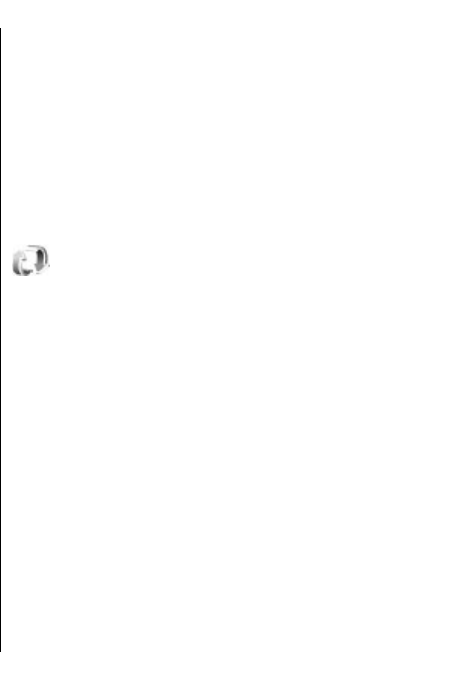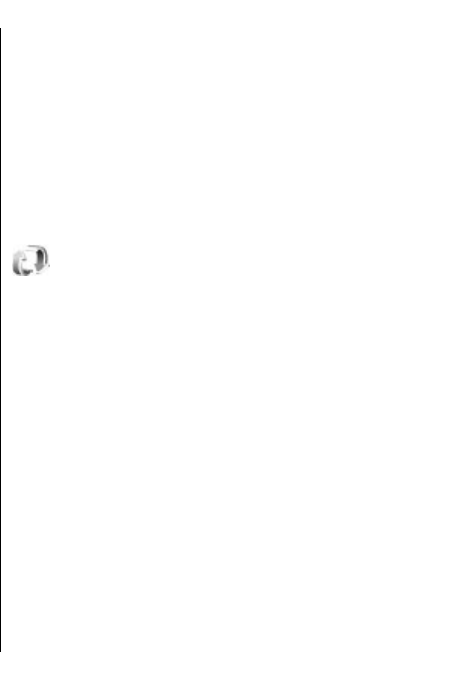
memory is formatted. You may also lose the activation
keys and the content if the files on your device get
corrupted. Losing the activation keys or the content
may limit your ability to use the same content on your
device again. For more information, contact your
service provider.
Some activation keys may be connected to a specific
SIM card, and the protected content can be accessed
only if the SIM card is inserted in the device.
To view your activation keys by type, select Valid
keys, Invalid keys, or Not in use.
To view the key details, select Options > Key
details.
The following details are displayed for each media file:
• Status — The status is Activation key is valid,
Activation key expired, or Activation key not yet
valid.
• Content sending — Allowed means that you can
send the file to another device. Not allowed means
that you cannot send the file to another device.
• Content in phone — Yes means that the file is in
the device and the path of the file is displayed. No
means that the related file is not currently in the
device.
To activate a key, go to the Activation keys main view,
and select Invalid keys > Options > Get activation
key. Establish a network connection at the prompt, and
you are directed to a web site where you can purchase
rights to the media.
To remove file rights, open the valid keys tab or the
keys not in use tab, scroll to the desired file, and select
Options > Delete. If there are several rights related
to the same media file, all the rights are deleted.
The group key view displays all of the files related to a
group right. If you have downloaded multiple media
files with the same rights, they are all displayed in this
view. You can open the group view from either the valid
keys or invalid keys tabs. To access these files, open the
group rights folder.
Data synchronisation
Select Menu > Tools > Sync.
With Sync, you can synchronise your contacts, calendar
entries, notes, or mailboxes with corresponding
applications on a compatible computer or remote
internet server. Your synchronisation settings are
saved in a synchronisation profile. The Sync application
uses SyncML technology for remote synchronisation.
For information on SyncML compatibility, contact the
supplier of the applications with which you want to
synchronise your device.
You may receive the synchronisation settings as a
message from your service provider. The available
applications you can synchronise may vary. Contact
your service provider for more information.
109
Security and data management