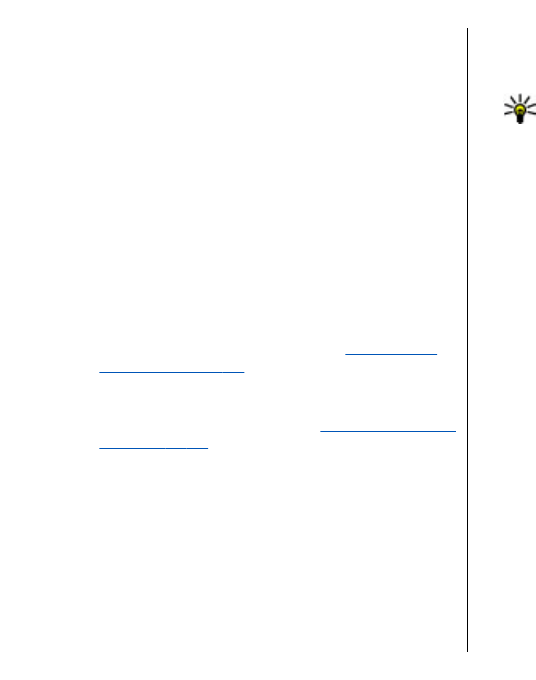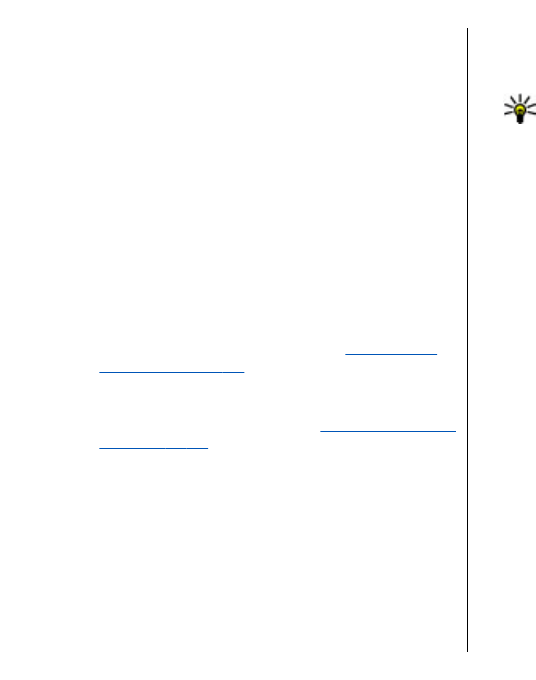
E-mail messages
Select Menu > Messaging > Mailbox.
To receive and send e-mail, you must have a remote
mailbox service. This service may be offered by an
internet service provider, a network service provider,
or your company. Your device is compliant with
internet standards SMTP, IMAP4 (revision 1), and POP3,
and with different vendor-specific e-mail solutions.
Other e-mail providers may offer services with different
settings or features than those described in this user
guide. Contact your e-mail provider or service provider
for more details.
Before you can send, receive, retrieve, reply to, and
forward e-mail on your device, you must also do the
following:
• Configure an internet access point.
See "Internet
access points," p. 97.
• Set up an e-mail account, and define the e-mail
settings correctly. To do this, use the mailbox guide,
or define the account manually.
See "E-mail account
settings," p. 62.
Contact your service provider for the correct settings.
Set up your e-mail with the
mailbox guide
If you select Menu > Messaging > Mailbox, and have
not set up your e-mail account, you are prompted to
do so. To start setting up the e-mail account with the
mailbox guide, select Yes.
1. To start entering the e-mail settings, select Start.
2. In Mailbox type, select IMAP4 or POP3, and select
Next.
Tip: POP3 is a version of the post office
protocol that is used to store and retrieve e-
mail or internet mail messages from a server.
IMAP4 is a version of the internet message
access protocol that lets you access and
manage e-mail messages while the
messages are still on the e-mail server. You
can then choose which messages to
download to your device.
3. In My e-mail address, enter your e-mail address.
Select Next.
4. In Incoming mail server, enter the name of the
remote server that receives your e-mail, and select
Next.
5. In Outgoing mail server, enter the name of the
remote server that sends your e-mail, and select
Next. Depending on your mobile operator, you
might have to use your mobile operator's outgoing
mail server instead of your e-mail provider's.
6. In Access point, select the internet access point
your device should use when it retrieves the e-mail.
If you select Always ask, each time the device starts
to retrieve e-mail, it asks which internet access
point it should use. Select Next.
7. Enter a name for your new mailbox, and select
Finish.
When you create a new mailbox, the name you give to
the mailbox replaces Mailbox in the Messaging main
view. You can have up to six mailboxes.
52
Messaging