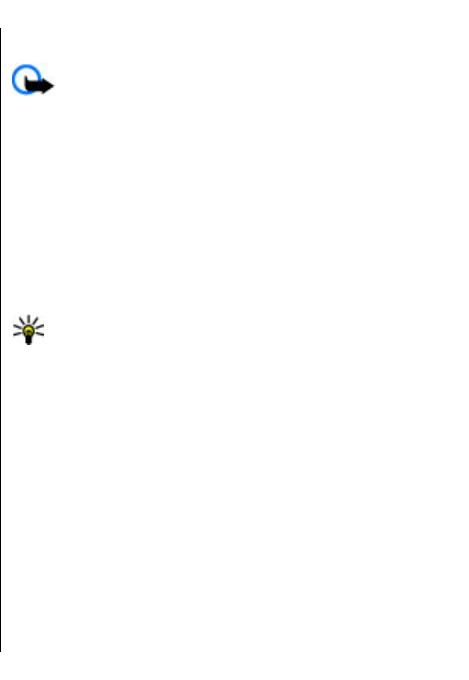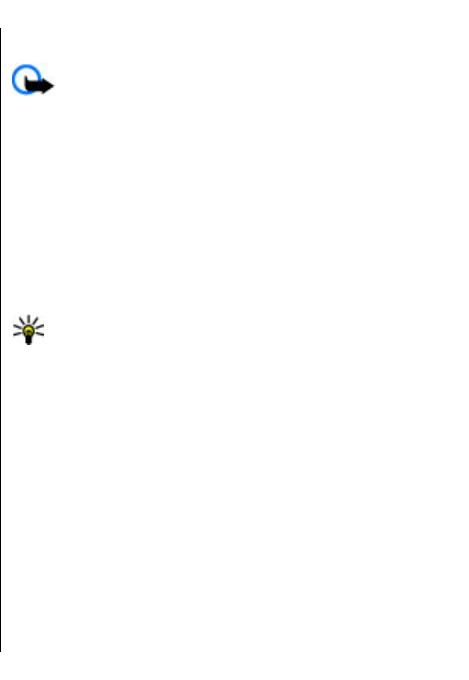
If you have defined several mailboxes, select one of
them as your default mailbox. That mailbox is used
every time you start composing a new e-mail message.
To define the default mailbox, select Options >
Settings > E-mail > Default mailbox and the
mailbox.
Connect to a remote mailbox
E-mail addressed to you is not automatically received
by your device, but by your remote mailbox. To read
your e-mail, you must first connect to the remote
mailbox; then select the e-mail messages you wish to
retrieve into your device.
1. To retrieve received e-mail messages to your device
and view them, select your mailbox in the
Messaging main view. When the device asks
Connect to mailbox?, select Yes.
2. Enter your user name and password, if prompted.
3. Select Options > Retrieve e-mail > New to
retrieve new messages that you have neither read
nor retrieved, Selected to retrieve only messages
you select from the remote mailbox, or All to
retrieve all messages not previously retrieved.
4. To manage your e-mail offline to save in connection
costs and work in conditions that do not allow a
data connection, select Options > Disconnect to
disconnect from the remote mailbox. Any changes
you make in the remote mailbox folders while
offline, take effect in your remote mailbox the next
time you go online and synchronise.
Read and reply to e-mail
Important: Exercise caution when opening
messages. E-mail messages may contain malicious
software or otherwise be harmful to your device or PC.
To read a received e-mail, open it from the mailbox.
To open an attachment, select Options >
Attachments. Scroll to the attachment, and press the
scroll key.
To reply only to the sender of an e-mail, select
Options > Reply > To sender.
To reply to all recipients of an e-mail, select Options >
Reply > To all.
Tip: If you reply to an e-mail that contains
attached files, the attachments are not included
in the reply. If you forward the received e-mail,
the attachments are included.
To forward an e-mail, select Options > Forward.
To attach a file to an e-mail message, select Options >
Insert and the attachment you want to add.
To delete an attachment from an e-mail that you are
sending, select the attachment and Options >
Remove.
To set the message priority, select Options > Sending
options > Priority.
To set the sending time for the e-mail message, select
Options > Sending options > Send message.
Select Immediately, or select When conn. avail. if
you are working offline.
53
Messaging