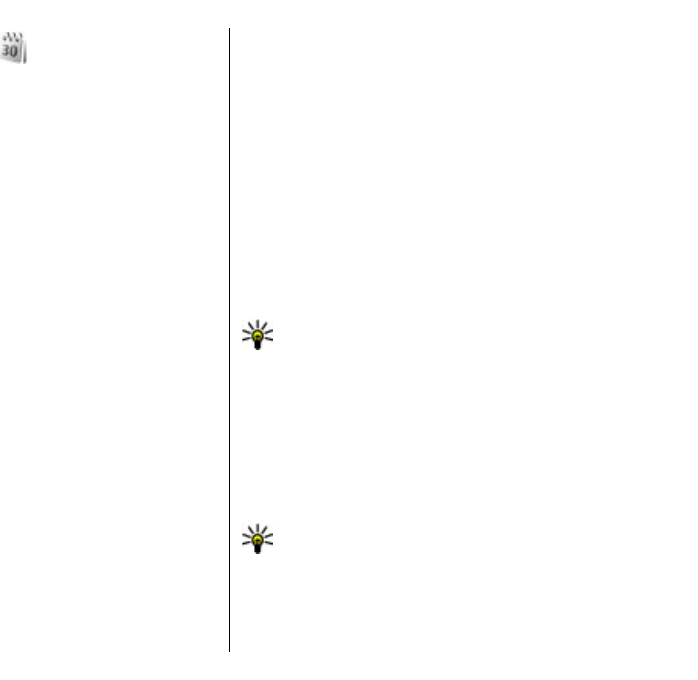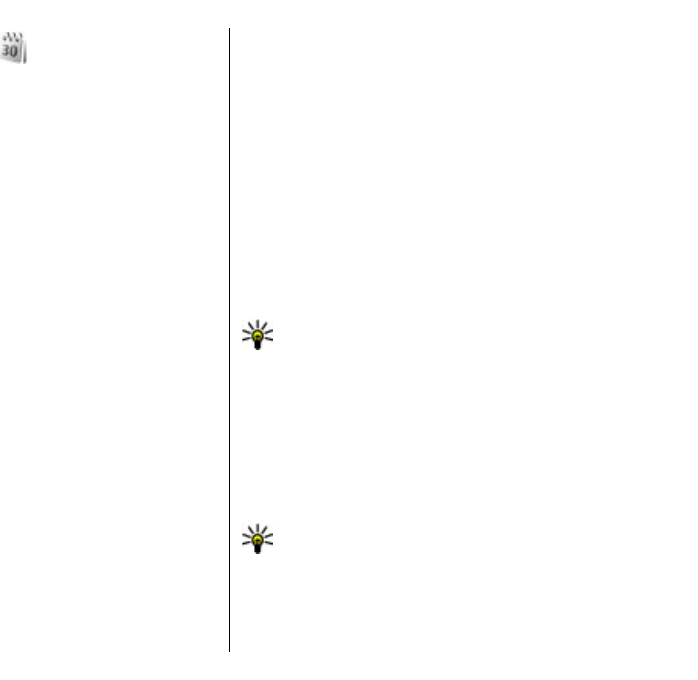
Calendar
Select Menu > Calendar.
You can create and view scheduled events and
appointments. You can also set alarms for calendar
entries. To synchronise your calendar data with a
compatible computer, use Nokia PC Suite. See the Nokia
PC Suite guide.
Create calendar entries
You can create the following types of calendar entries:
• Meeting entries have a specific date and time.
• Memo entries are related to the whole day but not
to a specific time of the day.
• Anniversary entries remind you of birthdays and
special dates. They refer to a certain day but not a
specific time of the day. Anniversary entries are
repeated every year.
• To-do entries remind you of a task that has a due
date but not a specific time of the day.
To create a calendar entry, scroll to a date, and select
Options > New entry. Select the entry type. The
available settings for meeting, memo, anniversary, and
to-do entries vary.
Select from the following:
• Subject or Occasion — Enter a description for the
entry.
• Location — Enter the location information.
• Start time — Enter the start time.
• End time — Enter the end time.
• Start date or Date — Enter the start date or date
the event occurs.
• End date — Enter the end date.
• Alarm — Set an alarm for meeting and anniversary
entries. The alarm is displayed in the day view.
• Repeat — Specify whether you want the entry to be
repeated and when. Define the repeat type,
frequency, and possible ending date.
• Synchronisation — If you select Private, the
calendar entry can be seen only by you and is not
shown to others with online access to view the
calendar. If you select Public, the calendar entry is
shown to others who have access to view your
calendar online. If you select None, the calendar
entry is not copied to your computer when you
synchronise.
Tip: Make sure you have selected the correct city
in the Clock application, because scheduled
calendar entries may change when the current
city is changed and is on another time zone.
To edit an existing entry, scroll to the entry, and select
Options > Open. Edit the details in the various fields.
To delete a calendar entry, select Options > Delete,
and select Before date to delete all entries before the
selected date, or All entries to delete all calendar
entries from the device.
Tip: When you edit or delete a repeated entry,
choose how you want the change to take effect.
If you select All calendar entries deleted, all
repeated entries are deleted. If you select Delete
entry, only the current entry is deleted.
45
Business communications