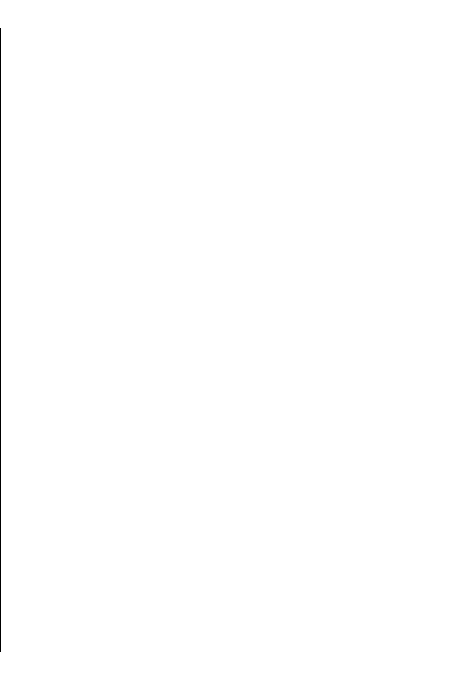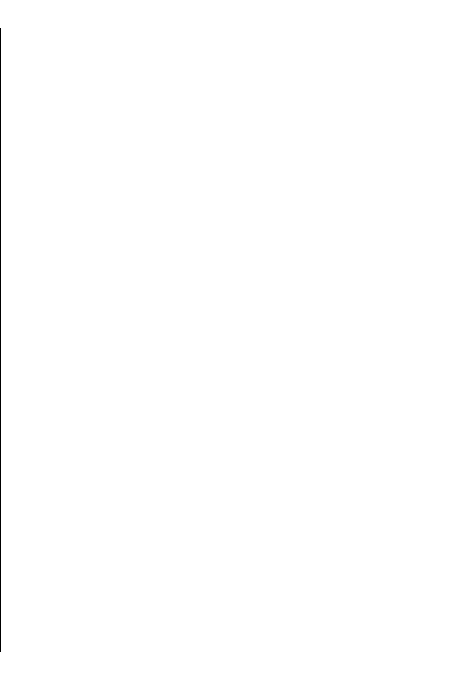
Work with teams
To create a new team, select Options > Team >
Create new. Give a name for the team and enter the
conference call service information, if needed. Then
select the members for the team.
To select an action, first select the team to which you
want to apply the action, then scroll to the action bar,
and select the desired action. If you do not want to
apply the action to all team members, open the team,
and select the desired members. Then select the action.
To find more actions than are shown on the action bar,
select Options > Actions.
The following actions are available:
• Call — Make a phone call to the team or selected
team members. The team members are called one
by one and put on hold until the calls can be merged
into a conference call (network service). The
maximum number of participants depends on the
network service.
• Create message — Send a text message, a
multimedia message, or an e-mail to the team or
selected team members.
• Call conference service — Start a call to the
conference call service (network service) defined for
the selected team.
• Communication log — View the communication
log for the team or selected team members.
• Active notes — Write and read notes related to the
team.
• Team search — Search for content related to the
team or selected team members.
• Push to talk — Communicate through push to talk
(network service) with the team or selected team
members.
• Team Web bookmarks — Open the bookmark
folder that contains the team web pages.
Edit teams
To add team members, select Options > Members >
Add.
To remove team members, select Options >
Members > Remove.
To edit the details of a member, select Options >
Members > Edit.
To see to which teams a member belongs, select
Options > Members > Belongs to teams.
Nokia Team Suite settings
To select whether to see the team members' pictures
on the display, select Options > Settings > View
contact image.
To define the plug-in settings, select Options >
Settings > Plug-in settings. This setting is available
only if there are plug-ins to configure.
Action bar settings
Select Options > Settings > Action bar icons.
To show action buttons in the action bar, select the
desired actions. To hide actions, remove the selection.
67
Nokia Office Tools