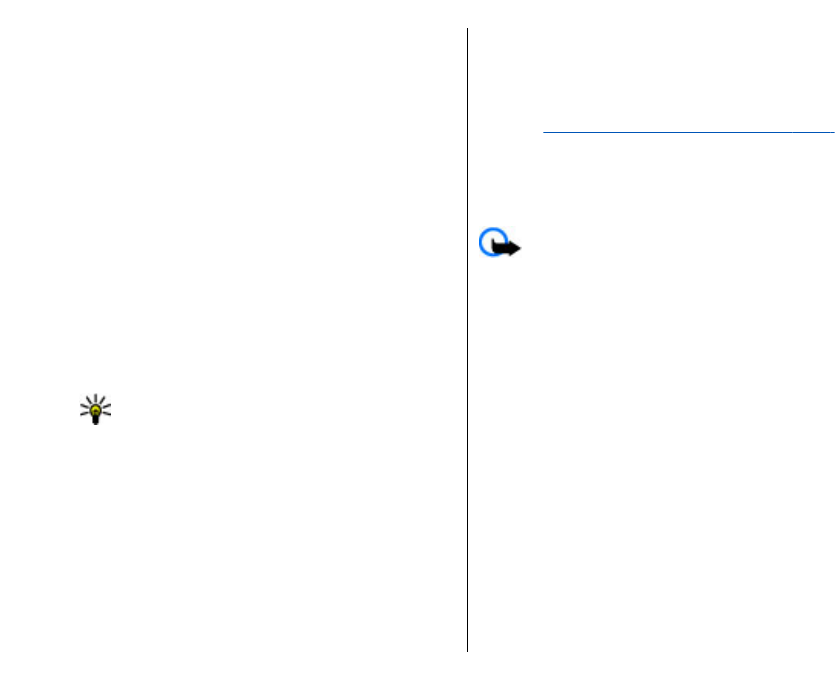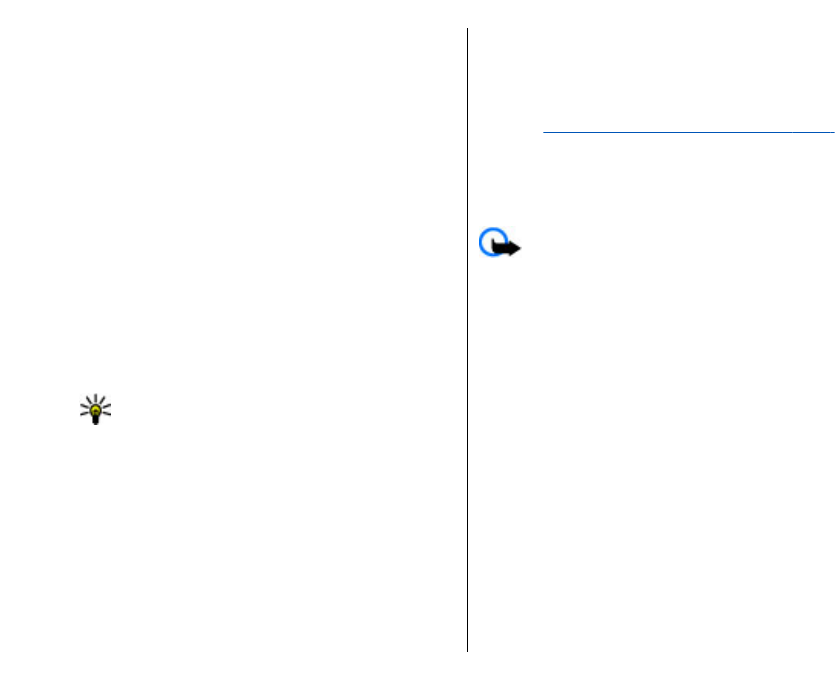
To view information about the picture message, select
Options > Message details.
To save a message in a different folder, select
Options > Move to folder.
To add the sender of the message to Contacts, select
Options > Save to Contacts.
Forward picture messages
1. To forward the message, open the message from
the Inbox folder and select Options > Forward.
2. In the To field, enter a recipient's number, or press
the scroll key to add a recipient from Contacts. If you
enter more than one number, separate the
numbers with a semicolon.
3. Enter the text of your message. To use a template,
select Options > Insert > Template.
4. Select Options > Send.
Tip: To remove the picture from the message,
select Options > Remove picture.
Multimedia messages
Select Menu > Messaging.
Only devices that have compatible features can receive
and display multimedia messages. The appearance of
a message may vary depending on the receiving device.
A multimedia message (MMS) can contain text and
objects such as images, sound clips, or video clips.
Before you can send or receive multimedia messages
on your device, you must define the multimedia
message settings. Your device may have recognised
the SIM card provider and automatically configured the
multimedia message settings. If not, use Settings
wizard, or contact your service provider for the correct
settings.
See "Multimedia message settings," p. 61.
Create and send multimedia
messages
Important: Exercise caution when opening
messages. Messages may contain malicious software
or otherwise be harmful to your device or PC.
1. To create a new message, select New message >
Multimedia message.
2. In the To field, enter a recipient's number or e-mail
address, or press the scroll key to add a recipient
from Contacts. If you enter more than one number
or e-mail address, separate them with a semicolon.
3. In the Subject field, enter a subject for the
message. To change the fields that are visible,
select Options > Address fields.
4. Enter the text of the message, and select Options >
Insert object to add media objects. You can add
objects such as Image, Sound clip, or Video clip.
The wireless network may limit the size of MMS
messages. If the inserted picture exceeds this limit
the device may make it smaller so that it can be sent
by MMS.
5. Each slide of your message can contain only one
video or sound clip. To add more slides to your
56
Messaging