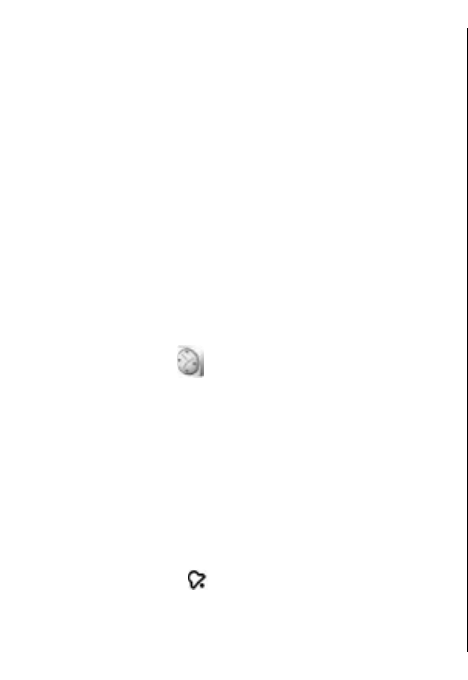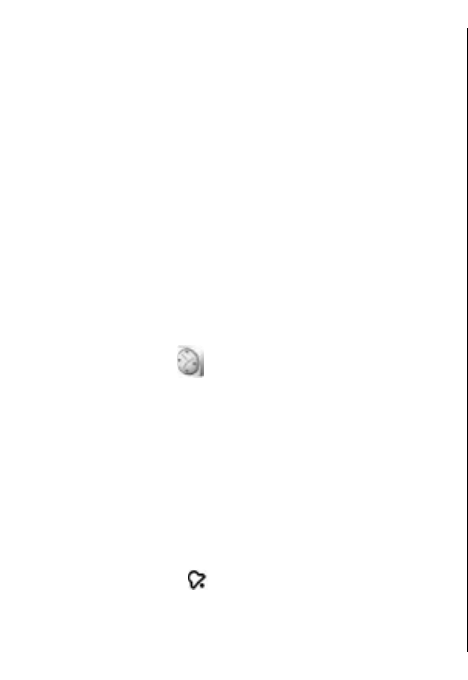
Printer settings
Select Menu > Office > Printers.
To add a new printer, select Options > Add.
Define the following:
• Printer — Enter a name for the printer.
• Driver — Select a driver for the printer.
• Bearer — Select a bearer for the printer.
• Access point — Select the access point.
• Port — Select the port.
• Host — Define the host.
• User — Enter the user.
• Queue — Enter the print queue.
• Orientation — Select the orientation.
• Paper size — Select the paper size.
Clock
Select Menu > Office > Clock.
In Clock, you can view your local time and time zone
information, set and edit alarms, or modify date and
time settings.
Alarm clock
Open the alarm clock tab.
To set an alarm, select Options > Set alarm. When an
alarm is active,
is displayed.
To switch off the alarm, select Stop, or to stop the
alarm for 5 minutes, select Snooze. If the alarm time
is reached while the device is switched off, the device
switches itself on and starts sounding the alarm tone.
If you select Stop, the device asks whether you want
to activate the device for calls. Select No to switch off
the device or Yes to make and receive calls. Do not
select Yes when wireless phone use may cause
interference or danger.
To change the alarm time, select Options > Reset
alarm.
To remove the alarm, select Options > Remove
alarm.
World clock
Open the world clock tab to check the time in different
cities.
To add a city to the world clock view, select Options >
Add city.
To change the city that determines the time and date
in your device, select Options > Set as current city.
The city is displayed in the Clock main view, and the
time in your device is changed according to the city
selected. Check that the time is correct and matches
your time zone.
Clock settings
Select Options > Settings.
To change the time or date, select Time or Date.
To change the clock shown in the standby modes,
select Clock type > Analogue or Digital.
70
Nokia Office Tools