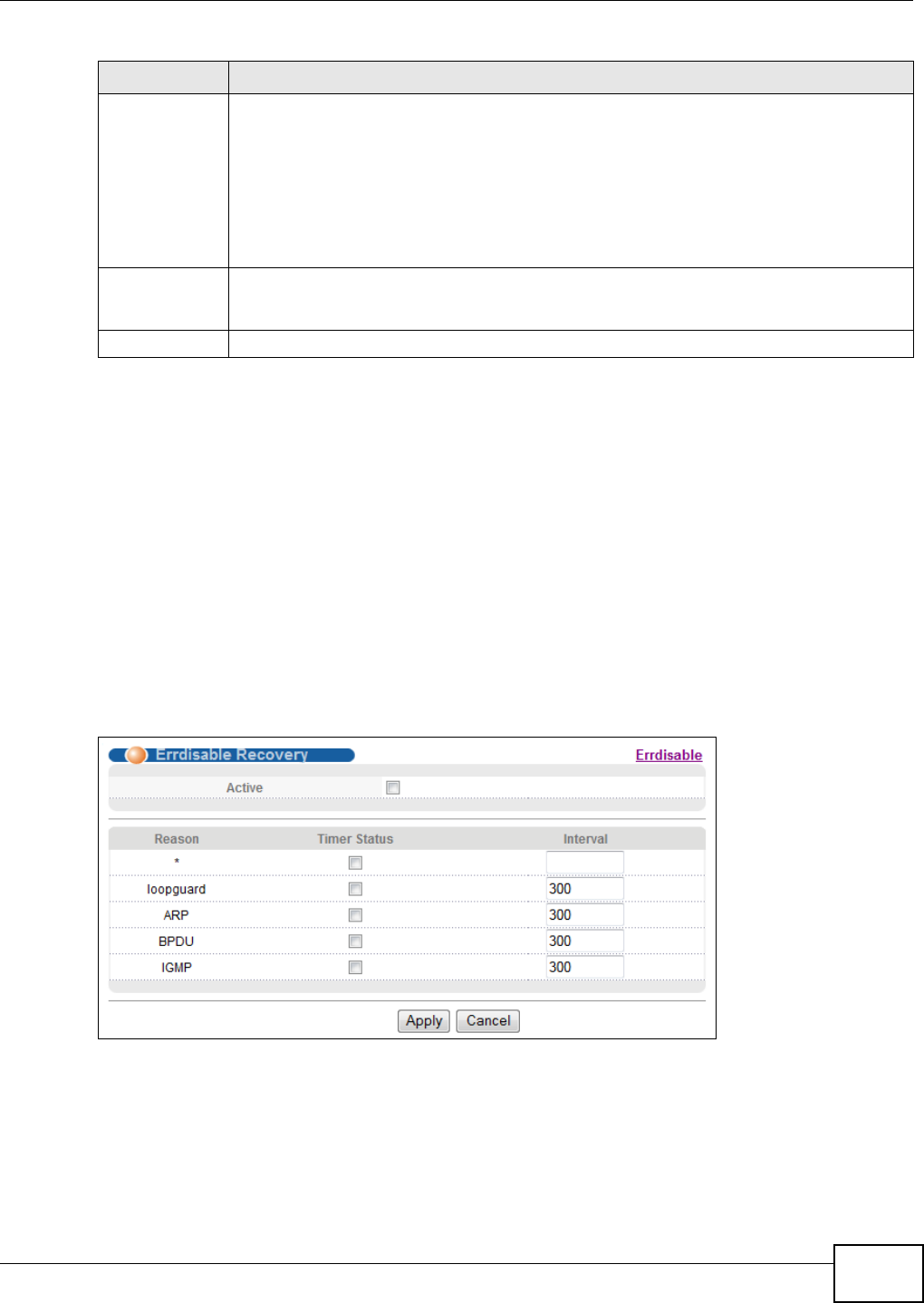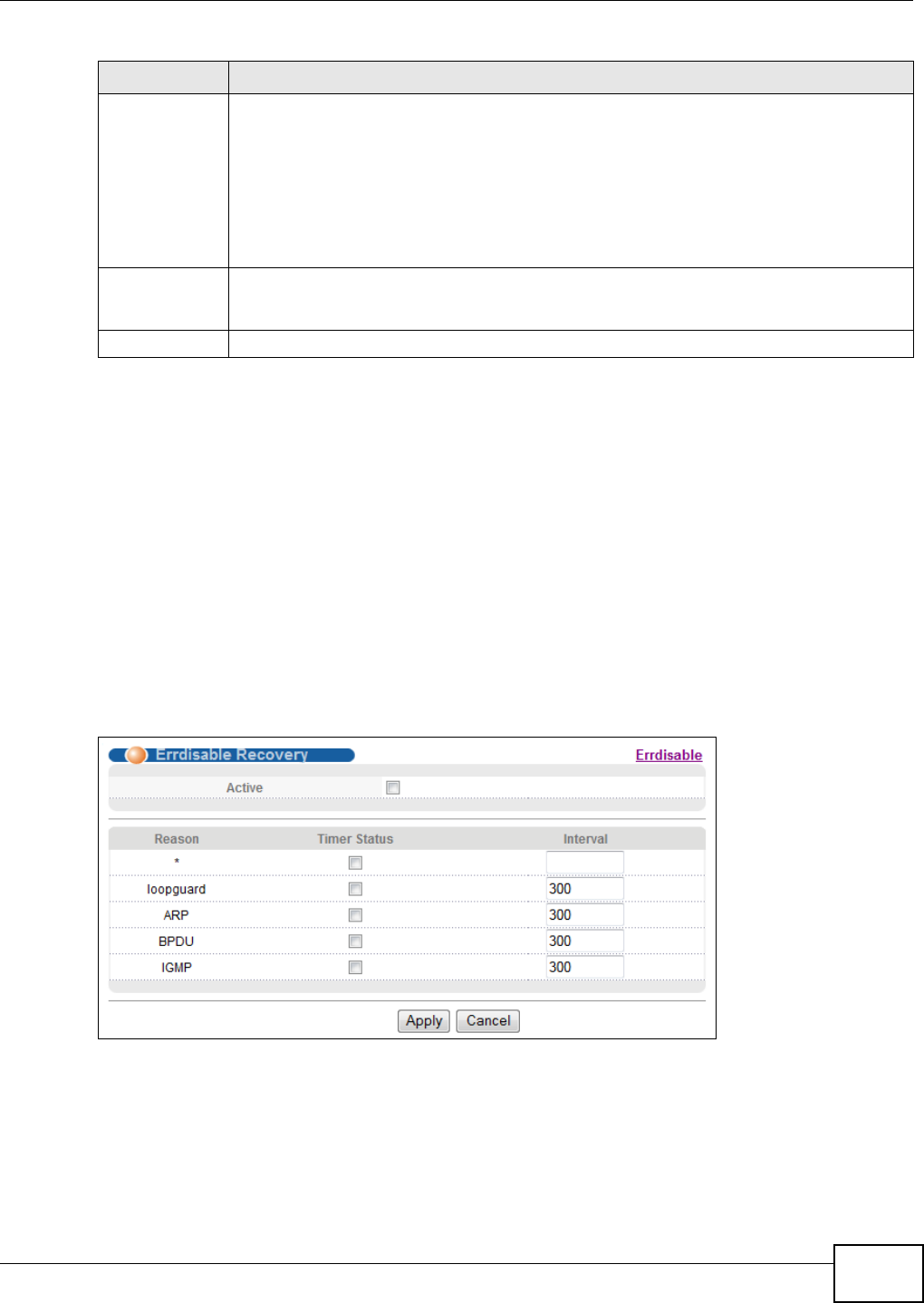
Chapter 29 Error Disable
GS1920 Series User’s Guide
231
29.6 Error-Disable Recovery Configuration
Some features, such as loop guard or CPU protection, allow the Switch to shut down a port or
discard specific packets on a port when an error is detected on the port. For example, if the Switch
detects that packets sent out the port(s) loop back to the Switch, the Switch can shut down the
port(s) automatically. After that, you need to enable the port(s) or allow the packets on a port
manually via the web configurator. With error-disable recovery, you can set the disabled port(s) to
become active or start receiving the packets again after the time interval you specify.
Use this screen to configure the Switch to automatically undo an action after the error is gone. Click
the Click Here link next to Errdisable Recovery in the Advanced Application > Errdisable
screen to display the screen as shown.
Figure 168 Advanced Application > Errdisable > Errdisable Recovery
Mode Select the action that the Switch takes when the number of control packets exceed the rate
limit on a port, set in the Advanced Application > Errdisable > CPU protection screen.
inactive-port - The Switch disables the port on which the control packets are received.
inactive-reason - The Switch drops all the specified control packets (such as BPDU) on the
port.
rate-limitation - The Switch drops the additional control packets the port has to handle
every second.
Apply Click Apply to save your changes to the Switch’s run-time memory. The Switch loses these
changes if it is turned off or loses power, so use the Save link on the top navigation panel to
save your changes to the non-volatile memory when you are done configuring.
Cancel Click Cancel to begin configuring this screen afresh.
Table 105 Advanced Application > Errdisable > Errdisable Detect (continued)
LABEL DESCRIPTION