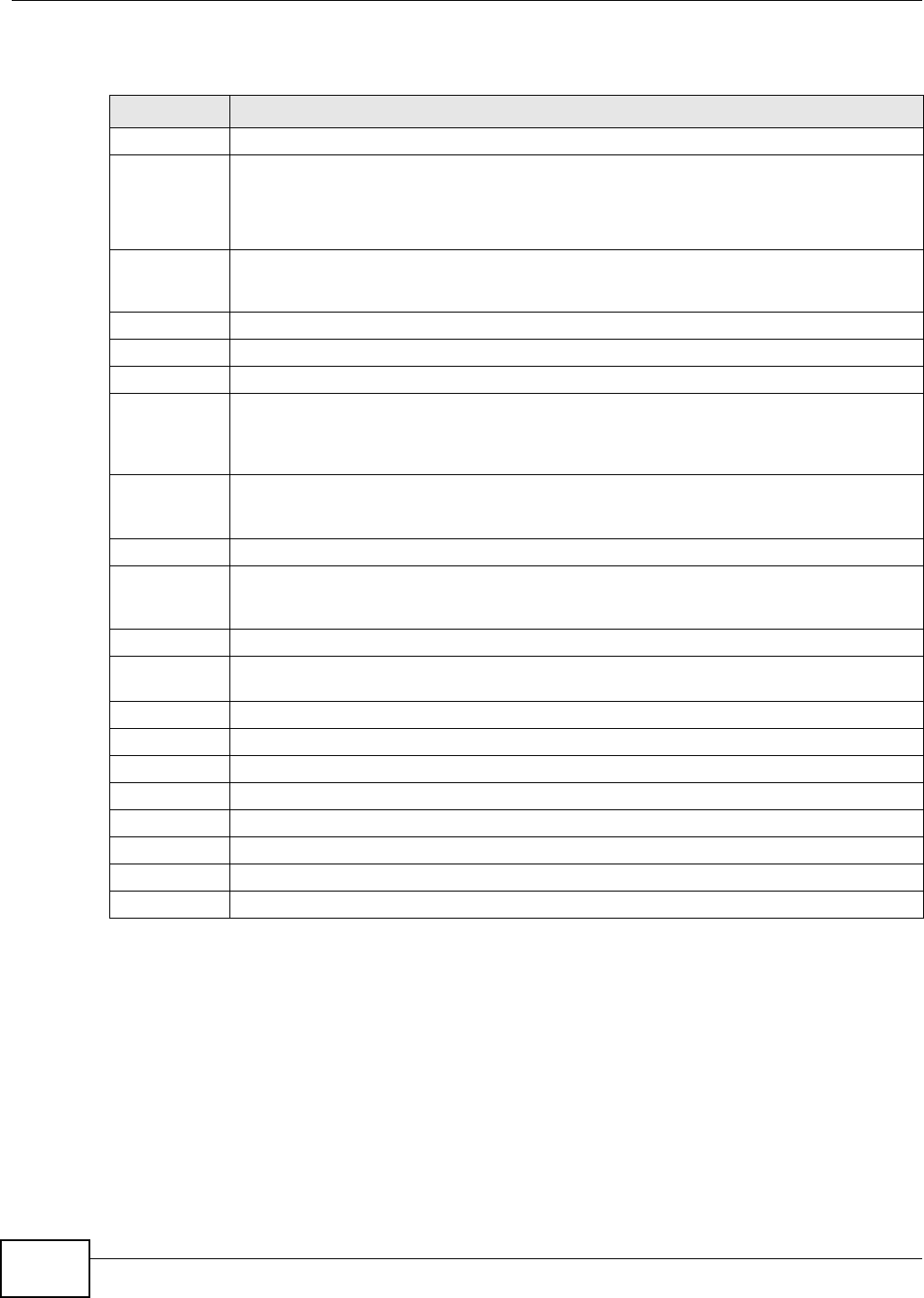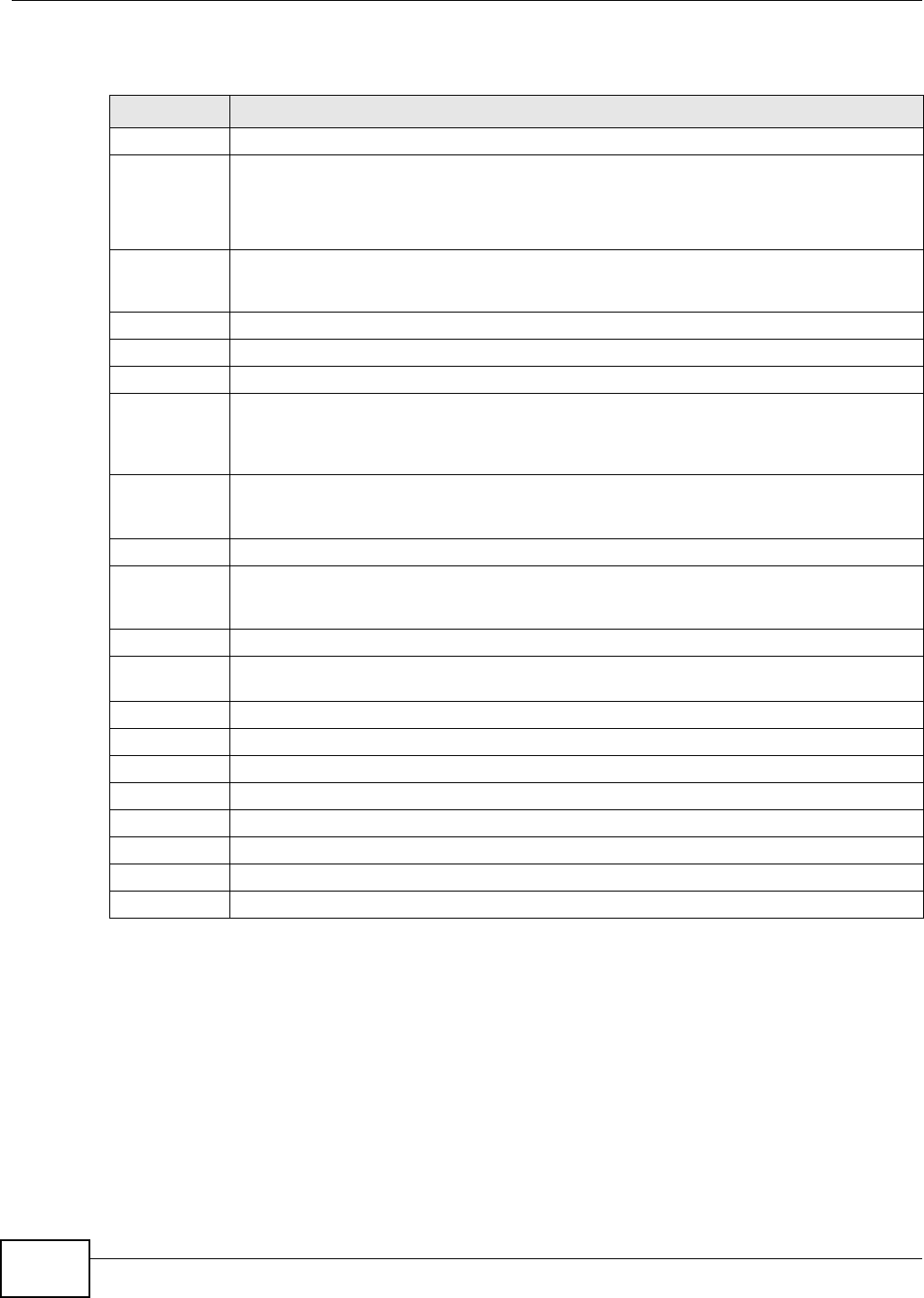
Chapter 9 VLAN
GS1920 Series User’s Guide
94
The following table describes the labels in this screen.
9.6 Protocol Based VLANs
Protocol based VLANs allow you to group traffic into logical VLANs based on the protocol you
specify. When an upstream frame is received on a port (configured for a protocol based VLAN), the
Switch checks if a tag is added already and its protocol. The untagged packets of the same protocol
are then placed in the same protocol based VLAN. One advantage of using protocol based VLANs is
that priority can be assigned to traffic of the same protocol.
Note: Protocol based VLAN applies to un-tagged packets and is applicable only when you
use IEEE 802.1Q tagged VLAN.
Table 32 Advanced Application > VLAN > VLAN Port Setting > Subnet Based VLAN Setup
LABEL DESCRIPTION
Active Check this box to activate this subnet based VLANs on the Switch.
DHCP-Vlan
Override
When DHCP snooping is enabled DHCP clients can renew their IP address through the DHCP
VLAN or via another DHCP server on the subnet based VLAN.
Select this checkbox to force the DHCP clients in this IP subnet to obtain their IP addresses
through the DHCP VLAN.
Apply Click Apply to save your changes to the Switch’s run-time memory. The Switch loses these
changes if it is turned off or loses power, so use the Save link on the top navigation panel to
save your changes to the non-volatile memory when you are done configuring.
Active Check this box to activate the IP subnet VLAN you are creating or editing.
Name Enter up to 32 alpha numeric characters to identify this subnet based VLAN.
IP Enter the IP address of the subnet for which you want to configure this subnet based VLAN.
Mask-Bits Enter the bit number of the subnet mask. To find the bit number, convert the subnet mask to
binary format and add all the 1’s together. Take “255.255.255.0” for example. 255 converts
to eight 1s in binary. There are three 255s, so add three eights together and you get the bit
number (24).
VID Enter the ID of a VLAN with which the untagged frames from the IP subnet specified in this
subnet based VLAN are tagged. This must be an existing VLAN which you defined in the
Advanced Applications > VLAN screens.
Priority Select the priority level that the Switch assigns to frames belonging to this VLAN.
Add Click Add to save your changes to the Switch’s run-time memory. The Switch loses these
changes if it is turned off or loses power, so use the Save link on the top navigation panel to
save your changes to the non-volatile memory when you are done configuring.
Cancel Click Cancel to begin configuring this screen afresh.
Index This is the index number identifying this subnet based VLAN. Click on any of these numbers
to edit an existing subnet based VLAN.
Active This field shows whether the subnet based VLAN is active or not.
Name This field shows the name the subnet based VLAN.
IP This field shows the IP address of the subnet for this subnet based VLAN.
Mask-Bits This field shows the subnet mask in bit number format for this subnet based VLAN.
VID This field shows the VLAN ID of the frames which belong to this subnet based VLAN.
Priority This field shows the priority which is assigned to frames belonging to this subnet based VLAN.
Delete Click this to delete the subnet based VLANs which you marked for deletion.
Cancel Click Cancel to begin configuring this screen afresh.