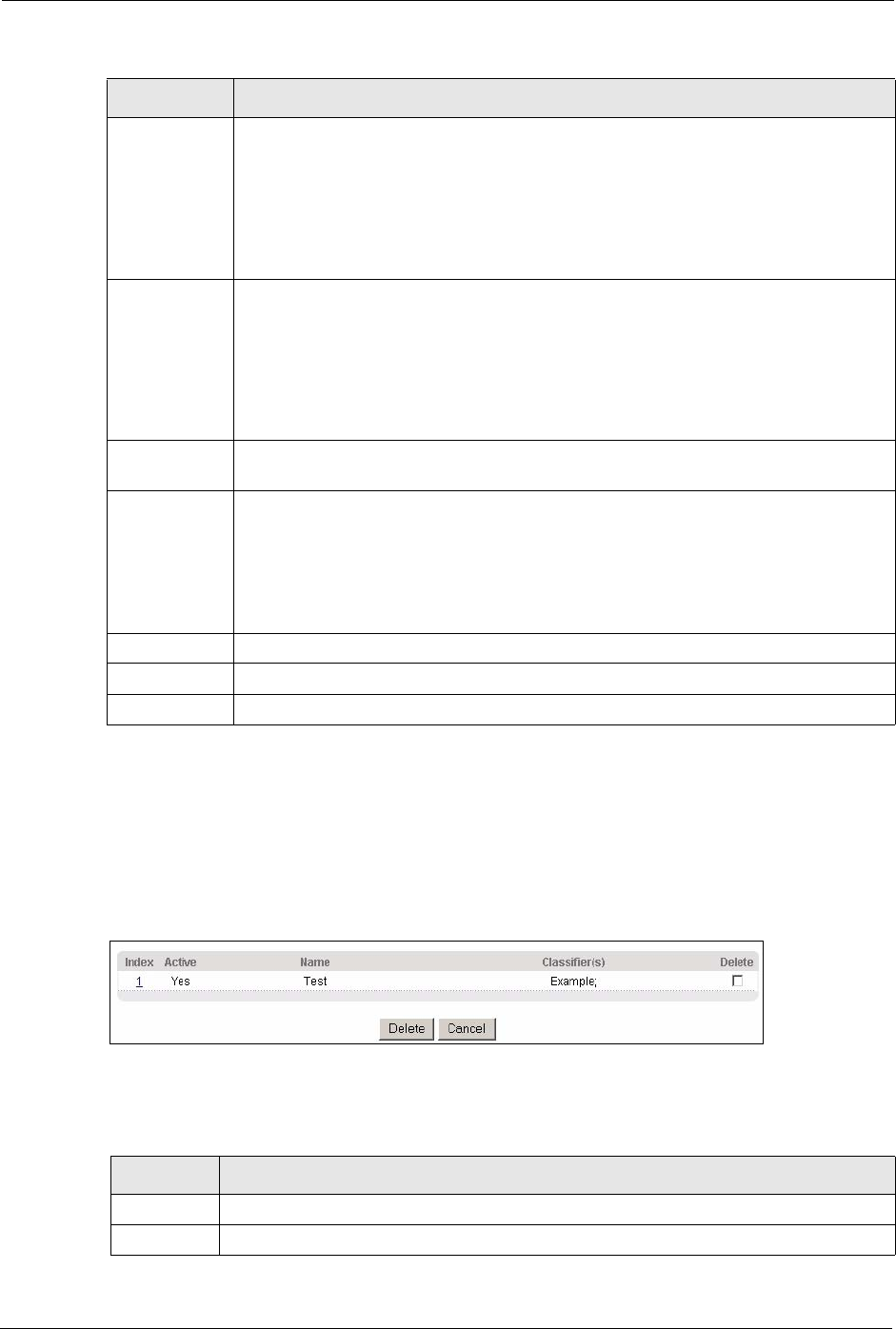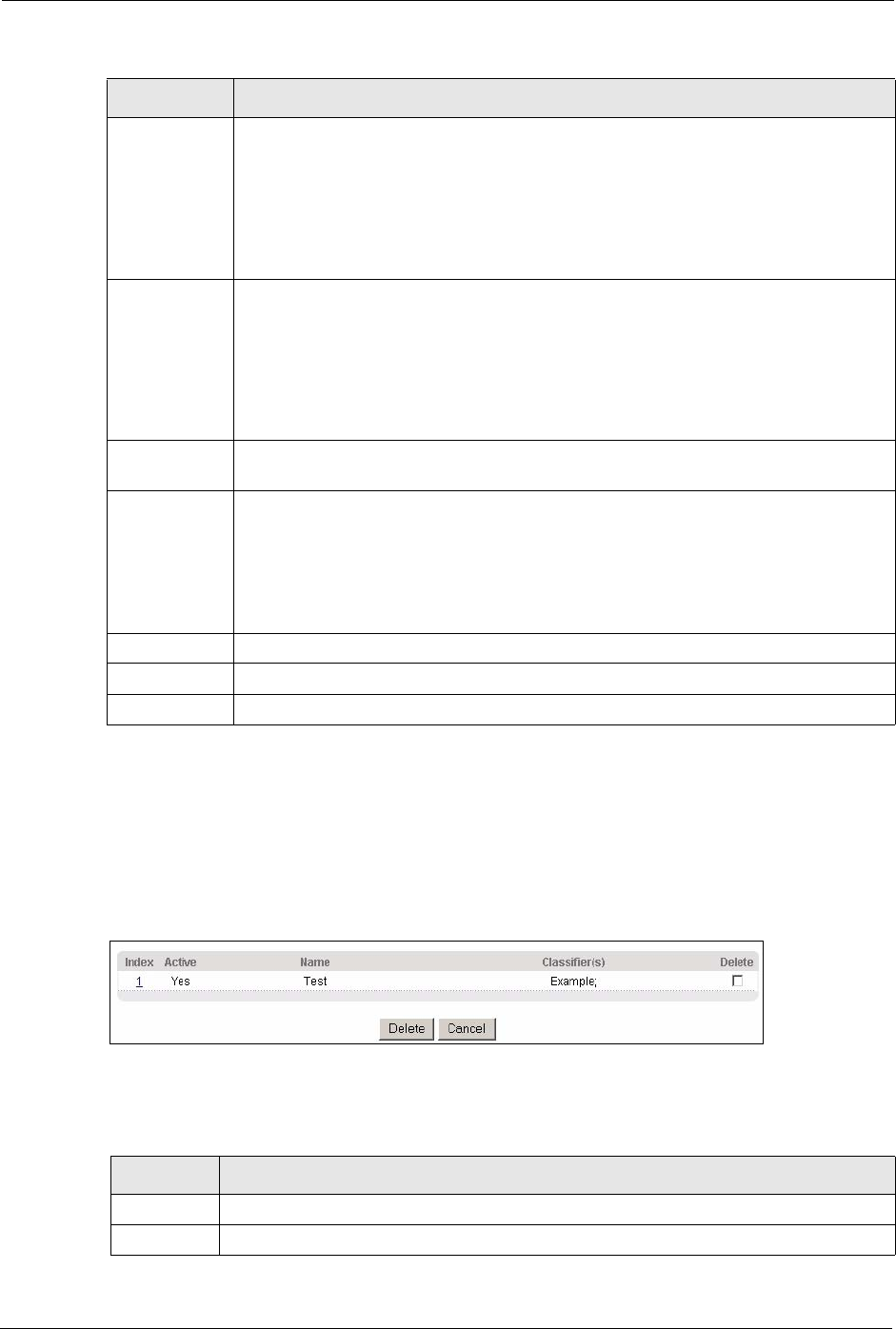
GS-4012F/4024 User’s Guide
131 Chapter 19 Policy Rule
19.3 Viewing and Editing Policy Configuration
To view a summary of the classifier configuration, scroll down to the summary table at the
bottom of the Policy screen. To change the settings of a rule, click a number in the Index field.
Figure 58 Policy: Summary Table
The following table describes the labels in this screen.
DiffServ Select No change to keep the TOS and/or DSCP fields in the packets.
Select Set the packet’s TOS field to set the TOS field with the value you configure in
the TOS field.
Select Replace the IP TOS with the 802.1 priority value to replace the TOS field
with the value you configure in the Priority field.
Select Set the Diffserv Codepoint field in the frame to set the DSCP field with the
value you configure in the DSCP field.
Outgoing Select Send the packet to the mirror port to sent the packet to the mirror port.
Select Send the packet to the egress port to send the packet to the egress port.
Select Send the matching frames (broadcast or DLF, multicast, marked for
dropping or to be sent to the CPU) to the egress port to send the broadcast,
multicast, DLF, marked-to-drop or CPU frames to the egress port.
Select Set the packet’s VLANID to set the VLAN ID of the packet with the value you
configure in the VLANID field.
Metering Select Enable to activate bandwidth limitation on the traffic flow(s) then set the actions
to be taken on out-of-profile packets.
Out-of-profile
Action
Select the action(s) to be performed for out-of-profile traffic.
Select Drop the packet to discard the out-of-profile traffic.
Select Change the DSCP Value to replace the DSCP field with the value specified in
the Out-of-Profile DSCP field above.
Select Do not drop the matching frame previously marked for dropping to queue
the frames that are marked to be dropped.
Add Click Add to inset the entry to the summary table below.
Cancel Click Cancel to reset the fields back to your previous configuration.
Clear Click Clear to set the above fields back to the factory defaults.
Table 38 Policy (continued)
LABEL DESCRIPTION
Table 39 Policy: Summary Table
LABEL DESCRIPTION
Index This field displays the policy index number. Click an index number to edit the policy.
Active This field displays Yes when policy is activated and No when is it deactivated.