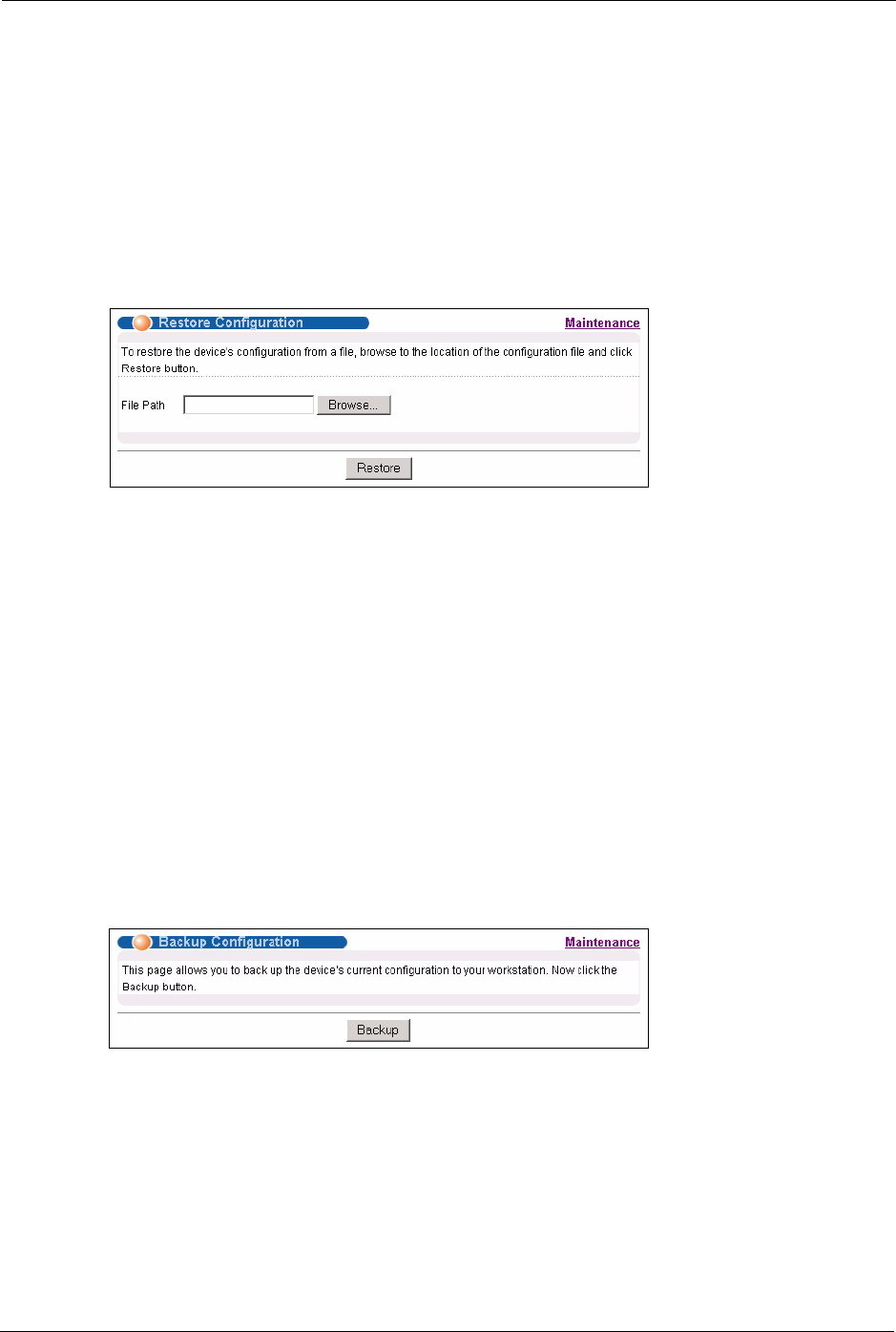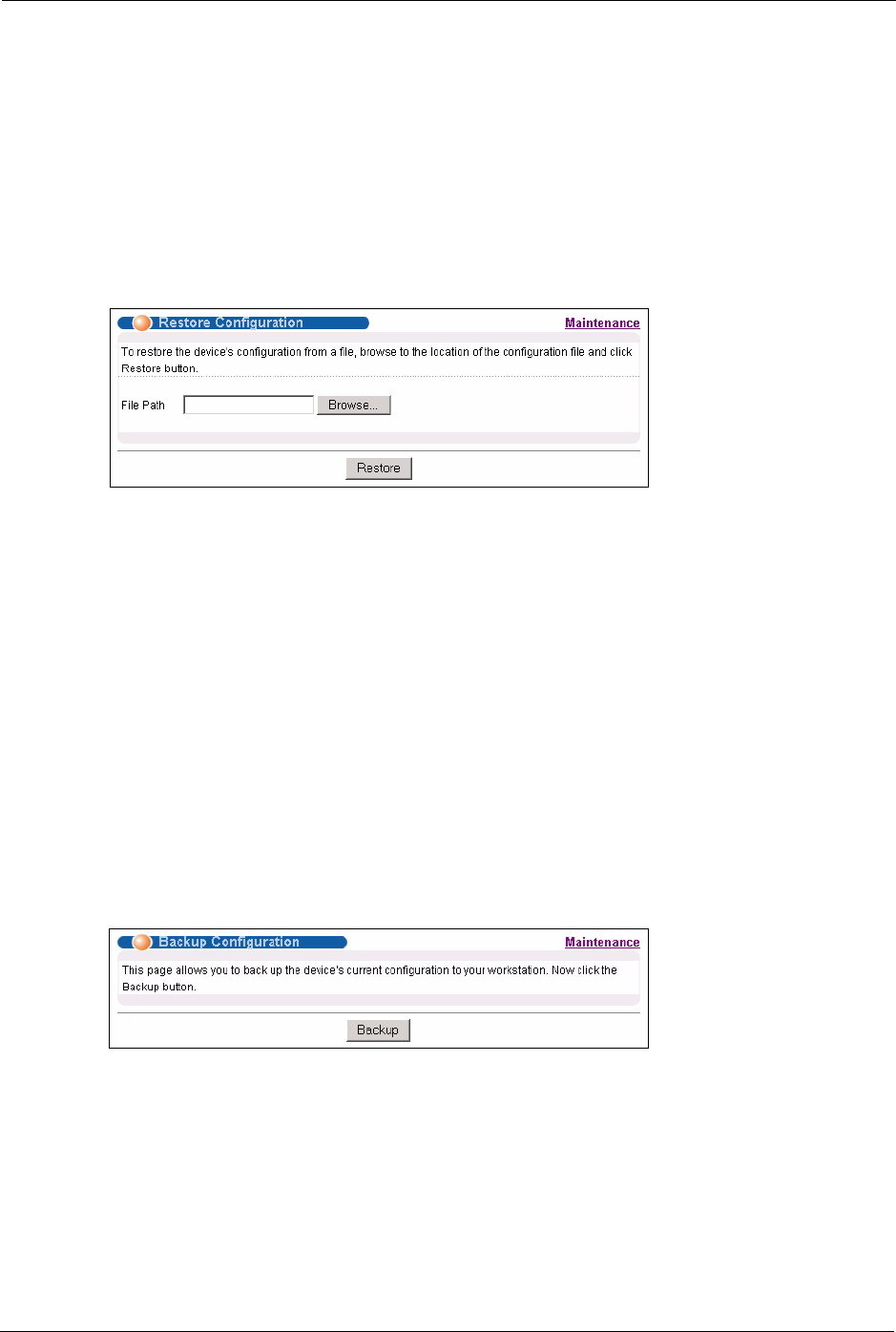
GS-4012F/4024 User’s Guide
201 Chapter 32 Maintenance
After the firmware upgrade process is complete, see the System Info screen to verify your
current firmware version number.
32.3 Restore a Configuration File
Restore a previously saved configuration from your computer to the switch using the Restore
Configuration screen.
Figure 118 Restore Configuration
Type the path and file name of the configuration file you wish to restore in the File Path text
box or click Browse to display the Choose File screen (below) from which you can locate it.
After you have specified the file, click Restore. "config" is the name of the configuration file
on the switch, so your backup configuration file is automatically renamed when you restore
using this screen.
32.4 Backing Up a Configuration File
Backing up your switch configurations allows you to create various “snap shots” of your
device from which you may restore at a later date.
Back up your current switch configuration to a computer using the Backup Configuration
screen.
Figure 119 Backup Configuration
Follow the steps below to back up the current switch configuration to your computer in this
screen.
1 Click Backup.
2 Click Save to display the Save As screen.