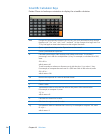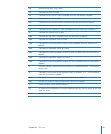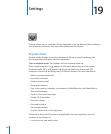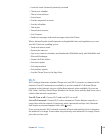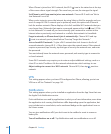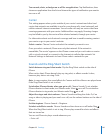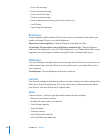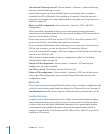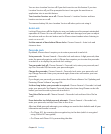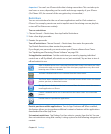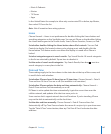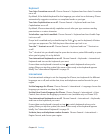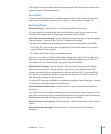Turn Internet Tethering on or o: Choose General > Network > Internet Tethering,
then turn Internet Tethering on or o.
Internet Tethering lets you share iPhone’s Internet connection with a computer
connected via USB or Bluetooth (not available in all regions). Follow the onscreen
instructions to complete the setup. Additional fees may apply. See “Using iPhone as a
Modem” on page 42.
Add a new VPN conguration: Choose General > Network > VPN > Add VPN
Conguration.
VPNs used within organizations allow you to communicate private information
securely over a non-private network. You may need to congure VPN, for example, to
access your work email on iPhone.
iPhone can connect to VPNs that use the L2TP, PPTP, or Cisco IPSec protocols. VPN
works over both Wi-Fi and cellular data network connections.
Ask your network administrator which settings to use. In most cases, if you’ve set up
VPN on your computer, you can use the same VPN settings for iPhone.
Once you’ve entered VPN settings, a VPN switch appears in the Settings menu that you
can use to turn VPN on or o.
VPN may also be automatically set up by a conguration prole. See “Installing
Conguration Proles” on page 18.
Change a VPN conguration: Choose General > Network > VPN and tap the
conguration you want to update.
Turn VPN on or o: Tap Settings and turn VPN on or o.
Delete a VPN conguration: Choose General > Network > VPN, tap the blue arrow
to the right of the conguration name, and tap Delete VPN at the bottom of the
conguration screen.
Bluetooth
iPhone can connect wirelessly to Bluetooth devices such as headsets, headphones, and
car kits for music listening and hands-free talking. See “Bluetooth Devices” on page 55.
Turn Bluetooth on or o: Choose General > Bluetooth and turn Bluetooth on or o.
Location Services
Location Services allows applications such as Maps Camera, and Compass to gather
and use data indicating your location. Location Services doesn’t correlate the data
it collects with your personally identiable information. Your approximate location
is determined using available information from cellular network data, local Wi-Fi
networks (if you have Wi-Fi turned on), and GPS (iPhone 3G or later; GPS may not be
available in all locations).
144
Chapter 19 Settings