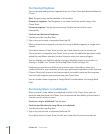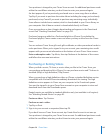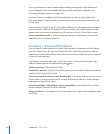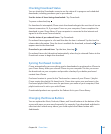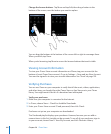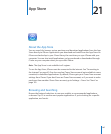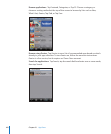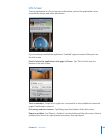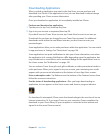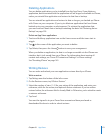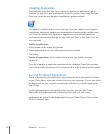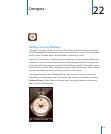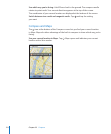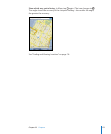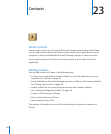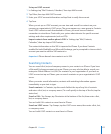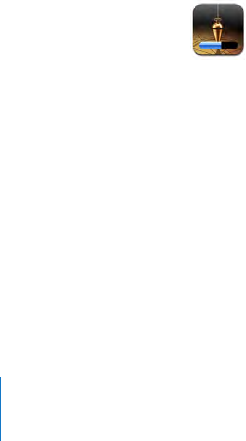
Downloading Applications
When you nd an application you want in the App Store, you can purchase and
download it to iPhone. If the application is free, you can download it without charge
after providing your iTunes account information.
Once you download an application, it’s immediately installed on iPhone.
Purchase and download an application:
1 Tap the price (or tap Free), then tap Buy Now.
2 Sign in to your account as requested, then tap OK.
If you don’t have an iTunes Store account, tap Create New Account to set one up.
Downloads for purchase are charged to your iTunes Store account. For additional
downloads made within the next fteen minutes, you don’t have to enter your
password again.
Some applications allow you to make purchases within the application. You can restrict
in-app purchases in Settings. See “Restrictions” on page 146.
Some applications use push notications to alert you of new information, even when
the application isn’t running. Notications dier depending upon the application, but
may include text or sound alerts, and a numbered badge on the application’s icon on
the Home screen. See “Notications” on page 140.
You can redeem iTunes Store gift cards, gift certicates, or other promotional codes to
make purchases. When you’re signed in to your account, your remaining store credit
appears with your account information at the bottom of most App Store screens.
Enter a redemption code: Tap Redeem near the bottom of the Featured screen, then
follow the onscreen instructions.
See the status of downloading applications: After you begin downloading an
application, its icon appears on the Home screen and shows a progress indicator.
If a download is interrupted, iPhone starts the download again the next time it has an
Internet connection. Or, if you open iTunes on your computer, iTunes completes the
download to your iTunes library (if your computer is connected to the Internet and
signed in to the same iTunes account).
17 0
Chapter 21 App Store