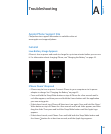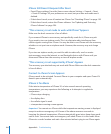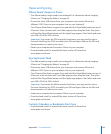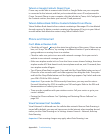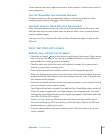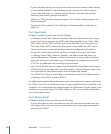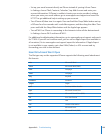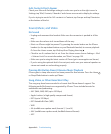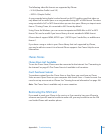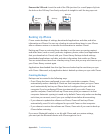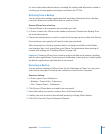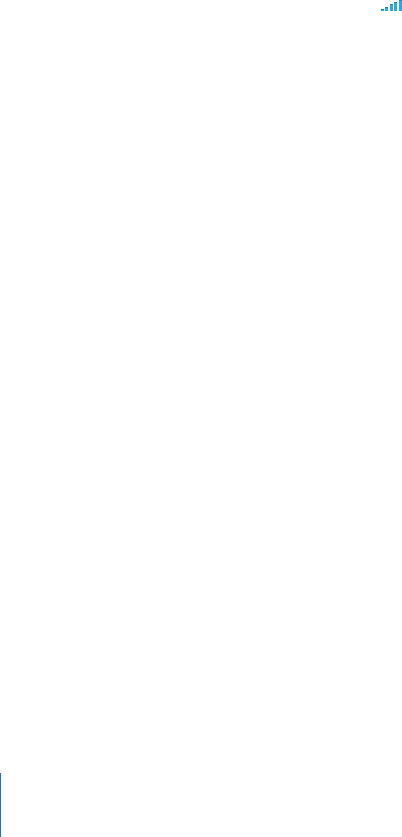
Yahoo! or Google Contacts Doesn’t Sync
iTunes may not be able to connect with Yahoo! or Google. Make sure your computer
is connected to the Internet, and that you’ve entered the correct ID and password in
iTunes. Connect iPhone to your computer, click the Info tab in iTunes, click Congure in
the Contacts section, then enter your current ID and password.
Yahoo! Address Book Still Has Contacts Deleted From iPhone
Yahoo! Address Book doesn’t allow contacts containing a Messenger ID to be deleted
through syncing. To delete a contact containing a Messenger ID, log in to your Yahoo!
account online and delete the contact using Yahoo! Address Book.
Phone and Voicemail
Can’t Make or Receive Calls
Check the cell signal • icon in the status bar at the top of the screen. If there are no
bars, or if it says “No service,” try moving to a dierent location. If you’re indoors, try
going outdoors or moving closer to a window.
Check to make sure you’re in an area with network coverage. Go to your carrier’s •
website to see network coverage areas.
Make sure airplane mode isn’t on. From the Home screen choose Settings, then turn •
airplane mode o. If that doesn’t work, turn airplane mode on, wait 15 seconds, then
turn airplane mode o again.
Turn iPhone o and back on again. Press and hold the Sleep/Wake button on top of •
iPhone for a few seconds until a red slider appears, then drag the slider. Then press
and hold the Sleep/Wake button until the Apple logo appears. Tap Unlock and enter
your SIM’s PIN if the SIM is locked.
Important: If you enter the PIN incorrectly three times, you may need to enter a
Personal Unlocking Key (PUK) to enable your SIM card again. Refer to the SIM card
documentation or contact your carrier.
There may be a problem with your wireless service. Call your carrier or go to your •
carrier’s website.
Restore the iPhone software. See “• Updating and Restoring iPhone Software” on
page 204.
Visual Voicemail Isn’t Available
Visual Voicemail is delivered over the cellular data network. Because Data Roaming is
turned o by default, you may not have access to the Internet when traveling abroad
unless you turn Data Roaming on. In Settings choose General > Network, then tap
Data Roaming.
Important: Data roaming charges may apply when Data Roaming is on.
196
Appendix A Troubleshooting