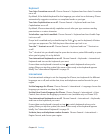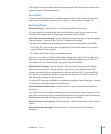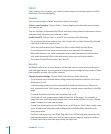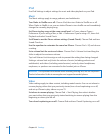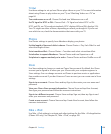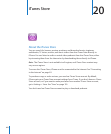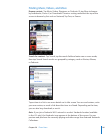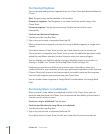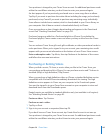Safari
Safari settings let you select your Internet search engine, set security options, and for
developers, turn on debugging.
General
You can use Google or Yahoo! to perform Internet searches.
Select a search engine: Choose Safari > Search Engine and select the search engine
you want to use.
You can set Safari to automatically ll out web forms using contact information, names
and passwords you previously entered, or both.
Enable AutoFill: Choose Safari > AutoFill, then do one of the following:
• To use information from contacts, turn Use Contact Info on, then choose My Info and
select the contact you want to use.
Safari uses information from Contacts to ll in contact elds on web forms.
• To use information from names and passwords, turn Names & Passwords on.
When this feature is on, Safari remembers names and passwords of websites you
visit and automatically lls in the information when you revisit the website.
• To remove all AutoFill information, tap Clear All.
Security
By default, Safari is set to show features of the web, such as some movies, animation,
and web applications. You may wish to change security settings to help protect iPhone
from possible security risks on the Internet.
Change security settings: Choose Safari, then do one of the following:
• To set whether you’re warned when visiting potentially fraudulent websites, turn Fraud
Warning on or o.
Fraud warning protects you from potentially fraudulent Internet sites. When you
visit a suspicious site, Safari warns you about its suspect nature and doesn’t load the
page.
• To enable or disable JavaScript, turn JavaScript on or o.
JavaScript lets web programmers control elements of the page—for example, a
page that uses JavaScript might display the current date and time or cause a linked
page to appear in a new pop-up page.
• To enable or disable plug-ins, turn Plug-ins on or o. Plug-ins allow Safari to play some
types of audio and video les and to display Microsoft Word les and Microsoft
Excel documents.
• To block or allow pop-ups, turn Block Pop-ups on or o. Blocking pop-ups stops only
pop-ups that appear when you close a page or open a page by typing its address.
It doesn’t block pop-ups that open when you tap a link.
156
Chapter 19 Settings