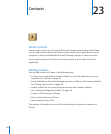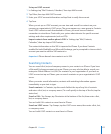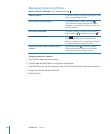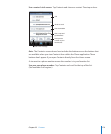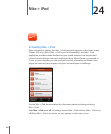Turn spoken hints on or o: In Settings, choose General > Accessibility > VoiceOver,
and tap the Speak Hints On/O switch. Spoken hints are turned on by default.
Set the VoiceOver speaking rate: In Settings, choose General > Accessibility >
VoiceOver, and adjust the Speaking Rate slider.
You can choose what kind of feedback you get when you type. You can set VoiceOver
to speak characters, words, both, or nothing. If you choose to hear both characters and
words, VoiceOver speaks each character as you type it, then speaks the whole word
when you nish it by entering a space or punctuation.
Choose typing feedback: In Settings, choose General > Accessibility > VoiceOver >
Typing Feedback, then choose Characters, Words, Characters and Words, or Nothing.
Change the language spoken by VoiceOver: In Settings, choose General >
International > Language, then select a language and tap OK. Some languages may be
inuenced by the Region Local setting. In Settings, choose General > International >
Region Format and select the format.
Note: VoiceOver isn’t available in all languages.
Practice gestures: In Settings, choose General > Accessibility > VoiceOver > Practice
Gestures, then tap Practice VoiceOver Gestures. Practice the gestures described in
“VoiceOver Gestures,” below. When you’re nished practicing, tap Done.
VoiceOver Gestures
When VoiceOver is turned on, the standard touchscreen gestures have dierent eects.
These and some additional gestures allow you to move around the screen and to
control the individual elements when they’re selected. VoiceOver gestures include
using two and three ngers to tap or ick. For best results when using two- and three-
nger gestures, relax and let your ngers touch the screen with some space between
your ngers.
You can use standard gestures when VoiceOver is turned on, by double-tapping and
holding your nger on the screen. A series of tones indicates that normal gestures
are in force. They remain in eect until you lift your nger. Then VoiceOver gestures
resume.
You can use many dierent techniques to enter VoiceOver gestures. For example, you
can enter a two-nger tap using two ngers from one hand, or one nger from each
hand. You can also use your thumbs. Try dierent techniques to discover which works
best for you.
If your gestures don’t work, try quicker movements, especially for double-tap and
icking gestures. To ick, try quickly brushing the screen with your nger or ngers.
You can practice VoiceOver gestures in Settings: choose General > Accessibility >
VoiceOver > Practice Gestures and tap the Practice VoiceOver Gestures button.
Here’s a summary of key VoiceOver gestures:
184
Chapter 25 Accessibility