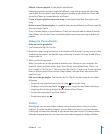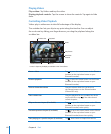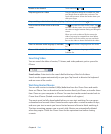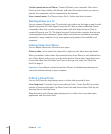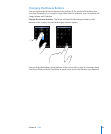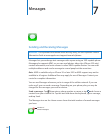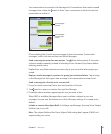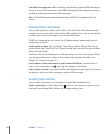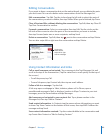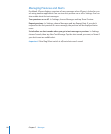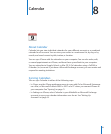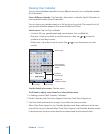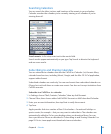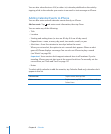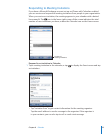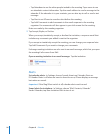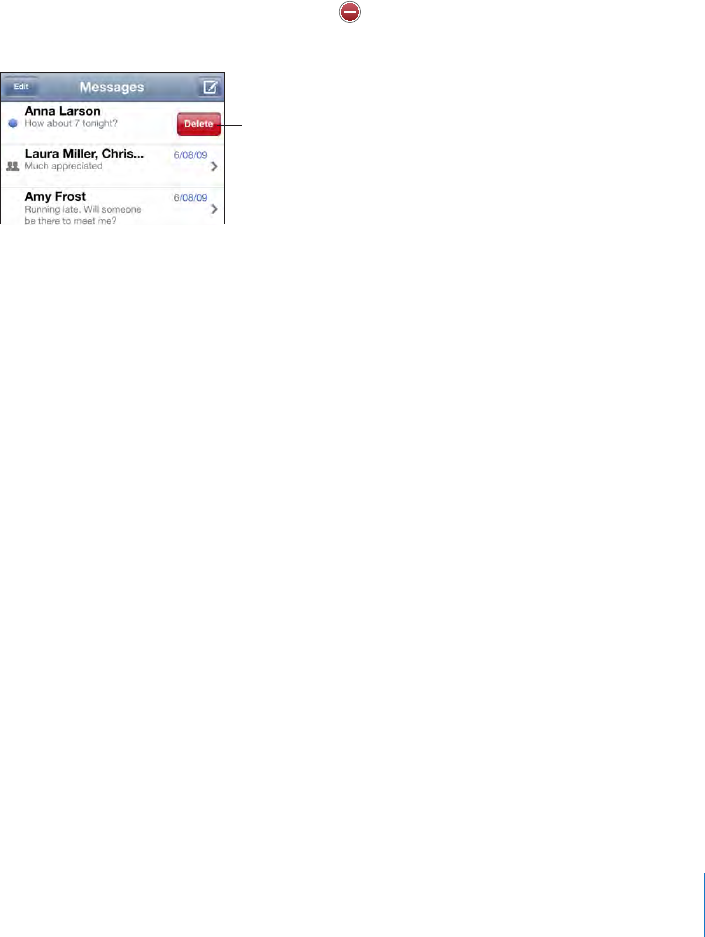
Editing Conversations
If you want to keep a conversation but not the entire thread, you can delete the parts
you don’t want. You can also delete entire conversations from the Messages list.
Edit a conversation: Tap Edit. Tap the circles along the left side to select the parts of
the conversation you want to delete, then tap Delete. When you’re nished, tap Done.
Clear all text and les, without deleting the conversation: Tap Edit, then tap Clear All.
Tap Clear Conversation to conrm.
Forward a conversation: Select a conversation, then tap Edit. Tap the circles on the
left side of the screen to select the parts of the conversation you want to include,
then tap Forward, enter one or more recipients, and tap Send.
Delete a conversation: Tap Edit, then tap next to the conversation and tap Delete.
You can also swipe left or right over the conversation and tap Delete.
To show the
Delete button,
swipe left or right
over the message.
Using Contact Information and Links
Call or email someone you’ve texted: Tap a message in the Text Messages list and
scroll to the top of the conversation. (Tap the status bar to scroll quickly to the top of
the screen.)
• To call the person, tap Call.
• To email the person, tap Contact Info, then tap an email address.
Follow a link in a message: Tap the link.
A link may open a webpage in Safari, initiate a phone call in Phone, open a
preaddressed message in Mail, or display a location in Maps. To return to your text
messages, press the Home button and tap Messages.
Add someone you’ve texted to your contacts list: Tap a phone number in the
Messages list, then tap “Add to Contacts.”
Send contact information: In Contacts, tap the person whose information you want
to share. Tap Share Contact at the bottom of the screen, then tap MMS. Address the
message and tap Send.
Save contact information received: Tap the contact bubble in the conversation and
tap Create New Contact or “Add to Existing Contact.”
89
Chapter 7 Messages