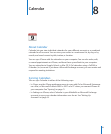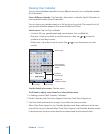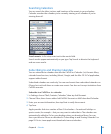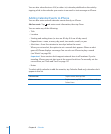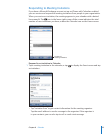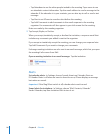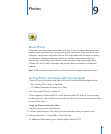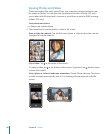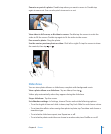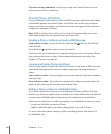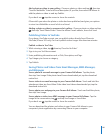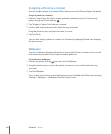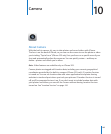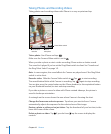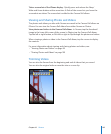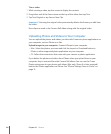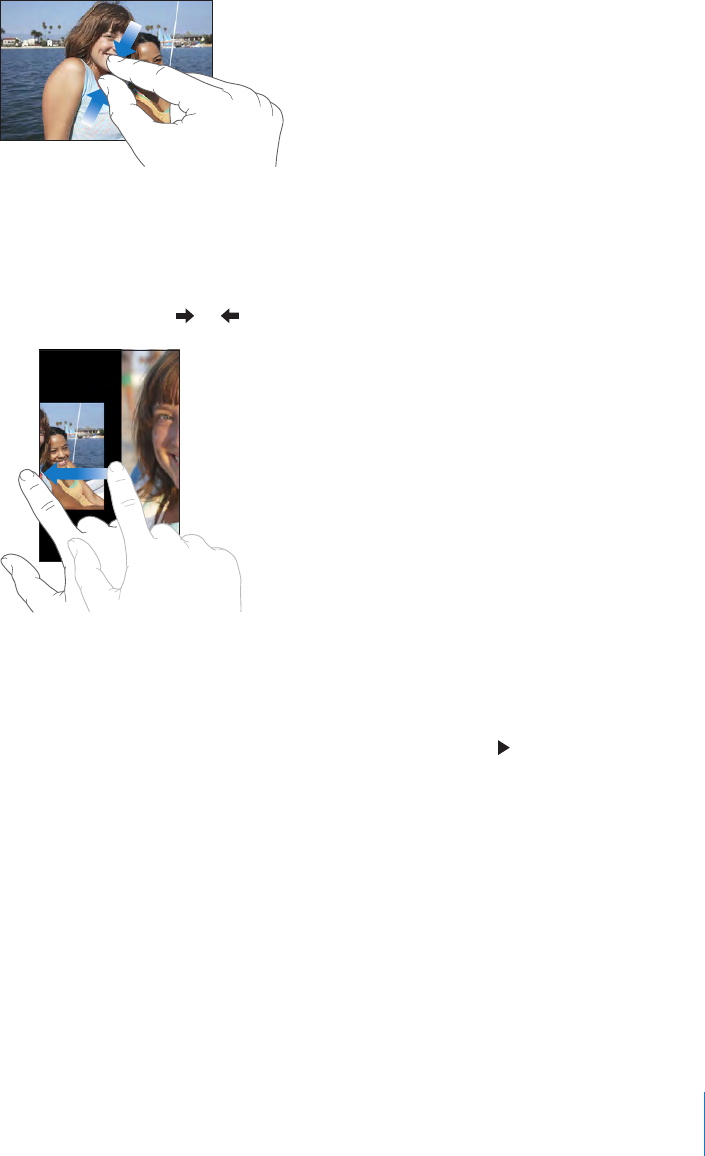
Zoom in on part of a photo: Double-tap where you want to zoom in. Double-tap
again to zoom out. You can also pinch to zoom in or out.
View video in full screen, or t video to screen: Double tap the screen to scale the
video to ll the screen. Double-tap again to t the video to the screen.
Pan around a photo: Drag the photo.
See the next or previous photo or video: Flick left or right. Or tap the screen to show
the controls, then tap or .
Slideshows
You can view photo albums as slideshows, complete with background music.
View a photo album as a slideshow: Tap an album, then tap .
Videos play automatically when they appear during the slideshow.
Stop a slideshow: Tap the screen.
Set slideshow settings: In Settings, choose Photos and set the following options:
• To set the length of time each slide is shown, tap Play Each Slide For and choose a time.
• To set transition eects when moving from photo to photo, tap Transition and choose a
transition type.
• To set whether slideshows repeat, turn Repeat on or o.
• To set whether photos and videos are shown in random order, turn Shue on or o.
99
Chapter 9 Photos