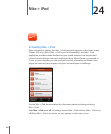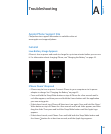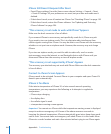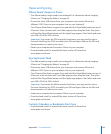Mute VoiceOver Double-tap with three ngers. Double-tap again
with three ngers to turn speaking back on.
To turn o only VoiceOver sounds, set the
Ring/Silent switch to Silent.
Stop speaking an item Tap once with two ngers. Tap again with
two ngers to resume speaking. Speaking
automatically resumes when you select
another item.
Turn o the display while you use VoiceOver Triple-tap with three ngers. Triple-tap again with
three ngers to turn on the display again.
Speak entire screen from the top Flick up with two ngers.
Speak from current item to bottom of screen Flick down with two ngers.
Status information about iPhone can be heard by touching the top of the screen.
This can include the time, battery life, Wi-Fi signal strength, and more.
Entering and Editing Text
When you select a text eld with VoiceOver, you can use the onscreen keyboard to
enter text. You can use the editing features of iPhone to cut, copy, or paste in the
text eld.
Note: Safari doesn’t support copying webpage content. The editing features work only
in editable text elds.
Enter text:
1 Use VoiceOver to select an editable text eld, then double tap to display the insertion
point and bring up the onscreen keyboard. If the eld already contains text, the
insertion point is placed at the beginning or at the end of the text. Double-tap again
to place the insertion point at the opposite end. VoiceOver tells you the position of the
insertion point.
The insertion point and onscreen keyboard may appear automatically when you select
a text eld. VoiceOver announces when you’re in editing mode.
2 To type, select a key on the keyboard by icking left or right, then double-tap to
enter the character. Or drag you nger around the keyboard to select a key, and,
while holding the key with one nger, tap the screen with another nger to enter the
character. VoiceOver speaks the key when it’s selected, and again when it’s entered.
To enter an accented character, double-tap and hold until you hear a sound that
indicates the alternate characters have appeared, then drag left or right to select and
hear the choices. Release your nger to enter the current selection.
188
Chapter 25 Accessibility