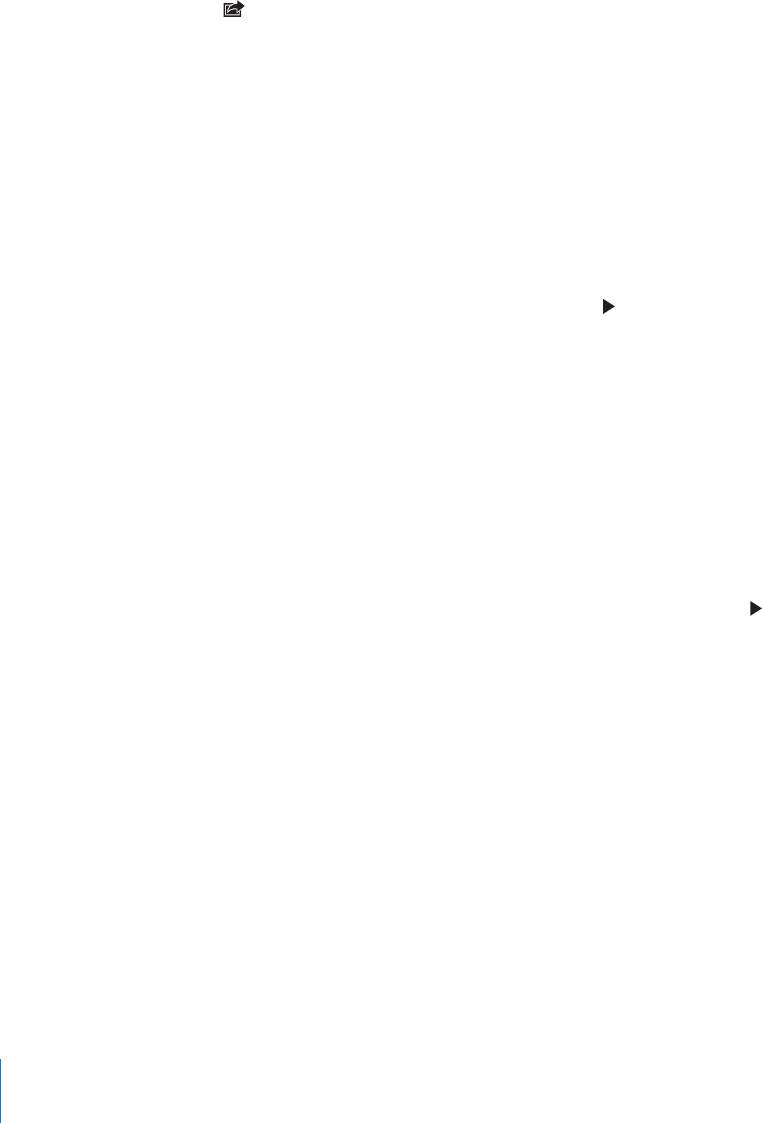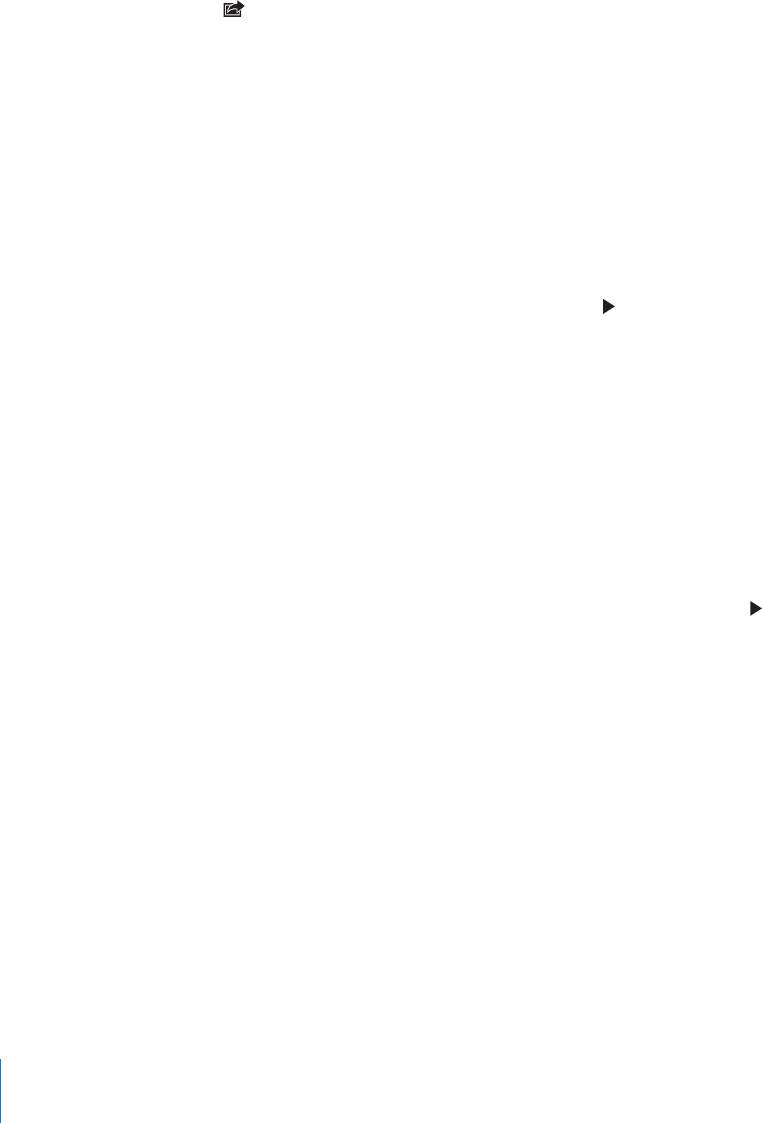
Deleting Photos and Videos
You can delete photos and videos from Camera Roll on iPhone.
Delete photos and videos:
1 Tap in the upper-right corner of the screen.
2 Tap to select the photos and videos you want to delete.
The Delete button shows the number of items you select.
3 Tap Delete.
Slideshows
You can view a photo album as a slideshow, complete with background music and
transitions (iOS 4.3).
View a slideshow (iOS 4.3):
1 Tap an album to open it, then tap a photo and tap .
2 Select slideshow options.
 To change the type of transition, tap Transitions and choose a transition.
Available transitions are determined by how you view the slideshow. If you’re
connected to an Apple TV, choose from the available transitions. If iPhone is
connected to a TV or projector using an AV cable, choose the Dissolve transition. For
more information, see “Viewing Photos, Slideshows, and Videos on a TV,” below.
 To play music during the slideshow, turn on Play Music, then tap Music and select
a song.
3 Tap Start Slideshow.
View a slideshow (iOS 4.2): Tap an album, then tap a photo and tap .
Videos play automatically when they appear during the slideshow.
Stop a slideshow: Tap the screen.
Set slideshow settings: In Settings, choose Photos and set the following options:
 To set the length of time each slide is shown, tap Play Each Slide For and choose a time.
 To set transition eects when moving from photo to photo (iOS 4.2), tap Transition and
choose a transition type.
 To set whether slideshows repeat, turn Repeat on or o.
 To set whether photos and videos are shown in random order, turn Shue on or o.
Play music during a slideshow (iOS 4.2): In iPod, play a song, then choose Photos on
the Home screen and start a slideshow.
12 0
Chapter 11 Photos