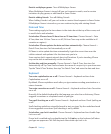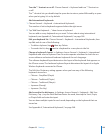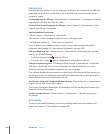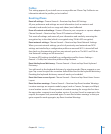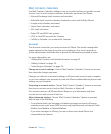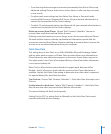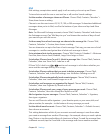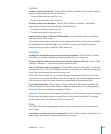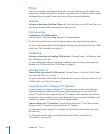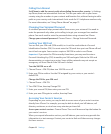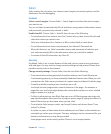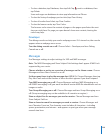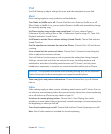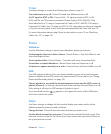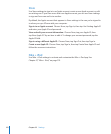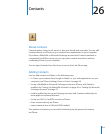Phone
Use Phone settings to forward incoming calls, turn call waiting on or o, change your
password, and other things. Some settings are available only on GSM models, as noted.
Additional fees may apply. Contact your carrier for pricing and availability.
FaceTime
Activate or deactivate FaceTime (iPhone 4): Turn FaceTime on or o. If FaceTime is on,
your phone number will be shared with people you call.
Call Forwarding
Forward your calls (GSM models):
1 Choose Phone > Call Forwarding and turn Call Forwarding on.
2 On the “Forward to” screen, enter the phone number you want calls forwarded to.
For more information about call forwarding, including how to forward calls on a CDMA
model, see “Call Forwarding” on page 70.
Call Waiting
Activate or deactivate call waiting (GSM models): Choose Phone > Call Waiting, then
turn Call Waiting on or o.
For more information about call waiting, including how to activate or deactivate call
waiting on a CDMA model, see “Call Waiting” on page 71.
Show My Caller ID
Show or hide your caller ID (GSM models): Choose Phone > Show My Caller ID, then
turn Show My Caller ID on or o.
For more information about caller ID, including how to show or hide your caller ID on a
CDMA model, see “Caller ID” on page 71.
Using iPhone with a Teletype (TTY) Machine
In some countries or regions, Teletype (TTY) machines are used by deaf or hearing-
impaired people to communicate by typing and reading text. You can use iPhone
with a TTY machine if you have the iPhone TTY Adapter cable, available for purchase
separately in many countries. Go to www.apple.com/store (may not be available in all
countries or regions) or check with your local Apple retailer.
Connect iPhone to a TTY machine: Choose Phone, then turn TTY on. Then connect
iPhone to your TTY machine using the iPhone TTY Adapter.
For information about using a TTY machine, see the documentation that came with
the machine.
For information about other accessibility features of iPhone, see Chapter 29,
“Accessibility,” on page 229.
206
Chapter 25 Settings