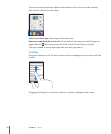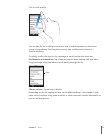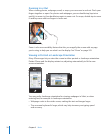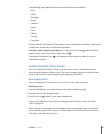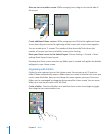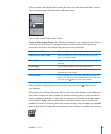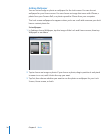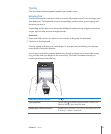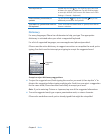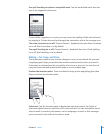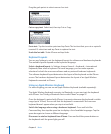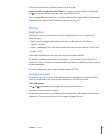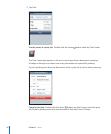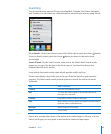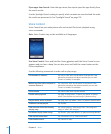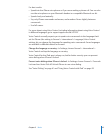Turn caps lock on Double-tap the Shift key. The Shift key turns blue, and
all letters you type are uppercase. Tap the Shift key again
to turn caps lock o. (You can turn this feature on or o in
Settings > General > Keyboard.)
Show numbers, punctuation, or
symbols
Tap the Number
key. Tap the Symbol key to see
additional punctuation and symbols.
Type letters or symbols that aren’t on
the keyboard
Touch and hold the related letter or symbol, then slide to
choose a variation.
Dictionary
For many languages, iPhone has dictionaries to help you type. The appropriate
dictionary is activated when you select a supported keyboard.
For a list of supported languages, see www.apple.com/iphone/specs.html.
iPhone uses the active dictionary to suggest corrections or complete the word you’re
typing. You don’t need to interrupt your typing to accept the suggested word.
Suggested
word
Accept or reject dictionary suggestions:
m To reject the suggested word, nish typing the word as you want it, then tap the “x” to
dismiss the suggestion before typing anything else. Each time you reject a suggestion
for the same word, iPhone becomes more likely to accept your word.
Note: If you’re entering Chinese or Japanese, tap one of the suggested alternatives.
m To use the suggested word, type a space, punctuation mark, or return character.
iPhone also underlines words you’ve already typed that might be misspelled.
38
Chapter 3 Basics