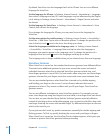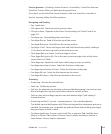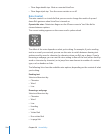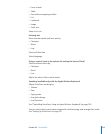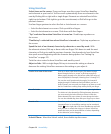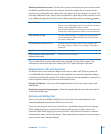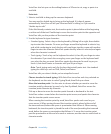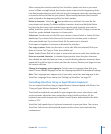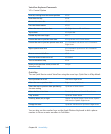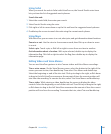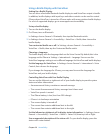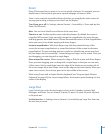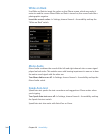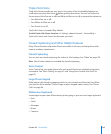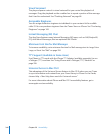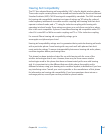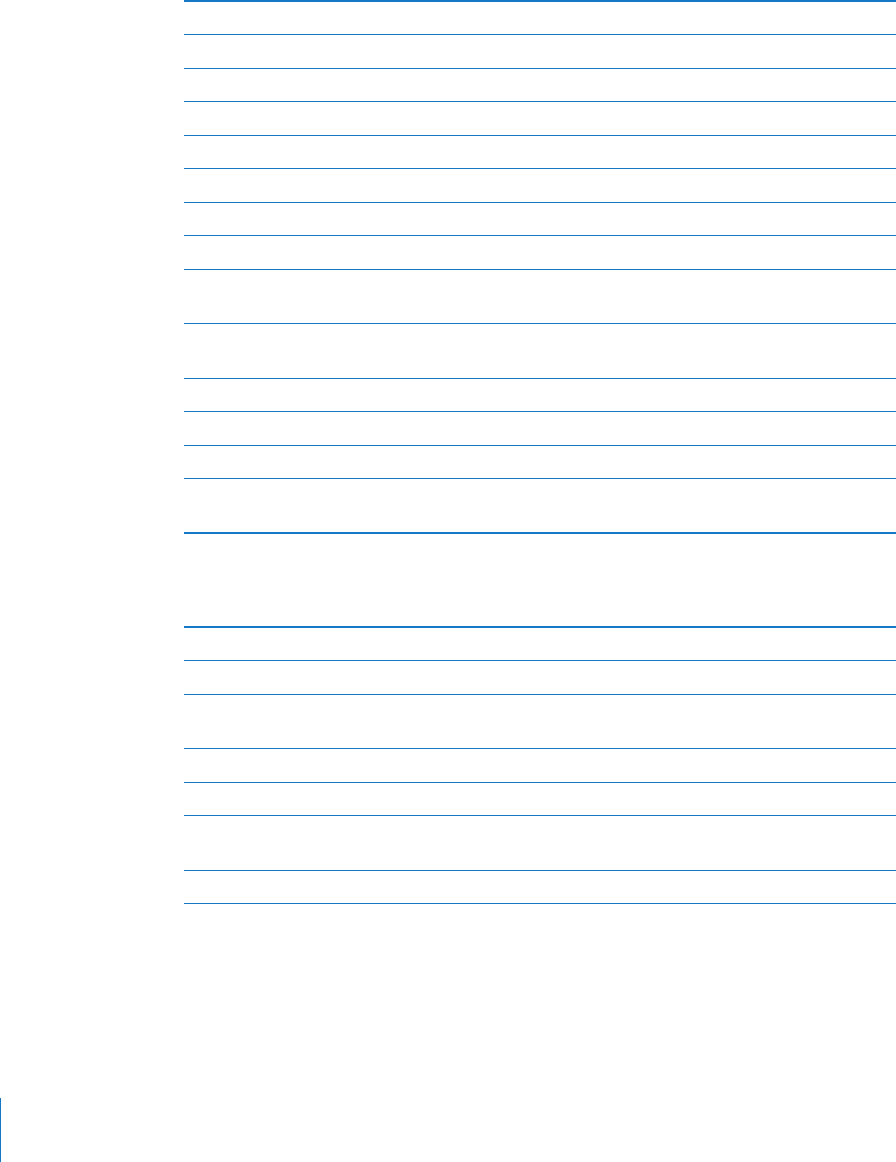
VoiceOver Keyboard Commands
VO = Control-Option
Read all, starting from the current position VO–A
Read from the top VO–B
Move to the status bar VO–M
Press the Home button VO–H
Select the next or previous item VO–Right Arrow or VO–Left Arrow
Tap an item VO–Space bar
Double-tap with two ngers VO–”-”
Choose the next or previous rotor item VO–Up Arrow or VO–Down Arrow
Choose the next or previous speech rotor item VO–Command–Left Arrow or VO–Command–
Right Arrow
Adjust speech rotor item VO–Command–Up Arrow or VO–Command–
Down Arrow
Mute or unmute VoiceOver VO–S
Turn the screen curtain on or o VO–Shift-S
Turn on VoiceOver help VO–K
Return to the previous screen, or turn o
VoiceOver help
Escape
Quick Nav
Turn on Quick Nav to control VoiceOver using the arrow keys. Quick Nav is o by default.
Turn Quick Nav on or o Left Arrow–Right Arrow
Select the next or previous item Right Arrow or Left Arrow
Select the next or previous item specied by
the rotor setting
Up Arrow or Down Arrow
Select the rst or last item Control–Up Arrow or Control–Down Arrow
"Tap” an item Up Arrow–Down Arrow
Scroll up, down, left, or right Option–Up Arrow, Option–Down Arrow, Option–
Left Arrow, or Option–Right Arrow
Change the rotor Up Arrow–Left Arrow or Up Arrow–Right Arrow
You can also use the number keys on the Apple Wireless Keyboard to dial a phone
number in Phone or enter numbers in Calculator.
240
Chapter 29 Accessibility