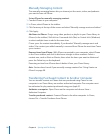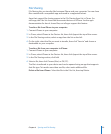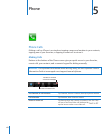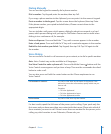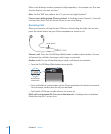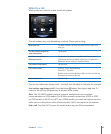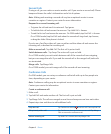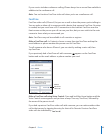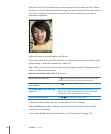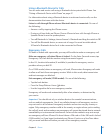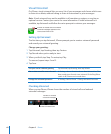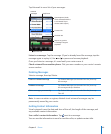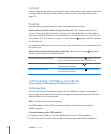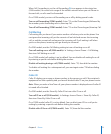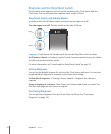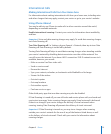When the voice call is established, you see the image from the other person’s iPhone.
A picture-in-picture window shows the image from your iPhone that the other person
sees. You can drag the window to any corner. You can use FaceTime in portrait or
landscape orientation.
Video calls use the top microphone on iPhone.
If you move away from your Wi-Fi network, or it otherwise becomes unavailable, you’ll
get an option to redial the number for a voice call.
Note: When you make a FaceTime video call, your phone number is displayed even if
caller ID is blocked or turned o.
Receive a FaceTime video call: Click Accept.
Mute a FaceTime video call Tap at the bottom of the screen. You can still hear and
see the caller. The caller can see, but not hear you.
Switch between the front and
main cameras
Tap
at the bottom of the screen.
Use another app during a FaceTime
video call
Press the Home button, then tap an app icon. You can
still talk, but won’t see each other. To return to the video
call, tap the green bar at the top of the screen.
End a FaceTime video call Tap
at the bottom of the screen.
To block FaceTime video calls, you can turn o FaceTime in Settings.
Turn FaceTime on or o: In Settings, choose Phone and tap the FaceTime switch.
FaceTime is on by default.
You can also disable FaceTime in Restrictions. See “Restrictions” on page 196.
66
Chapter 5 Phone