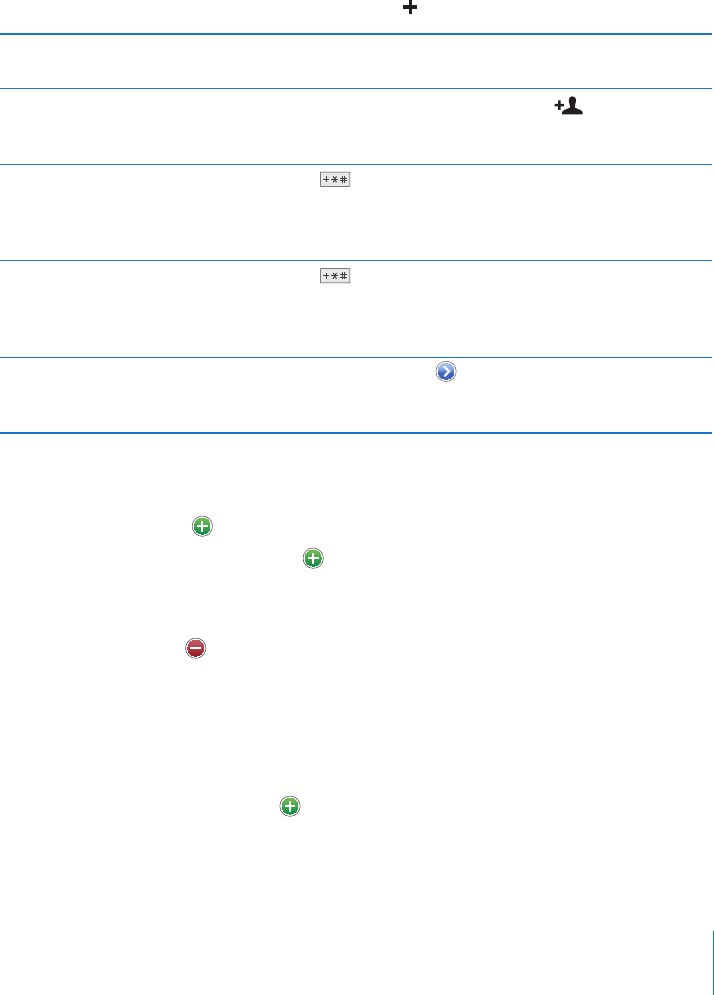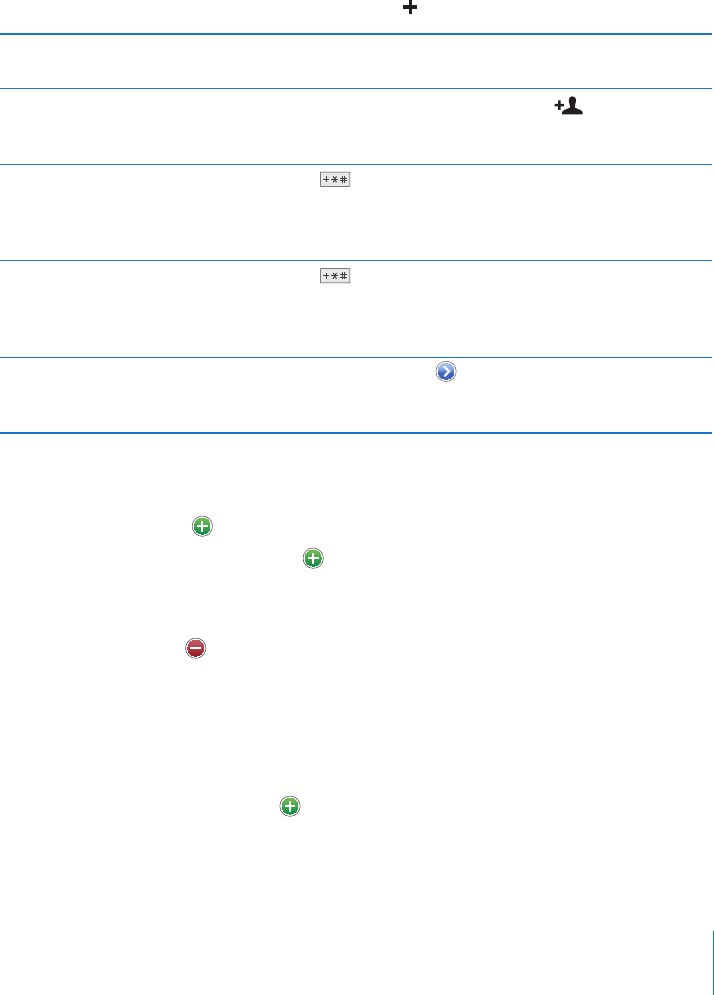
Search a CardDAV server: Tap Groups, tap the searchable CardDAV group at the
bottom of the list, then enter your search.
You can’t edit searchable CardDAV contacts from the server, but you can edit synced
CardDAV contacts on iPhone.
Contacts are included in searches from the Home screen. See “Searching” on page 43.
Managing Contacts on iPhone
Add a contact on iPhone: Tap Contacts and tap .
Delete a contact In Contacts, choose a contact, than tap Edit. Scroll down
and tap Delete Contact.
Add a contact from the numeric
keypad
Tap Keypad, enter a number, then tap
. Tap Create New
Contact and enter the caller’s information, or tap “Add to
Existing Contact” and choose a contact.
Enter a soft (two-second) pause in
a number
Tap
, then tap Pause. One or more pauses may be
required by a phone system before dialing an extension,
for example. Pauses appear as commas when the number
is saved.
Enter a hard pause in a number Tap
, then tap Wait. A hard pause appears as a
semicolon when the number is saved. When dialing, iPhone
pauses when it reaches the semicolon and waits until you
tap the Dial button to continue.
Add a recent caller’s phone number
to your contacts
Tap Recents and tap
next to the number. Then tap
Create New Contact, or tap “Add to Existing Contact” and
choose a contact.
Edit contact information: Choose a contact, then tap Edit.
 Add information: Fill in a blank eld.
 Add an address: Tap Add New Address.
 Add a eld that’s not showing: Tap Add Field.
 Change the ringtone for the contact: Tap the ringtone eld, then choose a ringtone.
To use the default ringtone specied in the Sounds settings, choose Default.
 Delete an item: Tap , then tap Delete.
You can change eld labels by tapping the label and choosing a dierent one. To
create a custom label, scroll to the bottom of the list and tap Add Custom Label.
If you sync contacts from your computer and also over the air, you can link contacts to
create a single, unied contact.
Link a contact: In edit mode, tap Link Contact, then choose a contact.
See “Unied Contacts” on page 217.
215
Chapter 26 Contacts